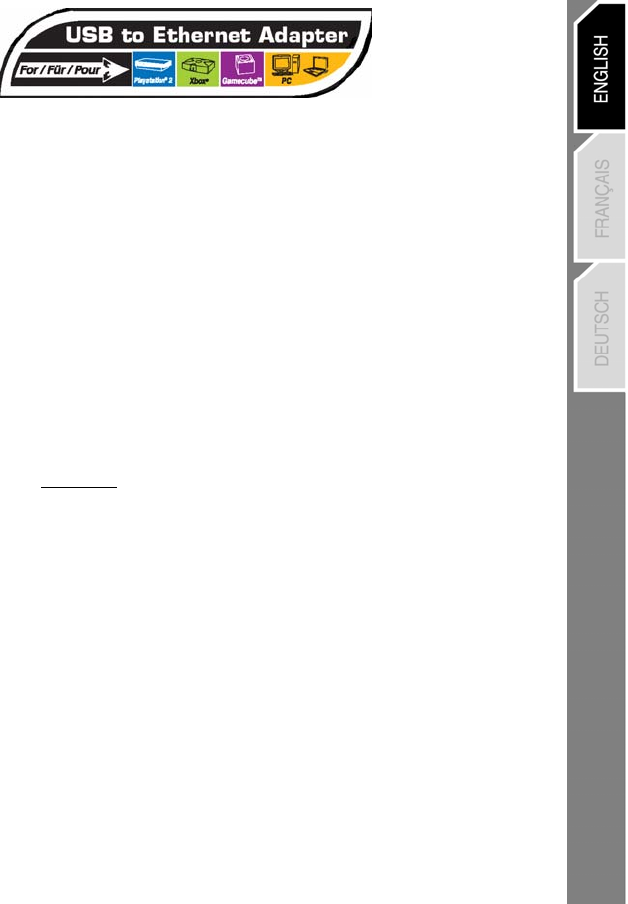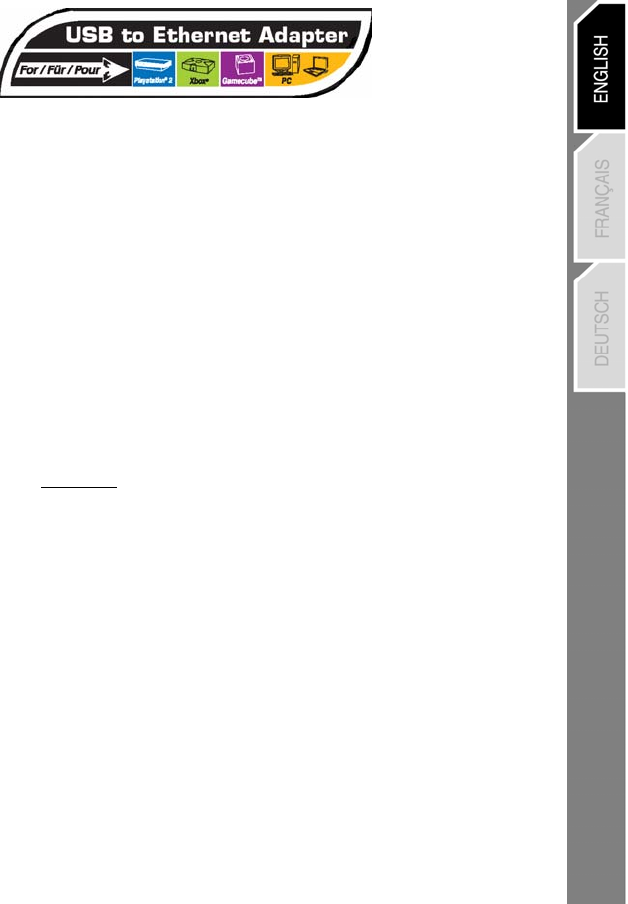
1/4
User Manual
SYSTEM REQUIREMENTS
• PC running Windows XP, 2000, ME or 98 SE
• ADSL connection, installed and ready for use
• Game console:
Xbox
+ Microsoft Xbox Live Kit
or Xbox Live-enabled game with Xbox Live free trial
PlayStation 2
+ Sony Ethernet Network Adapter
+ Sony CENTRAL STATION Installation CD
+ 8MB Memory Card
• RJ45 crossover Ethernet cable (included in the pack)
INSTALLATION AND SET UP
A. Sharing your Internet connection (Windows XP and 2000)
B. Setting up a PC to PC connection
C. Setting up a PlayStation 2 connection to the Internet via the Central Station CD
D. Setting up an Xbox connection to the Internet via the Xbox Live Starter Kit CD
A. Sharing your Internet connection (Windows XP and 2000)
(Required to create a link between your modem and your game console or between 2 PCs)
WINDOWS XP
(for PS2 Online, Xbox Online or PC to PC connection)
1. Connect the adapter to one of your computer’s USB ports.
2. Switch on your computer.
3. Windows detects a USB to LAN Converter and installs it automatically.
A red LED on the Thrustmaster adapter lights up.
4. Establish an Internet connection via your service provider (connect to the Web).
5. Once a connection has been established, click Start/Settings/Control Panel.
6. Double-click Network Connections.
All available network connections are displayed onscreen:
a. An icon for your service provider (e.g.: Wanadoo, AOL, etc.).
b. Local Area Connection 1 icon (corresponds to your PC’s Ethernet port, if
it has one, via the motherboard or PCI Ethernet card).
c. Local Area Connection 1, 2, or 3 icon (corresponds to your Thrustmaster
USB to Ethernet Adapter).
A red X appears on the Local Area Connection icons.
7. Right-click the icon for your service provider (e.g.: Wanadoo, AOL, etc.).
8. Left-click Properties, then click Advanced.
9. Select the Allow other network users to connect through this computer’s Internet
connection check box (if a drop-down list appears below, select the Local Area
Connection entry that corresponds to your Thrustmaster USB to Ethernet Adapter). Click
OK twice.