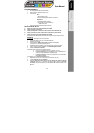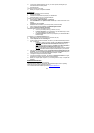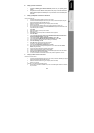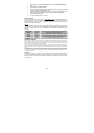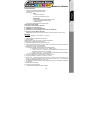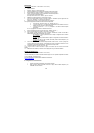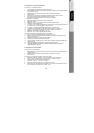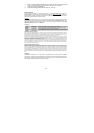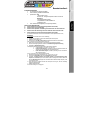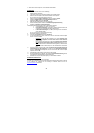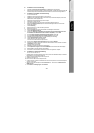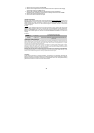3/4
B. Setting up a PC to PC connection
1. Complete the Sharing your Internet connection procedure for your operating system
(above).
2. Using the RJ45 crossover Ethernet cable (included in the pack), connect the Thrustmaster
USB to Ethernet Adapter to the Ethernet port on your second PC if it has not already been
connected.
C. Setting up a PlayStation 2 connection to the Internet
via the Central Station CD
1. Connect the Sony network adapter to the back of your console.
2. Connect the Thrustmaster adapter to the back of your console (to the network adapter) using the
RJ45 crossover Ethernet cable included in the pack.
3. Establish an Internet connection using your computer (connect to the Web).
4. Switch on your console.
5. Insert the Central Station installation CD into your console, and plug in a memory card.
6. On the Central Station home page, select the Get Connected menu (press the left direction on the
D-pad and then press the X button).
7. Select Setup.
8. Select the slot where your memory card is located.
9. Select your country.
10. Select Other as your service provider and validate the network equipment.
11. Select Auto detect.
12. To the question Do you usually connect to your Broadband Internet Service Provider with a
User ID and Password (PPPoE)?, answer: NO.
13. To the question Is the IP address obtained automatically?, answer: YES.
14. To the question Are the DNS addresses obtained automatically?, answer: YES.
15. Enter a configuration name (this will be used to identify your connection).
16. Select Save all settings, then OK.
17. Select YES (twice) when prompted to test the connection.
All 4 LEDs on your USB to Ethernet Adapter light up.
18. Under the 5 green Diagnostics completed points, select Exit.
19. Return to the main menu by pressing the triangle button on your controller and select Central
Station (using the X button).
20. Listen to and follow all instructions provided by Central Station.
21. Validate twice when prompted to connect to Central Station.
22. When the message Save successfull appears, select Close using the left mini-stick and validate.
23. Select OK using the left mini-stick and validate.
24. You are now connected to Central Station and must now proceed to registration. Have fun!
D. Setting up an Xbox connection to the Internet
via the Xbox Live Starter Kit CD
1. Connect the Thrustmaster adapter to the back of your console (to the Xbox’s Ethernet port) using the
RJ45 crossover Ethernet cable included in the pack.
2. Establish an Internet connection using your computer (connect to the Web).
3. Switch on your console.
All 4 LEDs on your USB to Ethernet Adapter light up.
4. Insert the Xbox Live Starter Kit installation CD (or Xbox Live-enabled game with Xbox Live free trial)
into your console.