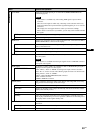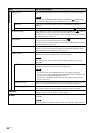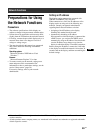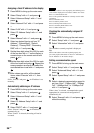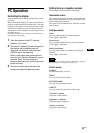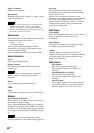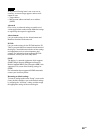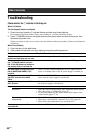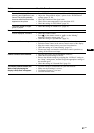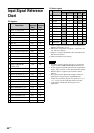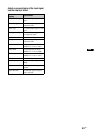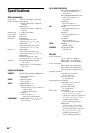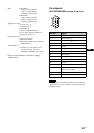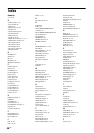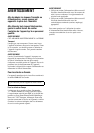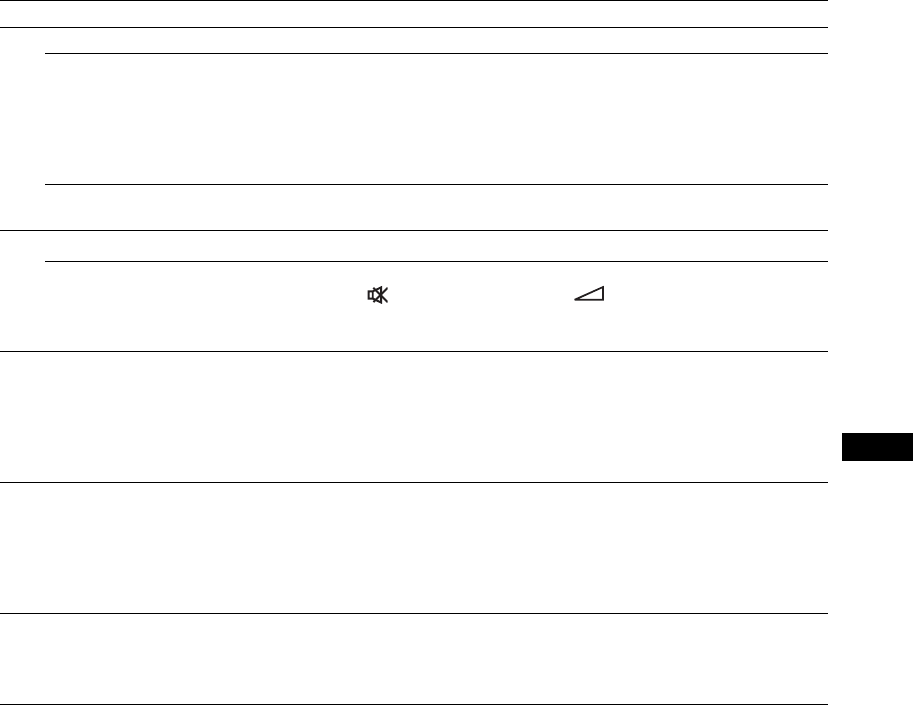
41
GB
GB
Poor picture.
No color/Dark picture/The
picture is too bright/Color is not
correct/The picture gradually
becomes dark/Horizontal noise
appears on the picture
• Press PICTURE to select the desired “Picture Mode” (page 16).
• Adjust the “Picture Mode Adjust.” options in the “Picture/Sound”
settings (pages 25, 26).
• Check the condition of the signal cable.
• Check if the room temperature is not more than 40°C.
• Check the settings in “ECO Mode” (page 31).
The whole screen is tinged
green or purple.
• Check the settings of “RGB/YUV” (page 33).
No sound/Noisy sound.
Picture displayed, no sound.
• Check the volume control.
• Press on the remote control or + so that “Muting”
disappears from the screen (page 17).
• Check the setting of “Speaker Out” (page 31).
Remote control does not operate.
• Check the polarity of the batteries or replace the batteries.
• Point the remote control at the remote control sensor of the display.
• Keep the remote control sensor area clear from obstacles.
• Check the settings of “Control Setting” (page 31).
• Fluorescent lamps can interfere with remote control operation; try
turning off the fluorescent lamps.
Cannot connect to the network.
• Plug the cable firmly into the REMOTE connector.
• Check the network settings of the PC.
• Reset to the default settings by assigning the “All Reset” setting on
the “Setup” setting menu, and then assign the appropriate settings of
the network again.
• Check the settings of “Network Port” (page 34).
The display control screen (the
Web screen displaying the
display’s GUI) does not appear.
• Click the refresh or reload button on your Web browser.
• Make sure the IP address is correct.
• Use Internet Explorer 7.0 or later.
• Clear the browser cache.
Problem Possible Remedies