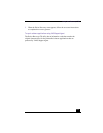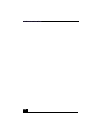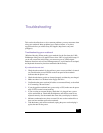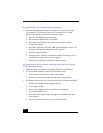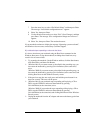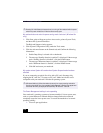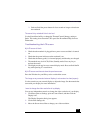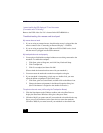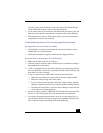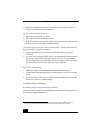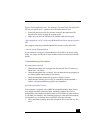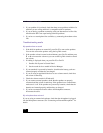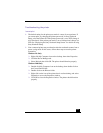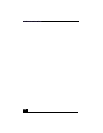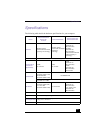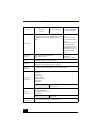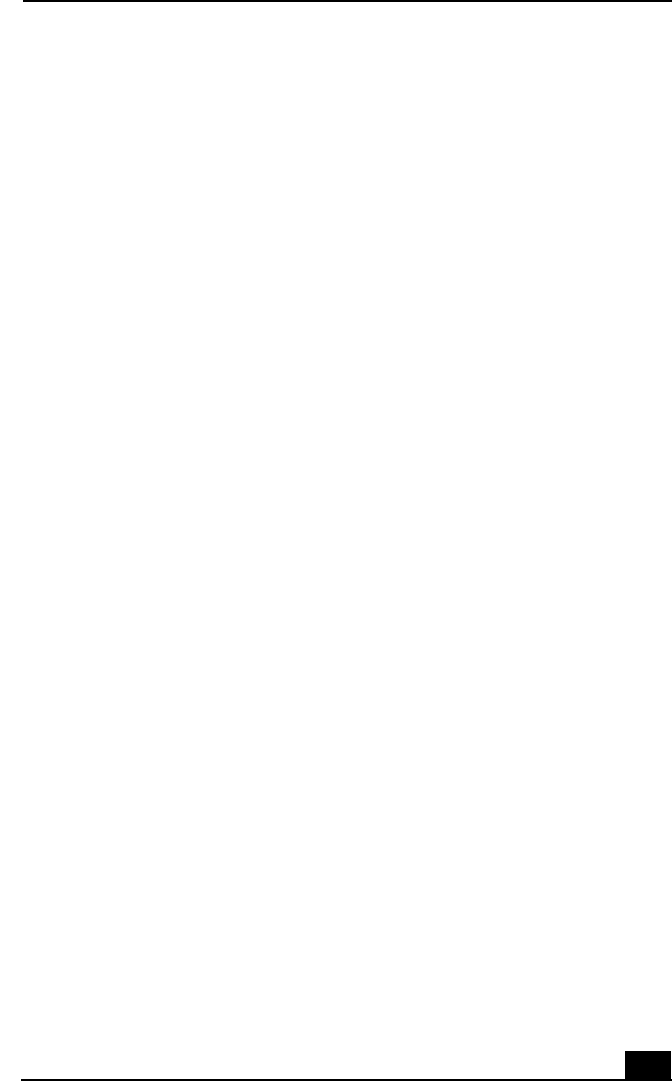
Troubleshooting
121
step above, press Ctrl+Alt+Delete (at the same time) and click Shut Down
on the Windows® Security screen to restart the notebook.
❑ If you cannot restart your notebook as described in the step above, press and
hold the power button for more than four seconds to turn off the notebook.
❑ If the pointer does not move while playing a disc, press Ctrl+Alt+Delete to
stop playback and restart the notebook.
Troubleshooting drives, PC cards and peripheral devices
My floppy disk drive can not write to a diskette
❑ If the diskette is write-protected, disable the write-protect feature or use a
diskette that is not write-protected.
❑ Check that the diskette is properly inserted into the floppy disk drive.
My optical drive is not playing my CD or DVD properly
❑ Make sure the label of the disc is facing up.
❑ If the disc requires software, make sure the software is installed according to
the manufacturer’s instructions.
❑ A dirty or damaged disc may cause the notebook to stop responding while it
tries to read the disc. If necessary, restart the notebook, remove the disc, and
then check it for dirt or damage.
❑ If you see video but can not hear audio, check all of the following:
❑ Check that your optical drive does not have the mute setting enabled.
❑ Check the volume setting in the audio mixer.
❑ If you are using external speakers, check the volume settings, and then
check the connections between your external speakers and the notebook.
❑ Click Start >Control Panel > System > Device Manager. Check that the
correct drivers are installed properly.
❑ Do not use adhesive labels to identify the CD. The label may come off while
the disc is in use in the optical drive and cause the drive to malfunction.
❑ If a region code warning appears when you try to use your optical drive, it
may be that the DVD you are trying to play is incompatible with the optical
drive. Check the region code listing on the DVD packaging.