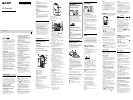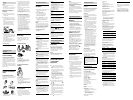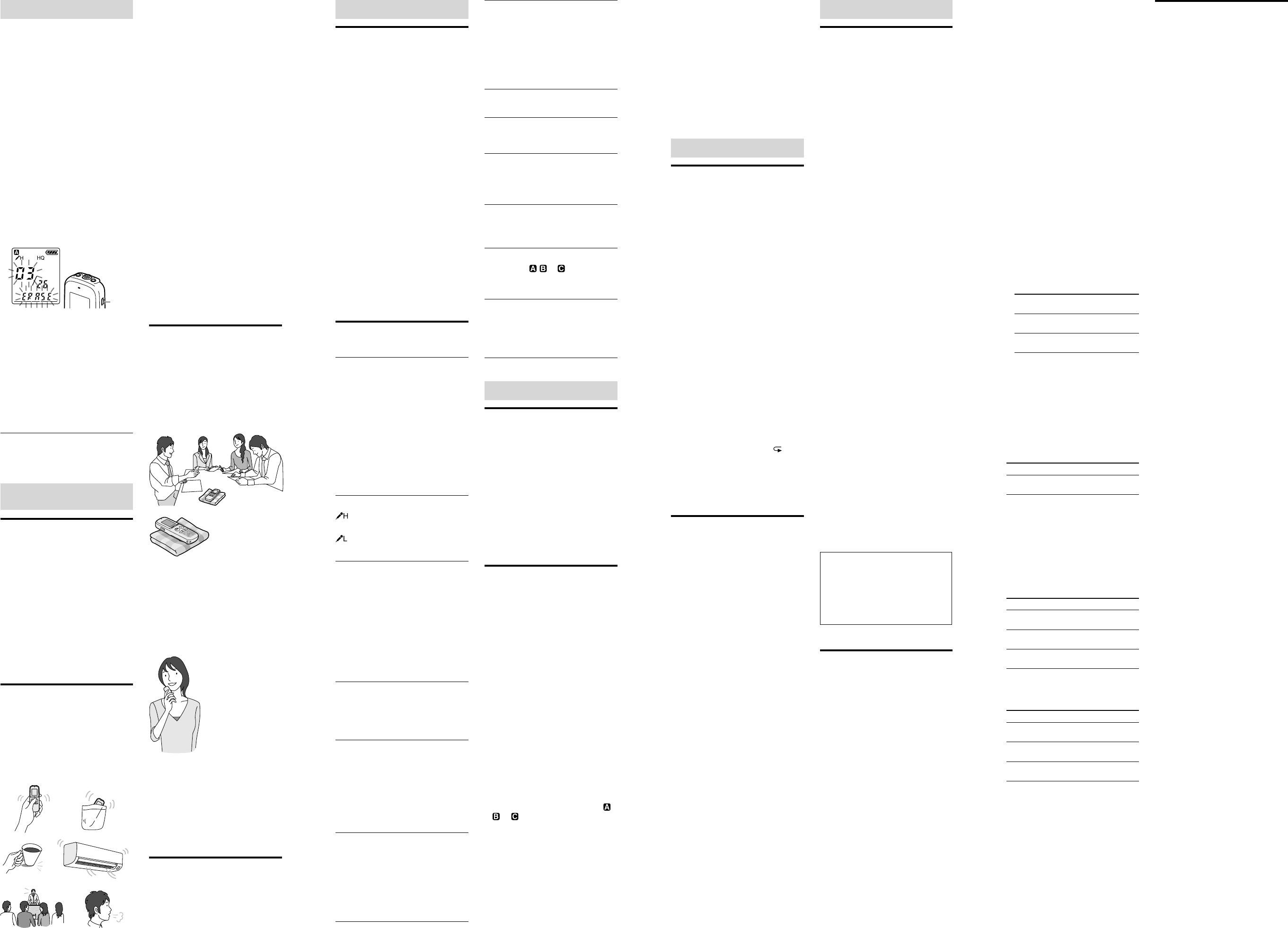
Erasing
Notes
Once a recording has been erased, you
cannot retrieve it.
If the message you want to erase is locked in
the menu, you cannot erase the message.
Selecting a message and
erasing it
1 Select the message you want to erase
when the IC recorder is in the stop or
playback mode.
2 Press [ERASE] while you are playing
back the message you want to erase, or
press and hold [ERASE] during the stop
mode.
A beep will sound and the message
number and “ERASE” will flash.
When “BEEP” in the menu is set to
“OFF,” no beep sound will be heard.
ERASE
3 Press [ERASE] again.
“ERASE” appears in the display window
and the selected message will be erased.
Not pressing [ERASE] for one minute
cancels erasing.
When a message is erased, the
remaining messages will advance and
be renumbered so that there will be no
space between messages.
To cancel erasing
1 Press [
(stop)] before step 3 of
“Selecting a message and erasing it.”
Guide to Better Sound
Recording
Recommendations for
a trial recording
The recording environment varies from
situation to situation. The dimensions
of a room, the loudness of speech, or a
location near noisy equipment can make a
difference, etc. The desired sound quality
also differs depending on the purpose of
the recording.
Therefore, a trial recording is very useful to
avoid missing an important recording, or to
create an environment to record sound with
the ideal quality.
About sound that
might be recorded as
noise
Sounds that cause noise
The IC recorder may record various sounds
other than voice, and the sounds will be
heard as noise.
Sounds that occur when you touch the IC
recorder (touch noise)
Rustling sounds of your clothes (when
putting the IC recorder in your pocket)
Vibration sounds (when putting the IC
recorder on a desk or a piano, etc.)
Noise from air conditioner, projector,
PC, etc.
Extra ambient sounds (when recording a
lecture or a lesson)
Breath hitting the microphone when
recording near your mouth (pop noise)
Noise caused when recording in long play
recording mode (“LP”)
To reduce recording noise
Touch noises may be recorded when you
touch the IC recorder during recording.
Try to avoid touching the IC recorder
until the recording ends.
Move the IC recorder far from the sound
source, or eliminate the noise.
Select the best recording mode according
to the situation. We recommend you to
set the recording mode to the high-
quality mode (“HQ”) when you are
concerned about ambient noise.
Select the best microphone sensitivity
according to the situation. Please try
to lower the setting of the microphone
sensitivity when the ambient sounds
become noise and it is not easy to hear the
target sound.
Techniques for Better
Recording
The IC recorder allows you to record
in a variety of situations. This section
introduces easy recording setup for 2
typical scenes.
To record a meeting
Tips for setup
The noise of vibration, etc., transmitted
from the desk can be reduced by putting a
handkerchief under the IC recorder.
Record near the speaker.
To record voice memos or
dictation
Tips for setup
When recording, hold the IC recorder beside
your mouth to avoid breathing into the
built-in microphone.
When you record holding the IC recorder in
your hand, please note that the sounds from
touching the IC recorder (touch noise) are
not recorded.
For better recording
and playback
To obtain the best recording results,
perform a trial recording in advance.
The IC recorder has a noise cut function.
The noise cut function reduces the noise,
therefore you can hear the recorded file
more clearly.
About the Menu Function
Making Settings for
the Menu
1 Press [MENU] to enter the menu mode.
The menu mode window will be
displayed.
2 Press [–
] or [
+] to
select the menu item for which
you want to set, and then press
[ PLAY/STOP•ENTER].
3 Press [–
] or [
+] to select the
setting that you want to set, and then
press [ PLAY/STOP•ENTER].
4 Press [
(stop)] to exit the menu mode.
Note
If you do not press any button for 1 minute,
the menu mode is automatically canceled and
the window will return to the normal display.
To return to the previous window
Press [MENU] during menu mode.
To exit the menu mode
Press [
(stop)].
Menu settings
*: Initial setting
MODE
Sets the recording mode.
HQ*: High-quality monaural recording mode
(44.1 kHz/128 kbps)
You can record with monaural high-quality
sound.
SP: Standard play monaural recording mode
(44.1 kHz/48 kbps)
You can record with standard quality
sound.
LP: Long play monaural recording mode
(11.025 kHz/8 kbps)
You can record for a longer time with
monaural sound.
Note
You cannot change the recording mode while
recording.
SENS
Sets the microphone sensitivity.
*: To record a sound far away from the IC
recorder or a low sound, such as a recording
made in a spacious room.
: To record dictation with a microphone
in front of your mouth, a sound near the IC
recorder, or a loud sound.
VOR
Sets the VOR (Voice Operated Recording)
function.
ON: Recording starts when the IC recorder
detects sound and pauses when no sound
is heard, eliminating recording during
soundless periods. The VOR function is
activated when [
REC/PAUSE] is pressed.
OFF*: The VOR function does not work.
Tip
Recording pauses when the sound level is too
low during recording (“VOR PAUSE” flashes).
Recording starts again when the sound level
increases.
DPC
Sets the DPC (Digital Pitch Control) function.
ON: You can adjust the speed of the playback
in a range from +100% to –50%, by 10%
increments for the + setting and by 5%
decrements for the – setting.
OFF*: The DPC function is canceled.
N-CUT
Sets the noise cut function.
ON: The distortion of very low and high
frequencies which are outside the human
voice range is reduced, therefore you can
hear the human voice more clearly.
OFF*: The noise cut function does not work.
Note
The effect of the noise cut function may be
different depending on the condition of the
recorded voice.
EASY-S
Sets the easy search function.
ON: You can go forward for about 10 seconds
by pressing [
+] and go back for about 3
seconds by pressing [–
]. This function
is useful when attempting to locate desired
point in a long recording.
OFF*: The easy search function does not
work. When you press [
+] or [–
],
a message will be moved forward or
backward.
DISPLAY
ELAPSE*: During recording, the recording
time of the current message
During playing back, the elapsed playback
time of one message
REMAIN: During recording or being stopped,
the available recording time
During playing back, the remaining time of
the message
REC DATE: Recording date
REC TIME: Recording time
SET DATE
Sets the year, month, day, hour, and minute in
sequence.
HOUR
Sets the clock display.
12H: AM12:00 = midnight, PM12:00 = noon
24H*: 0:00 = midnight, 12:00 = noon
BEEP
Sets whether a beep will be heard or not.
ON*: A beep will sound to indicate that an
operation has been accepted or an error has
occurred.
OFF: No beep sound will be heard.
LOCK
Locks the message so that you cannot move
it, erase it.
ON: The lock function is activated.
OFF*: The lock function is canceled.
MOVE
The selected message will be moved to the
selected folder ( , , or ).
Before attempting to move a message, select
the message to be moved, and then go to the
menu window.
ALL ERASE
All messages in the selected folder will be
erased.
Select a folder from which all messages are to
be erased, and then go to the menu window
and press [ PLAY/STOP•ENTER] while
“ALL ERASE” is flashing.
Other Recording Operations
Monitoring the
Recording
If you connect commercially available
headphones to the
(headphone) jack
before you start, you can monitor the
recording. You can adjust the monitoring
volume by pressing [VOL –/+], but the
recording level is fixed.
Note
When you are using the built-in speaker
or monitoring the recording, the noise cut
function may not be effective.
Recording with an
External Microphone
or from Other
Equipment
1 Connect an external microphone or
other equipment to the
(microphone)
jack when the IC recorder is in the stop
mode.
When the recording mode is set to “HQ,”
and a stereo microphone is used, you can
record sound in stereo.
When you use an other equipment,
connect the audio output connector
(stereo mini-plug) of other equipment
to the
(microphone) jack of the IC
recorder using an audio connecting cable
(not supplied).
For details about the audio connecting
cable, see “Specifications.”
2 Press [FOLDER] to select the folder in
which you want to record messages ( ,
, or ).
3 Press [
REC/PAUSE] to start recording.
The built-in microphone is automatically
cut off.
If the input level is not strong enough,
adjust the microphone sensitivity on the
IC recorder.
When a plug in power type microphone
is connected, power is automatically
supplied to the microphone from the IC
recorder.
4 Press [
(stop)] to stop recording.
Note
Before you start recording, we recommend
you make a trial recording first.
To record sound from a telephone
or a cell phone
You can use the ECM-TL3 headphone-
type electret condenser microphone (not
supplied) to record sound from a telephone
or a cell phone.
For details on how to make the connection,
refer to the operating instructions supplied
with the ECM-TL3 microphone.
Other Playback Operations
Convenient Playback
Methods
To listen with better sound quality
To listen with the headphones:
Connect a commercially available
headphones to the
(headphone) jack.
The built-in speaker will be automatically
disconnected.
To listen from an external speaker:
Connect an active or passive speaker (not
supplied) to the
(headphone) jack.
Quickly locating the point you
wish to start playback (Easy
Search)
When “EASY-S” is set to “ON” in the menu,
you can quickly locate the point at which
you wish to start playback by pressing
[–
] or [
+] repeatedly during
playback.
You can go back approx. 3 seconds by
pressing [–
] once, or advance approx.
10 seconds by pressing [
+] once. This
function is useful for locating a desired
point in a long recording.
To play back a message repeatedly
During playback, press and hold
[
PLAY/STOP•ENTER] until “ ”
appears. The selected message will be
played back repeatedly.
To resume normal playback, press
[
PLAY/STOP•ENTER] again.
Recording on Other
Equipment
You can record the message of the IC
recorder on other equipment.
Before you start recording, we recommend
you to make trial recording first.
1 Connect the
(headphone) jack of the
IC recorder to the audio input connector
(stereo minijack) of other equipment
using an audio connecting cable (not
supplied).
For details about the audio connecting
cable, see “Specifications.”
2 Press [
PLAY/STOP•ENTER] to start
playback and at the same time set the
connected equipment to the recording
mode.
A message from the IC recorder will be
recorded on the equipment connected.
3 Press
(stop) on the IC recorder. Also
stop the connected equipment at the
same time.
Additional Information
Precautions
On power
Operate the unit only on 3.0 V or 2.4 V DC.
Use two LR03 (size AAA) alkaline batteries
or two NH-AAA rechargeable batteries.
You cannot charge the rechargeable
batteries using the unit.
On safety
Do not operate the unit while driving,
cycling or operating any motorized vehicle.
On handling
Do not leave the unit in a location near
heat sources, or in a place subject to direct
sunlight, excessive dust or mechanical
shock.
Should any solid object or liquid fall into
the unit, remove the batteries and have
the unit checked by qualified personnel
before operating it any further.
Be careful not to allow water to splash
on the unit. The unit is not water-proof.
In particular, be careful in the following
situations.
When you have the unit in your pocket
and go to the bathroom, etc.
When you bend down, the unit may
drop into the water and may get wet.
When you use the unit in an
environment where the unit is exposed
to rain, snow, or humidity.
In circumstances where you get sweaty.
If you touch the unit with wet hands
or if you put the unit in the pocket of
sweaty clothes, the unit may get wet.
You may feel pain in your ears if you
use the headphones when the ambient
air is very dry. This is not because of
a malfunction of the headphones, but
because of static electricity accumulated
in your body. You can reduce static
electricity by wearing non-synthetic
clothes that prevent the emergence of
static electricity.
On maintenance
To clean the exterior, use a soft cloth
slightly moistened in water. Do not use
alcohol, benzine or thinner.
If you have any questions or problems
concerning your unit, please consult your
nearest Sony dealer.
Backup recommendations
To avoid potential risk of data loss
caused by accidental operation or
malfunction of the IC recorder, we
recommend that you save a backup copy
of your recorded messages on a tape
recorder, etc.
Specifications
Design and specifications
IC recorder section
Capacity (User available capacity)
2 GB (approx. 1.79 GB = 1,924,136,960 Byte)
A part of the memory capacity is used as a
management area.
Frequency range
HQ: 75 Hz - 17,000 Hz
SP: 75 Hz - 15,000 Hz
LP: 80 Hz - 3,500 Hz
MP3 bit rate and sampling frequency for
recording mode
HQ: 44.1 kHz, 128 kbps
SP: 44.1 kHz, 48 kbps
LP: 11.025 kHz, 8 kbps
General
Speaker
Approx. 28 mm (1 1/8 in.) dia.
Input/Output
Microphone jack (minijack, stereo)
input for plug in power, minimum input
level 0.6 mV
Headphone jack (minijack, stereo)
recommended output for 16 ohms
impedance headphones
Playback speed control (DPC)
+100% to –50%
Power output
300 mW
Power requirements
Two LR03 (size AAA) alkaline batteries
(supplied): 3.0 V DC
Two NH-AAA rechargeable batteries (not
supplied): 2.4 V DC
Operating temperature
5˚C - 35˚C (41˚F - 95˚F)
Dimensions (w/h/d) (not incl. projecting
parts and controls) (JEITA)*
1
41.5 mm × 114.5 mm × 21.3 mm (1 11/16 in. ×
4 5/8 in. × 27/32 in.)
Mass (JEITA)*
1
Approx. 76 g (2 5/8 oz) including LR03 (size
AAA) alkaline batteries
*
1
Measured value by the standard of JEITA
(Japan Electronics and Information
Technology Industries Association)
Supplied accessories
See “Step 1: Checking the Contents of the
Package.”
Optional accessories
Electret condenser microphone ECM-CS10,
ECM-CZ10, ECM-DS70P, ECM-DS30P,
ECM-CS3, ECM-TL3
Audio connecting cable*
2
RK-G136, RK-G139
Rechargeable battery NH-AAA-B2KN
Compact charger & 2-pc AAA Multi-Use
Premium batteries BCG-34HS2KAN
*
2
Audio connecting cable
To the IC
recorder
To the other
equipment
RK-G139 Stereo
mini-plug*
Mini-plug
(monaural)*
RK-G136 Stereo
mini-plug*
Stereo
mini-plug*
(without resistor)
Your dealer may not handle some of the
above listed optional accessories. Please ask
the dealer for detailed information.
Design and specifications are subject to
change without notice.
Maximum recording time*
3
*
4
The maximum recording time of all the
folders is as follows.
HQ mode SP mode LP mode
33 hr.
20 min.
89 hr. 534 hr.
25 min.
(hr. : hours/min. : minutes)
*
3
When you are going to record continuously
for a long time, you may have to replace
the batteries with new ones in the midst of
recording.
*
4
The maximum recording time varies if you
record messages in mixed recording mode.
Battery life*
5
When using Sony LR03 (SG) (size AAA)
alkaline batteries (with continuous use)
Recording mode*
6
HQ SP LP
Recording Approx.
34 hr.
Approx.
39 hr.
Approx.
55 hr.
Playback*
7
through speaker
Approx.
12 hr.
Approx.
12 hr.
Approx.
12 hr.
Playback using the
headphones
Approx.
36 hr.
Approx.
36 hr.
Approx.
36 hr.
(hr. : hours)
When using Sony NH-AAA rechargeable
batteries (with continuous use)
Recording mode*
6
HQ SP LP
Recording Approx.
22 hr.
Approx.
27 hr.
Approx.
37 hr.
Playback*
7
through
speaker
Approx.
10 hr.
Approx.
10 hr.
Approx.
10 hr.
Playback using the
headphones
Approx.
25 hr.
Approx.
25 hr.
Approx.
25 hr.
(hr. : hours)
*
5
The battery life is measured in testing using
methods proprietary to Sony, and with the
initial settings for the IC recorder.
*
6
For details about the recording mode, see
“Menu settings.”
*
7
When playing back music through the
internal speaker with the volume level set to
27
*
Trademarks
MPEG Layer-3 audio coding technology
and patents licensed from Fraunhofer IIS
and Thomson.
All other trademarks and registered
trademarks are trademarks or registered
trademarks of their respective holders.
Furthermore, “
TM
” and “
” are not
mentioned in each case in this manual.