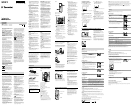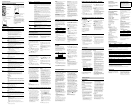About the Menu Function
Making Settings for the Menu
PLAY/STOP•ENTER
FOLDER/MENU
–
,
+
1 Press and hold FOLDER/MENU to enter
the menu mode.
The menu mode window will be
displayed.
2 Press –
or
+ to select the menu
item for which you want to make setting,
and then press PLAY/STOP•ENTER.
3 Press –
or
+ to select the setting
that you want to set, and then press
PLAY/STOP•ENTER.
4 Press
(stop) to exit the menu mode.
Note
If you do not press any button for 1 minute,
the menu mode is automatically cancelled and
the window will return to the normal display.
To return to the previous window
Press FOLDER/MENU during menu mode.
To exit the menu mode
Press
(stop).
Menu settings
Menu items Settings (*: Initial setting)
MODE
Sets the recording mode.
SHQ*:
Super high-quality monaural recording mode (44.1 kHz/192 kbps)
You can record with monaural super high-quality sound.
HQ:
High-quality monaural recording mode (44.1 kHz/128 kbps)
You can record with monaural high-quality sound.
SP:
Standard play monaural recording mode (44.1 kHz/48 kbps)
You can record with standard quality sound.
LP:
Long play monaural recording mode (11.025 kHz/8 kbps)
You can record for a longer time with monaural sound.
SENS
Sets the microphone sensitivity.
*:
To record a sound far away from the IC recorder or a low sound, such as
a recording made in a spacious room.
:
To record dictation with a microphone in front of your mouth, a sound
near the IC recorder, or a loud sound.
VOR
Sets the VOR (Voice Operated Recording) function.
ON:
Recording starts when the IC recorder detects sound and pauses when
no sound is heard, eliminating recording during soundless periods. The
VOR function is activated when
REC/PAUSE is pressed.
OFF*:
The VOR function does not work.
REC-OP
Adds a recording to a previously recorded message or adds an overwrite
recording during playback.
ON:
You can add a recording or overwrite a recording.
ADD*:
You can add a recording.
OVER:
You can overwrite a recording.
OFF*:
You cannot add a recording or overwrite a recording.
DPC
Sets the DPC (Digital Pitch Control) function.
ON:
You can adjust the speed of the playback in a range from +100% to
–50%, by 10% increments for the + setting and by 5% increments for the
– setting.
–30%*
OFF*:
The DPC function is cancelled.
N-CUT
Sets the noise cut function.
ON:
The distortion of very low and high frequencies which are outside the
human voice range is reduced, therefore you can hear the human voice
more clearly.
OFF*:
The noise cut function does not work.
EASY-S
Sets the easy search function.
ON:
You can go forward for about 10 seconds by pressing
+ and go back
for about 3 seconds by pressing –
. This function is useful when
attempting to locate desired point in a long recording.
OFF*:
The easy search function does not work. When you press
+ or
–
, a message will be moved forward or backward.
CONT
Plays back the messages in the selected folder continuously.
ON:
The CONT function is activated.
OFF*:
A message is played back and the IC recorder stops at the beginning of
the next message.
DISPLAY
ELAPSE*:
During recording, the recording time of the current message
During playing back, the elapsed playback time of one message
REMAIN:
During recording or being stopped, the available recording time
During playing back, the remaining time of the message
REC DATE:
Date recorded
REC TIME:
Time recorded
Notes
If the remaining recording time is less than 1 minute, the display will
change automatically to the remaining time display and the display will
flash.
If the IC recorder is left unoperated for more than 3 seconds in the stop
mode, the display will return to the current time, regardless of the display
setting.
SET DATE
Sets the clock by setting year, month, day, hour, and minute in sequence.
HOUR
Sets the clock display.
12H:
AM12:00 = midnight, PM12:00 = noon
24H*:
0:00 = midnight, 12:00 = noon
BEEP
Sets whether a beep will be heard or not.
ON*:
A beep will sound to indicate that an operation has been accepted or an
error has occurred.
OFF:
No beep sound will be heard.
Note
The alarm sounds even if you set “BEEP” to “OFF” in the menu.
LED
Turns the operation indicator on or off during operation.
ON*:
During recording or playback, the operation indicator lights or flashes.
OFF:
The operation indicator does not light or flash, even during operation.
ALARM
Sets the alarm.
ON:
To set the alarm, select “ON” and set the date, time or day of the week, or
choose “DAILY” for playback.
B-PLAY*:
The selected message will be played back after the alarm when the
alarm time comes.
BEEP:
Only the alarm will sound when the alarm time comes.
PLAY:
Only the selected message will be played back when the alarm time
comes.
OFF*:
The alarm setting is cancelled.
Menu items Settings (*: Initial setting)
Notes
You can set only one alarm each one message.
“ALARM OFF (or ON)” will not appear and the alarm cannot be set if the
clock has not been set or no message has been recorded in the selected
folder.
When the clock has not been set or no messages are recorded, you cannot
set the alarm.
The alarm sounds even if you set “BEEP” to “OFF” in the menu.
If you try to set the alarm to play back a message at a previously set
time on another message, “PRE SET” will be displayed, preventing new
settings.
If the alarm time comes during recording, the alarm will sound after the
recording is finished. “
” will flash when the alarm time comes.
If the alarm time comes while you are updating data, the alarm will be
cancelled automatically.
If more than one alarm time comes, only the first message will be played
back with an alarm.
Once the alarm is set, the alarm will not be cancelled, even after the
message is played back.
If the alarm time comes while another message is being played back with
an alarm, the payback stops and the new message will be played back.
If you divide a message you have set an alarm for, the alarm setting
remains on only the first part of the divided message.
If you delete a message on which you have set an alarm, that alarm will be
also cancelled.
If the alarm time comes during erasing operation, alarm will sound for 10
seconds after the erasing is finished and playback begins.
LOCK
Locks the message so that you cannot move it, erase it, add a new message
to it, add an overwritten message to it, or divide it.
ON:
The lock function is activated.
OFF*:
The lock function is cancelled.
MOVE
The selected message will be moved to the selected folder ( , , ,
, or ).
Before attempting to move a message, select the message to be moved, and
then go to the menu window.
ALL ERASE
All messages in the selected folder will be erased.
Select a folder from which all messages are to be erased, and then go to the
menu window and press PLAY/STOP•ENTER while “ALL ERASE” is
flashing.
Other Recording Operations
Monitoring the Recording
If you connect commercially available
headphones to the
(headphone) jack
before you start, you can monitor the
recording. You can adjust the monitoring
volume by pressing VOL +/–, but the
recording level is fixed.
Selecting the Recording Mode
You can select the recording mode in the
menu when the IC recorder is in the stop
mode.
1 Press and hold FOLDER/MENU to enter
the menu mode.
The menu mode window will be
displayed.
2 Press –
or
+ to select “MODE,”
and then press PLAY/STOP•ENTER.
3 Press –
or
+ to select “SHQ,”
“HQ,” “SP,” or “LP,” and then press
PLAY/STOP•ENTER.
4 Press
(stop) to exit the menu mode.
For details about the settings, see “Menu
settings.”
To record with better sound quality, select
the SHQ or HQ mode.
The recording mode is set to “SHQ” when
you purchase the IC recorder.
Note
You cannot set the recording mode while
recording.
Setting the Microphone Sensitivity
You can set the microphone sensitivity in
the menu when the IC recorder is in the
recording or stop mode.
1 Press and hold FOLDER/MENU to enter
the menu mode.
The menu mode window will be
displayed.
2 Press –
or
+ to select “SENS,”
and then press PLAY/STOP•ENTER.
3 Press –
or
+ to select “ ” or
“ ,” and then press
PLAY/STOP•ENTER.
4 Press
(stop) to exit the menu mode.
For details about the settings, see “Menu
settings.”
The microphone sensitivity is set to “ ”
when you purchase the IC recorder.
Dividing a Message During Recording
You can divide a message during recording
so that the message is divided into two
parts, and a new message number is added
to the newer part of the divided message.
Once a message is divided, you cannot re-
combine the divided messages.
1 Press DIVIDE during recording.
“DIVIDE” and a new message number
flash in the display window and the new
message number is added at the point
you pressed the button. The message will
be recorded as two messages, however
recording continues without stopping.
Message is divided.
Message 2 and Message 3 are recorded
without stopping.
Message 1 Message 2 Message 3
Tip
You can divide the currently recorded message
during recording pause.
Notes
You need a certain amount of free space in
the memory to divide a message.
You cannot divide a message at the very
beginning (0.5 seconds from the beginning)
of the message.
When you divide a message into two, at the
point of division, the end of the first message
and the beginning of the second message
may be interrupted.
If you divide messages too frequently while
the IC recorder is recording them, the
following phenomenon may occur: The
operation indicator keeps flashing, and you
cannot operate the IC recorder for a certain
period. This is not a malfunction. Wait until
the operation indicator goes off.
When you divide a message into two, at the
point of division, the end of the first message
and the beginning of the second message
may overlap. You may hear the same sounds
at these points in both messages.
If the remaining recording time is less than 3
seconds, you cannot divide a message.
Recording with an External Microphone or from
Other Equipment
1 Connect an external microphone or
other equipment to the
(microphone)
jack when the IC recorder is in the stop
mode.
When the recording mode is set to
“SHQ” or “HQ,” and a stereo microphone
is used, you can record sound in stereo.
When you use an other equipment,
connect the audio output connector
(stereo mini-plug) of other equipment
to the
(microphone) jack of the IC
recorder using an audio connecting cable
(not supplied).
For details about the audio connecting
cable, see “Specifications.”
2 Press FOLDER/MENU to select the
folder in which you want to record
messages ( , , , , or ).
3 Press
REC/PAUSE to start recording.
The built-in microphone is automatically
cut off.
If the input level is not strong enough,
adjust the microphone sensitivity on the
IC recorder.
When a plug in power type microphone
is connected, power is automatically
supplied to the microphone from the IC
recorder.
4 Press
(stop) to stop recording.
Adding an Overwrite Recording during
Playback
When “REC-OP” in the menu is set
to “OVER,” you can add an overwrite
recording after a selected point in a
recorded message. The remainder of the
message after the selected point is deleted.
The starting point of an overwrite recording
Message 2
Message 4
The deleted part of
Message 2
Message 3 Message 4
Message 2 Message 3
Added overwrite recording in Message 2
1 Press and hold FOLDER/MENU to enter
the menu mode.
The menu mode window will be
displayed.
2 Press –
or
+ to select “REC-OP,”
and then press PLAY/STOP•ENTER.
3 Press –
or
+ to select “ON,” and
then press PLAY/STOP•ENTER.
4 Press –
or
+ to select “OVER,”
and then press PLAY/STOP•ENTER.
5 Press
(stop) to exit the menu mode.
6 When the message to be overwritten is
played back, press
REC/PAUSE.
and “OVER” will flash and the IC
recorder stops in the recording pause
mode.
7 While “OVER” is flashing, press
REC/
PAUSE again.
The operation indicator will light in red,
and recording starts.
8 Press
(stop) to stop recording.
Notes
You cannot overwrite a recoding if the
remaining memory is insufficient.
The overwritten portion of a message will be
recorded in the same recording mode.
If 10 minutes have passed after step 6, you
must start the procedure again from the
beginning.
Other Playback Operations
Convenient Playback Methods
Listening with better sound quality
To listen with the headphones:
Connect a supplied or commercially
available headphones to the
(headphone) jack. The built-in speaker
will be automatically disconnected.
To listen from an external speaker:
Connect an active or passive speaker (not
supplied) to the
(headphone) jack.
Quickly locating the point you
wish to start playback (Easy
Search)
When “EASY-S” is set to “ON” in the menu,
you can quickly locate the point at which
you wish to start playback by pressing
–
or
+ repeatedly during playback.
You can go back approx. 3 seconds by
pressing –
once, or advance approx.
10 seconds by pressing
+ once. This
function is useful for locating a desired
point in a long recording.
Searching forward/backward
during playback (Cue/Review)
To search forward (Cue):
Press and hold
+ during playback and
release it at the point you wish to resume
playback.
To search backward (Review):
Press and hold –
during playback
and release it at the point you wish to
resume playback.
The IC recorder searches at slow speed with
playback sound first. This is useful to check
one word forward or back. Then, if you
press and hold the button, the IC recorder
starts to search at higher speed.
When messages are played back to
the end of the last message
When you play back or fast play back
to the end of the last message, “END”
flashes up for 5 seconds and the operation
indicator lights up in green. (You cannot
hear the playback sound.)
When “END” and the operation indicator
go off, the IC recorder will stop at the
beginning of the last message.
If you press and hold –
while “END”
is flashing, the messages are played back
rapidly, and normal playback will start at
the point you release the button.
If the last message is long and you wish
to start playback at a later part of the
message, press and hold
+ to go to the
end of the message and then press –
while “END” is flashing to go back to the
desired point.
For messages other than the last one, go
to the beginning of the next message and
play backward to the desired point.
Playing back a message repeatedly
During playback, press and hold
PLAY/
STOP•ENTER until “ ” appears. The
selected message will be played back
repeatedly.
To resume normal playback, press
PLAY/STOP•ENTER again.
Making the Human Voice Clearer – the Noise
Cut Function
When the noise cut function is set to “ON”
in the menu, the distortion of very low
and high frequencies which are outside the
human voice range is reduced, therefore
you can hear the human voice more clearly.
1 Press and hold FOLDER/MENU to enter
the menu mode when the IC recorder is
in the stop or playback mode.
The menu mode window will be
displayed.
2 Press –
or
+ to select “N-CUT,”
and then press PLAY/STOP•ENTER.
3 Press –
or
+ to select “ON,” and
then press PLAY/STOP•ENTER.
4 Press
(stop) to exit the menu mode.
Notes
The effect of the noise cut function may
be different depending on the condition
of the recorded voice.
When you are using the built-in speaker
or monitoring the recording, the noise cut
function may not be effective.
To cancel the noise cut function
Set “N-CUT” to “OFF” in step 3.
1 During playback, press (repeat) A-B
to specify the starting point A.
“A-B B” flashes.
2 Press (repeat) A-B again to specify
the finishing point B.
“ ” and “A-B” are displayed and
the specified section is played back
repeatedly.
To resume normal playback:
Press
PLAY/STOP•ENTER.
To stop A-B Repeat playback:
Press
(stop).
To change the segment specified for A-B
Repeat playback:
During A-B Repeat playback, press
(repeat) A-B again to specify a new
starting point A. Then specify a new
finishing point B, as in step 2.
Notes
You cannot specify the finishing point B
before the starting point A has been set.
You cannot set point A and point B at
the very beginning (0.5 seconds from the
beginning) or at the very end (0.5 seconds
prior to the end) of the message.
Playing Back a Specified Section Repeatedly –
A-B Repeat
Recording with Other Equipment
You can record the sound of the IC recorder
with other equipment.
Before you start recording, we recommend
you to make trial recording first.
1 Connect the
(headphone) jack of the
IC recorder to the audio input connector
(stereo minijack) of other equipment
using an audio connecting cable (not
supplied).
For details about the audio connecting
cable, see “Specifications.”
2 Press
PLAY/STOP•ENTER to start
playback and at the same time set the
connected equipment to the recording
mode.
A message from the IC recorder will be
recorded on the equipment connected.
3 Press
(stop) on the IC recorder and
the connected equipment at the same
time to stop recording.
Editing Messages
Dividing a Message into Two
You can divide a message during playback,
so that the message is divided into two
parts and a new message number is added
to the newer part of the divided message.
By dividing a message, you can easily find
the point from which you want to play back
when you make a long recording such as at
a meeting. You can divide a message until
the total number of messages in the folder
reaches 99.
1 Press DIVIDE while you are playing
back the message you want to divide.
The current message number and
“DIVIDE” flash.
2 Press DIVIDE.
“DIVIDE” appears, a new number is
added to the newer part of the divided
message, and the message numbers
of the following messages will be
incremented by one.
Message 1 Message 2
A Message is divided.
Message 3
Message 1 Message 4Message 2 Message 3
The message numbers are incremented.
To cancel dividing the message
Press
(stop) before step 2.
Notes
You need a certain amount of free space in
the memory to divide a message.
If 99 messages have been recorded in a
folder, you cannot divide a message. In that
case, reduce the number of messages to 98
or less by erasing unwanted messages or by
moving some of the messages to another
folder before dividing a message.
When you divide a message with a title and
artist name, the newer part has the same title
and artist name.
Once a message is divided, you cannot
combine divided messages using the IC
recorder.
If you divide a message frequently, the unit
may become unable to divide the message
further.
If you divide a message with an alarm
setting, the same alarm setting remains only
with the former message divided.
You cannot divide a message at the very
beginning (0.5 seconds from the beginning)
or at the very end (0.5 seconds prior to the
end) of the message.
If you divide a message during A-B Repeat
playback or one message repeat playback,
the repeat setting will be cancelled.
If more than 10 seconds have passed after
step 1, you must start the procedure again
from the beginning.
To play the divided message
Press –
or
+ to display the message
number, as the divided messages now each
have message numbers.
Additional Information
Precautions
On power
Operate the unit only on 3.0 V or 2.4 V DC.
Use two LR03 (size AAA) alkaline batteries
or two NH-AAA rechargeable batteries.
On safety
Do not operate the unit while driving,
cycling or operating any motorized vehicle.
On handling
Do not leave the unit in a location near
heat sources, or in a place subject to direct
sunlight, excessive dust or mechanical
shock.
Should any solid object or liquid fall into
the unit, remove the batteries and have
the unit checked by qualified personnel
before operating it any further.
Be careful not to allow water to splash
on the unit. The unit is not water-proof.
In particular, be careful in the following
situations.
When you have the unit in your pocket
and go to the bathroom, etc.
When you bend down, the unit may
drop into the water and may get wet.
When you use the unit in an
environment where the unit is exposed
to rain, snow, or humidity.
In circumstances where you get sweaty.
If you touch the unit with wet hands
or if you put the unit in the pocket of
sweaty clothes, the unit may get wet.
You may feel pain in your ears if you
use the headphones when the ambient
air is very dry. This is not because of
a malfunction of the headphones, but
because of static electricity accumulated
in your body. You can reduce static
electricity by wearing non-synthetic
clothes that prevent the emergence of
static electricity.
On noise
Noise may be heard when the unit is
placed near an AC power source, a
fluorescent lamp or a mobile phone
during recording or playback.
Noise may be recorded when an object,
such as your finger, etc., rubs or scratches
the unit during recording.
Specifications
Design and specifications
IC recorder section
Capacity (User available capacity)
2 GB (approx. 1.79 GB = 1,924,136,960 Byte)
A part of the memory capacity is used as a
management area.
Frequency range
SHQ: 75 Hz - 20,000 Hz
HQ: 75 Hz - 17,000 Hz
SP: 75 Hz - 15,000 Hz
LP: 80 Hz - 3,500 Hz
MP3 bit rate and sampling frequency for
recording mode
SHQ: 44.1 kHz, 192 kbps
HQ: 44.1 kHz, 128 kbps
SP: 44.1 kHz, 48 kbps
LP: 11.025 kHz, 8 kbps
General
Speaker
Approx. 28 mm (1 1/8 in.) dia.
Input/Output
Microphone jack (minijack, stereo)
input for plug in power, minimum
input level 0.4 mV, 3 kilohms or lower
impedance microphone
Headphone jack (minijack, stereo)
output for 16 ohms - 300 ohms
headphones
Playback speed control (DPC)
+100% to –50%
Power output
300 mW
Power requirements
Two LR03 (size AAA) alkaline batteries
(supplied): 3.0 V DC
Two NH-AAA rechargeable batteries (not
supplied): 2.4 V DC
Operating temperature
5˚C - 35˚C (41˚F - 95˚F)
Dimensions (w/h/d) (not incl. projecting
parts and controls) (JEITA)*
1
37 mm × 111 mm × 21.2 mm (1 1/2 in. × 4 3/8 in.
× 27/32 in.)
Mass (JEITA)*
1
Approx. 71 g (2 1/2 oz) including LR03 (size
AAA) alkaline batteries
*
1
Measured value by the standard of JEITA
(Japan Electronics and Information
Technology Industries Association)
Supplied accessories
See “Step 1: Checking the Contents of the
Package.”
Optional accessories
Active speaker SRS-M50
Electret condenser microphone ECM-DM5P,
ECM-Z60 (U.S.A. only), ECM-CS10,
ECM-CZ10, ECM-DS70P, ECM-DS30P,
ECM-TL1
Audio connecting cable* RK-G136, RK-G139
(excluding Europe)
Rechargeable battery NH-AAA-B2K
Battery charger BCG-34HS2KA (excluding
Latin America), BCG-34HLD22K (Latin
America only)
* Audio connecting cable
To the IC
recorder
To the other
equipment
RK-G139 Stereo
mini-plug
Mini-plug
(monaural)
RK-G136 Stereo
mini-plug
Stereo
mini-plug
Your dealer may not handle some of the
above listed optional accessories. Please ask
the dealer for detailed information.
Design and specifications are subject to
change without notice.
Maximum recording time*
2
*
3
The maximum recording time of all the folders is as follows.
SHQ mode HQ mode SP mode LP mode
22 hr. 15 min. 33 hr. 20 min. 89 hr. 534 hr. 25 min.
(hr. : hours/min. : minutes)
*
2
When you are going to record continuously for a long time, you may have to replace the batteries
with new ones in the midst of recording.
*
3
The maximum recording time varies if you record messages in mixed recording mode.
Battery life*
4
When using Sony LR03 (SG) (size AAA) alkaline batteries (with continuous use)
Recording mode*
5
SHQ HQ SP LP
Recording Approx. 34 hr. Approx. 34 hr. Approx. 39 hr. Approx. 55 hr.
Playback*
6
through
speaker
Approx. 12 hr. Approx. 12 hr. Approx. 12 hr. Approx. 12 hr.
Playback using the
headphones
Approx. 36 hr. Approx. 36 hr. Approx. 36 hr. Approx. 36 hr.
(hr. : hours)
When using Sony NH-AAA rechargeable batteries (with continuous use)
Recording mode*
5
SHQ HQ SP LP
Recording Approx. 22 hr. Approx. 22 hr. Approx. 27 hr. Approx. 37 hr.
Playback*
6
through
speaker
Approx. 10 hr. Approx. 10 hr. Approx. 10 hr. Approx. 10 hr.
Playback using the
headphones
Approx. 25 hr. Approx. 25 hr. Approx. 25 hr. Approx. 25 hr.
(hr. : hours)
*
4
The battery life is measured in testing using methods proprietary to Sony. The battery life may
shorten depending on how you operate the IC recorder.
*
5
For details about the recording mode, see “Menu settings.”
*
6
When playing back music through the internal speaker with the volume level set to 27
Trademarks
MPEG Layer-3 audio coding technology
and patents licensed from Fraunhofer IIS
and Thomson.
All other trademarks and registered
trademarks are trademarks or registered
trademarks of their respective holders.
Furthermore, “
TM
” and “
” are not
mentioned in each case in this manual.
Adding a Recording to a Previously Recorded
Message
When “REC-OP” in the menu is set to
“ADD,” you can add a recording to the
message being played back. The added
recording will be placed after the current
message, and will be counted as a part of
the message.
During playback of Message 3
Added recording
Message 3 Message 4
Message 3 Message 4
After adding a recording
1 Press and hold FOLDER/MENU to enter
the menu mode.
The menu mode window will be
displayed.
2 Press –
or
+ to select “REC-OP,”
and then press PLAY/STOP•ENTER.
3 Press –
or
+ to select “ON,” and
then press PLAY/STOP•ENTER.
4 Press –
or
+ to select “ADD,”
and then press PLAY/STOP•ENTER.
5 Press
(stop) to exit the menu mode.
6 When the message to be added is played
back, press
REC/PAUSE.
and “ADD” will flash and the IC
recorder stops in the recording pause
mode.
7 While “ADD” is flashing, press
REC/
PAUSE again.
The operation indicator will light in red,
and the recording will be added at the
end of the current message.
8 Press
(stop) to stop recording.
Notes
You cannot add a recording if the remaining
memory is insufficient.
The added portion of a message will be
recorded in the same recording mode.
If 10 minutes have passed after step 6, you
must start the procedure again from the
beginning.
Notes
Before you start recording, we recommend
you make a trial recording first.
If the input level is not strong enough,
connect the headphone jack (minijack,
stereo) of other equipment to the
(microphone) jack of the IC recorder and
adjust the volume level on the equipment
connected to the IC recorder.
Recommended microphones
Stereo microphone with shirt-clip is supplied
with some models in some regions only.
(The clip is detachable.)
You can use the Sony ECM-DM5P,
ECM-Z60 (U.S.A. only), ECM-CS10,
ECM-CZ10, ECM-DS70P, ECM-DS30P
electret condenser microphone (not
supplied).
Recording sound from a telephone
or a cell phone
You can use the ECM-TL1 headphone-
type electret condenser microphone (not
supplied) to record sound from a telephone
or a cell phone.
For details on how to make the connection,
refer to the operating instructions supplied
with the ECM-TL1 microphone.
Notes
After you have made the connection, check
the sound quality of the conversation
and the recording level before you start
recording.
If the beep of the telephone or a dial tone is
recorded, the conversation may be recorded
with lower level of sound. In this case, start
recording after the conversation has started.
The VOR function may not work, depending
on the kind of telephone or the line
condition.
We assume no responsibility whatsoever
for any inconvenience, even if you cannot
record a conversation using the IC recorder.
Your dealer may not handle some of the
optional accessories. Please ask the dealer for
detailed information.
On maintenance
To clean the exterior, use a soft cloth
slightly moistened in water. Do not use
alcohol, benzine or thinner.
If you have any questions or problems
concerning your unit, please consult your
nearest Sony dealer.
Backup recommendations
To avoid potential risk of data loss
caused by accidental operation or
malfunction of the IC recorder, we
recommend that you save a backup copy
of your recorded messages on a tape
recorder, etc.