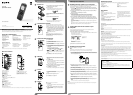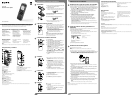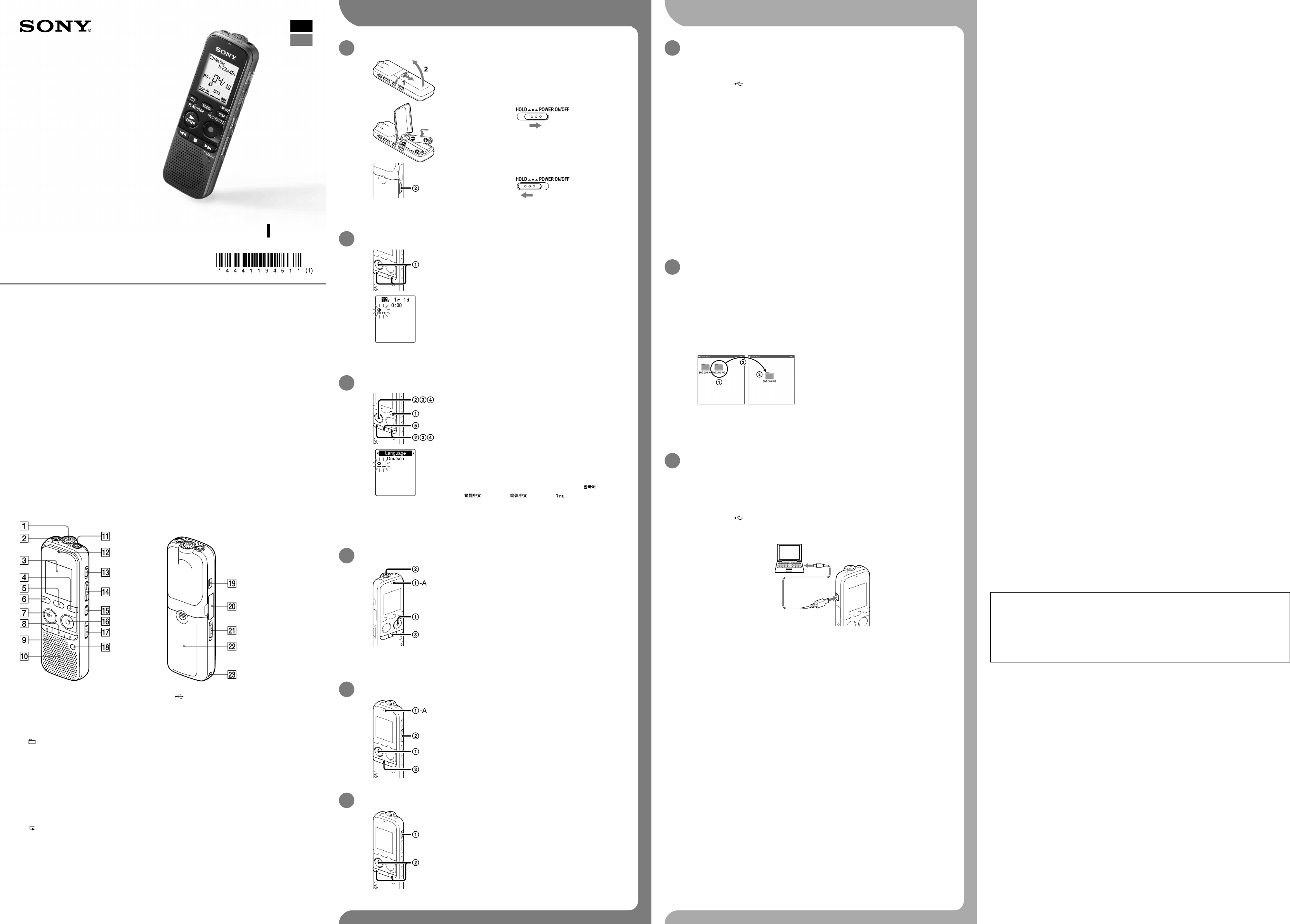
IC Recorder
Quick Start Guide
4-441-194-51(1)
© 2013 Sony Corporation Printed in China
ICD-PX333/PX333F
ˎIC Recorder (1)
ˎStereo headphones (1)*
ˎUSB connecting cable (1)
ˎStereo Microphone with
Shirt‑Clip (1)*
ˎCarrying pouch (1)*
ˎLR03 (size AAA) alkaline
batteries (2)
ˎApplication Software, Dragon
NaturallySpeaking (DVD‑ROM)
(1)*
ˎQuick Start Guide (1)
ˎApplication Software, Sound
Organizer (Installer file stored in
the built‑in memory so that you
can install it to your computer.)
ˎHelp Guide (HTML file stored
in the built‑in memory so it
can easily be copied to your
computer.)
* supplied with some models in
some regions.
Check the supplied items.
ˎElectret condenser microphone
ECM‑CS10, ECM‑CZ10,
ECM‑DS70P, ECM‑DS30P,
ECM‑CS3, ECM‑TL3
ˎRechargeable battery
NH‑AAA‑B2EN, NH‑AAA‑B2KN
ˎUSB AC adaptor AC‑UD20,
AC‑U501AD, AC‑U50AG
ˎCompact charger &
2‑pcAAAMulti‑Use Premium
batteries BCG‑34HS2KAN,
BCG‑34HW2KAN
Optional accessories
Welcome to your new Sony IC recorder!
This is the Quick Start Guide, which provides you with instructions on the basic operations of the IC recorder.
Please read it carefully. We hope you enjoy using your new Sony IC recorder.
Parts and controls
Built‑in microphone
(microphone) jack*
Display window
DISP/MENU button
SCENE button
(folder) button
PLAY/STOP•ENTER* button
(stop) button
– (review/fast backward), + (cue/fast
forward) buttons
Speaker
(headphones) jack
Operation indicator
ERASE button
VOL –/+ (volume –/+) button*
A‑B (repeat A‑B) button
REC/PAUSE (record/pause) button
NOISE CUT switch
T‑MARK (track mark) button
(USB) connector
M2™/microSD memory card slot
HOLD•POWER ON/OFF switch
Battery compartment
Strap hole (A strap is not supplied.)
* These buttons and the jack have a tactile dot. Use it as a reference point for operations, or to identify each terminal.
Let’s try out your new IC recorder Utilizing Your Computer
Installing the help guide on your computer
By installing the help guide on your computer from the built‑in memory of the IC recorder, you can
search for detailed operations and possible solutions when a problem occurs.
Connect the (USB) connector of the IC recorder with the USB port of your running
computer with the supplied USB connecting cable inserted into the connectors securely
until each plug stops to the end.
In Windows: Click [Computer] (or [My Computer]), then double-click [IC RECORDER]
[FOR WINDOWS].
In Mac: Double-click [IC RECORDER] on the desktop.
Install the help guide.
In Windows: Double‑click [Help_Guide_Installer] (or [Help_Guide_Installer.exe]).
In Mac: Double‑click [Help_Guide_Installer_for_mac.app]. (v10.5.8 or higher)
Follow the instructions that appear on the screen to proceed with installation.
After the installation completes, double-click the [Help_Guide_icdp33_uc.htm] (for
the customers in the U.S.A. and the Latin American countries] or [Help_Guide_icdp33_
zz.htm] (for customers in other countries) icon in the desktop for Windows (or in Finder
for Mac).
The help guide is displayed.
You can also view the help guide on the following Sony IC Recorder customer support home
page:
For customers in the U.S.A. and the Latin American countries: http://rd1.sony.net/help/icd/p33/
uc/
For customers in other countries: http://rd1.sony.net/help/icd/p33/zz/
Copying files from the IC recorder to your
computer
You can copy the files and folders from the IC recorder to your computer to store them.
Connect the IC recorder to your computer.
Copy files or folders you want to transfer to your computer.
Drag and drop the files or folders you want to copy from “IC RECORDER” or “MEMORY CARD” to
the local disk on your computer.
To copy a file or folder (Drag and drop)
IC RECORDER or
MEMORY CARD
Your computer
Click and hold,
drag,
and then drop.
Disconnect the IC recorder from your computer.
Installing Sound Organizer
Install Sound Organizer on your computer.
Note
Sound Organizer is compatible with the Windows PC only. It is not compatible with Mac.
¼ When installing Sound Organizer, log in to an account with administrator privileges.
Connect the (USB) connector of the IC recorder with the USB port of your running
computer with the supplied USB connecting cable inserted into the connectors securely
until each plug stops to the end.
Make sure the IC recorder has been recognized properly.
While the IC recorder is connected to the computer, “Connecting” is displayed in the display
window of the IC recorder.
Go to the [Start] menu, click [Computer] (or [My Computer]), and then double-click [IC
RECORDER] [FOR WINDOWS].
Double-click [SoundOrganizerInstaller_V140] (or [SoundOrganizerInstaller_V140.exe]).
Follow the instructions that appear on the screen.
Make sure that you accept the terms of the license agreement, select [I accept the terms
in the license agreement], and then click [Next].
When the [Setup Type] window appears, select [Standard] or [Custom], and then click
[Next].
Follow the instructions on the screen and set the installation settings when you select [Custom].
When the [Ready to Install the Program] window appears, click [Install].
The installation starts.
When the [Sound Organizer has been installed successfully.] window appears, check
[Launch Sound Organizer Now], and then click [Finish].
Note
You may need to restart your computer after installing Sound Organizer.
Note
If you format the built‑in memory, all data stored there will be erased. (The Help Guide and the Sound Organizer
software will also be erased.)
On power
Operate the IC recorder on 3.0V or 2.4V.
Use two LR03 (size AAA) alkaline batteries or NH‑AAA
rechargeable batteries.
On safety
Do not operate the IC recorder while driving, cycling
or operating any motorized vehicle.
On handling
ˎDo not leave the IC recorder in a location near heat
sources, or in a place subject to direct sunlight,
excessive dust or mechanical shock.
ˎShould any solid object or liquid fall into the IC
recorder, remove the battery and have the IC
recorder checked by qualified personnel before
operating it any further.
If you have any questions or problems concerning
your IC recorder, please consult your nearest Sony
dealer.
Precautions
Owner’s Record
The model number is located at the rear panel and the serial number is located inside the battery compartment.
Record these numbers in the space provided below. Refer to these numbers whenever you call upon your Sony dealer
regarding this product.
Model No. ________________________________
Serial No. _________________________________
WARNING
Do not expose the batteries (battery pack or batteries installed) to excessive heat such as sunshine, fire or the like for a
long time.
CAUTION
Risk of explosion if battery is replaced by an incorrect type.
Dispose of used batteries according to the instructions.
Capacity (User available capacity*
1
*
2
)
4 GB (approx. 3.60 GB = 3,865,470,566 Byte)
*
1
A small amount of the built‑in memory is used for file management and therefore not available for user storage.
*
2
When the built‑in memory is formatted with the IC recorder.
Dimensions (w/h/d) (not incl. projecting parts and controls) (JEITA)*
3
Approx. 37.5 mm × 114.0 mm × 20.9 mm
Mass (JEITA)*
3
Approx. 74g including two LR03 alkaline batteries
*
3
Measured value by the standard of JEITA (Japan Electronics and Information Technology Industries Association)
The following FCC statement applies only to the version of this model manufactured for sale in the USA. Other versions
may not comply with FCC technical regulations.
INFORMATION
This equipment has been tested and found to comply with the limits for a Class B digital device, pursuant to Part 15 of
the FCC Rules. These limits are designed to provide reasonable protection against harmful interference in a residential
installation. This equipment generates, uses and can radiate radio frequency energy and, if not installed and used in
accordance with the instructions, may cause harmful interference to radio communications.
However, there is no guarantee that interference will not occur in a particular installation. If this equipment does cause
harmful interference to radio or television reception, which can be determined by turning the equipment off and on, the
user is encouraged to try to correct the interference by one or more of the following measures:
Reorient or relocate the receiving antenna.
Increase the separation between the equipment and receiver.
Connect the equipment into an outlet on a circuit different from that to which the receiver is connected.
Consult the dealer or an experienced radio/TV technician for help.
You are cautioned that any changes or modifications not expressly approved in this manual could void your authority to
operate this equipment.
If you have any questions about this product, you may call: Sony Customer Information Service Center 1‑800‑222‑7669
or http://www.sony.com/
Declaration of Conformity
Trade Name : SONY
Model : ICD‑PX333
Responsible Party : Sony Electronics Inc.
Address : 16530 Via Esprillo, San Diego, CA 92127 USA
Telephone Number : 858‑942‑2230
This device complies with part 15 of the FCC Rules. Operation is subject to the following two conditions: (1) This
device may not cause harmful interference, and (2) this device must accept any interference received, including
interference that may cause undesired operation.
1. Power on.
Slide and lift the battery compartment lid, then insert
batteries with the correct polarity.
Turn the power on.
Slide and hold the HOLD•POWER ON/OFF switch in the
direction of “POWER ON/OFF” for more than 1 second.
To turn the power off, slide and hold the HOLD•POWER ON/OFF
switch in the direction of “POWER ON/OFF” until “Power Off” is
displayed.
To prevent unintentional operations (HOLD)
¼ To release the IC recorder from the HOLD status, slide the
HOLD•POWER ON/OFF switch towards the center.
2. Set the date and time.
When you insert a battery for the first time, or after the IC
recorder has been without a battery for more than 1 minute, “Set
Date&Time” appears, and then the clock setting window appears.
Press – or + to set the year (the last two digits of
the year), and then press PLAY/STOP•ENTER. Repeat
this procedure to set month, day, hour, and minute in
sequence.
When you set the minute and press PLAY/STOP•ENTER,
the clock reflects the setting.
Note
The time is displayed either in 12‑Hour with “AM”or “PM,”or in
24‑Hour,depending on the “Time Display”setting in the menu. The
default setting differs depending on the country or region you
purchased the IC recorder.
3. Select the menu language.
Press DISP/MENU.
Press – or + to select “Detail Menu”, and then
press PLAY/STOP•ENTER.
Press – or + to select “Language,” and then press
PLAY/STOP•ENTER.
Press – or + to select the language that you want
to use in the display window, and then press PLAY/
STOP•ENTER.
You can select the following languages:
Deutsch (German), English, Español (Spanish), Français
(French), Italiano (Italian), Русский (Russian),
(Korean),
(Chinese), (Chinese), (Thai)
¼ Number of language options you can select and the default setting
differ depending on the country or region you purchased your IC
recorder.
Press (stop) to return to the stop mode display.
4. Record.
¼ Before you start using the IC recorder, make sure that you slide the
HOLD•POWER ON/OFF switch towards the center to release the
HOLD status.
Press REC/PAUSE.
Recording starts and the operation indicator (‑A) flashes in
orange, and then lights in red.
¼ You can pause recording by pressing REC/PAUSE. Press REC/
PAUSE again to restart recording.
Place the IC recorder so that the built-in microphone face
the direction of the source to be recorded.
Press (stop) to stop recording.
The “Accessing...” animation appears and the recording stops.
5. Listen.
Press PLAY/STOP•ENTER.
Playback starts and the operation indicator (‑A) lights in
green.
Adjust the volume by pressing VOL –/+.
Press (stop) to stop playback.
6. Erase.
Once a file is erased, you cannot restore it.
Press ERASE.
“Erase?” is displayed and the file to be erased is played back
for confirmation.
Select “YES” using – or +, and then press
PLAY/STOP•ENTER.
The “Erasing...” animation appears and the selected file is
erased.
Additional features
Details of these additional features for recording, playback, and editing are included in the help guide.
ˎScene Selection
ˎNoise Cut
ˎT‑MARK (Track mark)
ˎDPC (Digital Pitch Control)
ˎA‑B Repeat
ˎVOR (Voice Operated Recording)
ˎAlarm
ˎEasy Search
ˎDivide
ˎSound Organizer editing software
Note
Depending on the country or region, some of the models or optional accessories are not available.
GB
ES