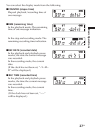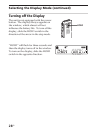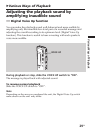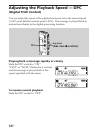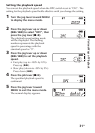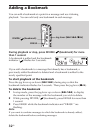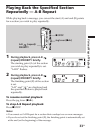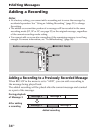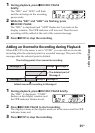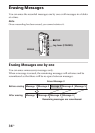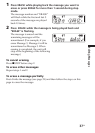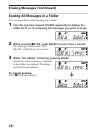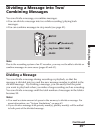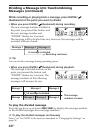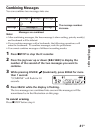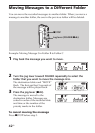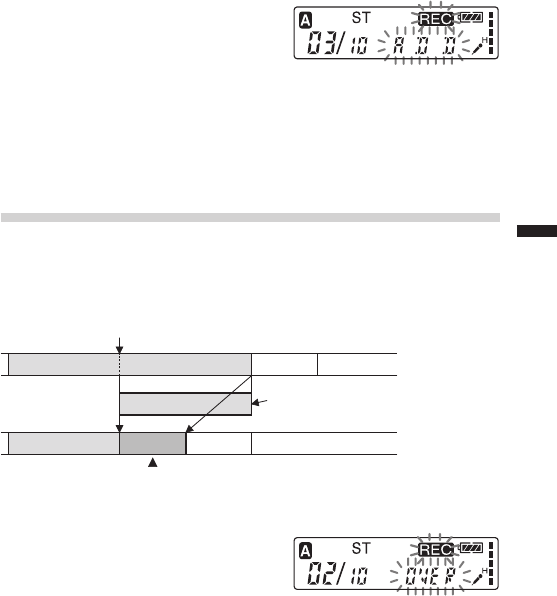
Editing Messages
35
GB
1 During playback, press zREC/REC PAUSE briefly.
The “REC” is displayed. “OVER”
flashes on the display window and
the OPR indicator flashes in red.
2 Press zREC/REC PAUSE to start recording.
The display returns to the display mode set in the menu and the OPR
indicator turns red.
3 Press xSTOP to stop the recording.
1 During playback, press zREC/REC PAUSE
briefly.
The “REC” and “ADD” will flash
and the unit stops in the recording
pause mode.
2 While the “REC” and “ADD” are flashing, press
zREC/REC PAUSE.
The “REC” is displayed and “ADD” flashes for 3 seconds on the
display window. The OPR indicator will turn red. Then the new
recording will be added at the end of the current message.
3 Press xSTOP to stop the recording.
Adding an Overwrite Recording during Playback
When REC-OP in the menu is set to “OVER”, you can add an overwrite
recording after the selected point in a recorded message. The part of the
message after the selected point is deleted.
The deleted part of
Message 2
Added overwrite recording in Message 2
Message 3
Message 2
Message 3
Message 4
Message 4
The starting point of an overwrite recording
Message 2