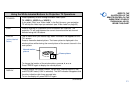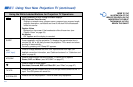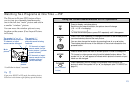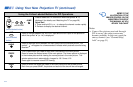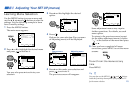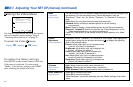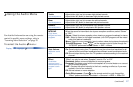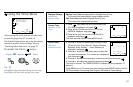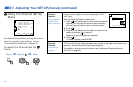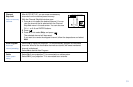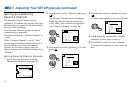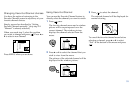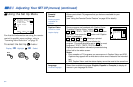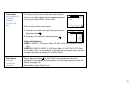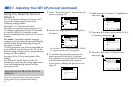29
Daylight Savings
Automatically
adjusts the time.
Current Time
Necessary for the
Timer.
On/Off Timer
Wake up or
scheduled viewing.
Using the Timer Menu
After setting the clock you can use the timer
to turn the projection TV on and off.
For detailed information on using the remote
control to modify menu settings, refer to
“Learning Menu Selection” on page 25.
To select the Timer menu:
Display / Highlight / Select
Tip
z
Set daylight saving time before setting the clock. Any
loss of power will cause these settings to be erased.
Spring: Select Yes to compensate for Daylight Saving Time.
The current time automatically moves ahead one hour.
Fall: Select No at the end of Daylight Saving Time.
The current time moves back one hour.
1 Press , then press V or v until the current day
(Sun-Sat) is displayed, and press .
2 Press V or v until the current hour (1-12) and
AM/PM is displayed, and press .
3 Press V or v until the current minute (00-59) is
displayed, and press .
The clock has now started. Press MENU to exit.
1 Press V or v until the desired day or range of days
(Every Sun-Sat, Every Mon-Fri, Sunday, Monday, ...
Saturday, Every Sunday, ... Every Saturday) is
displayed, and press .
2 Press V or v until the time (hours and minutes) that
you want the projection TV to remain on is displayed,
and then press .
3 Press V or v to set the time duration (maximum of 6 hours) and press .
4 Press V or v to select the desired channel and press .
The timer is now set. The TIMER/STAND BY indicator on your projection TV
will be lit.
Press MENU to exit. To cancel your timer setting, press RESET while in the On/
Off Timer window. Performing Auto Program will erase all Timer settings.
Current Time
–––
––: –AM–
Move Select Exit
MENU
On/Off Timer
––––––
––: ––AM
–
hch
–––
Sun
12:00AM
Move Select Exit
MENU
Timer
Daylight Savings: Yes
Current Time
On / Off Timer
----- : -AM-
Move Select Exit
MENU
ch
MENU