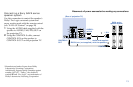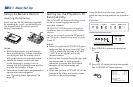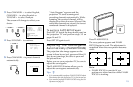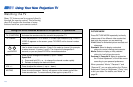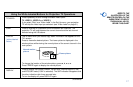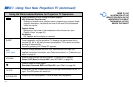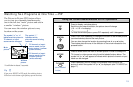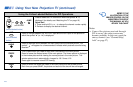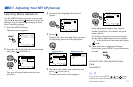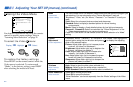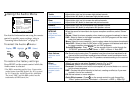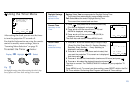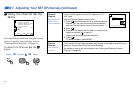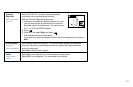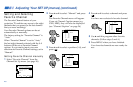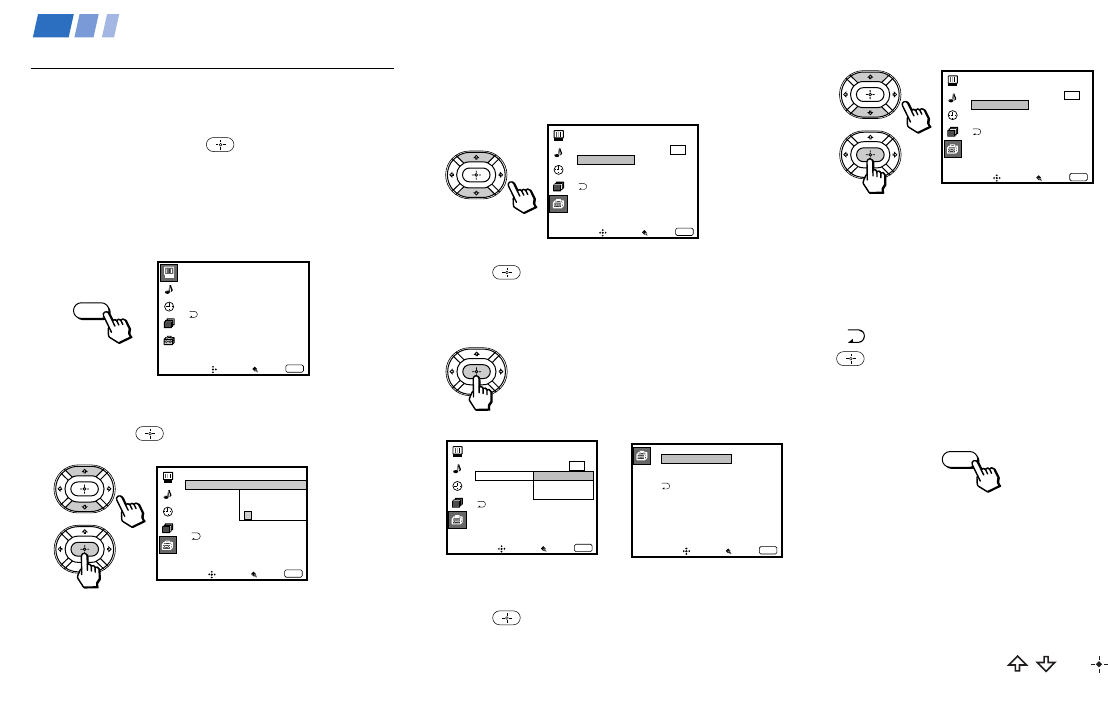
21
Some adjustment menus may require
further operations. For details, see each
menu option.
To return to the previous screen (except
for the slider adjustment menus), choose
“
” at the bottom of the menu and press
or B.
6 Once you have completed all menu
corrections, press MENU to exit the menu
screens.
To exit from the menus at any
time
Press MENU.
Tip
z
You can also use the MENU, / and buttons
inside the front drop-down panel of the projection TV
for the menu selection.
Learning Menu Selection
Use the MENU button to access a menu and
use the V, v, B, b and
buttons to alter the
settings. Use the following example to learn
how to modify settings.
1 Press the MENU button.
The main menu appears.
2 Press V or v to highlight the desired menu
and press
to activate it.
You may also press b to activate your
selection.
3 Press V or v to highlight the desired
option.
4 Press .
Options for your selection (Pop-up menu
or Adjusting menu) will be displayed.
5 Press V or v to make your selection and
press
to activate it.
The previous screen will reappear.
Pop-up menu Adjusting menu
Video
Mode: Vivid
Picture Adjustment
Trinitone: High
Noise Reduction: Off
Move Select Exit
MENU
ch
Set Up
Language:
Video Label
Parental Control
Caption Vision:
Flash Focus: No
Move Select Exit
MENU
Set New
Password
_ _ _ _
ch
Move Select
Exit
MENU
Set Up
Parental Control
Video Label
Flash Focus: No
ch
Caption Vision: CC1
Español
Français
Language: English
Video Label
VIDEO1
VIDEO2
VIDEO3
VIDEO1:
VIDEO2:
VIDEO3:
Move Select Exit
MENU
Move Select Exit
MENU
Set Up
Parental Control
Caption Vision: CC1
Language: English
Video Label
Flash Focus: No
ch
Move Select Exit
MENU
Set Up
Parental Control
Caption Vision: CC1
Language: English
Video Label
Flash Focus: No
ch
MENU
MENU
Adjusting Your SET UP (menus)