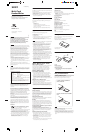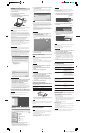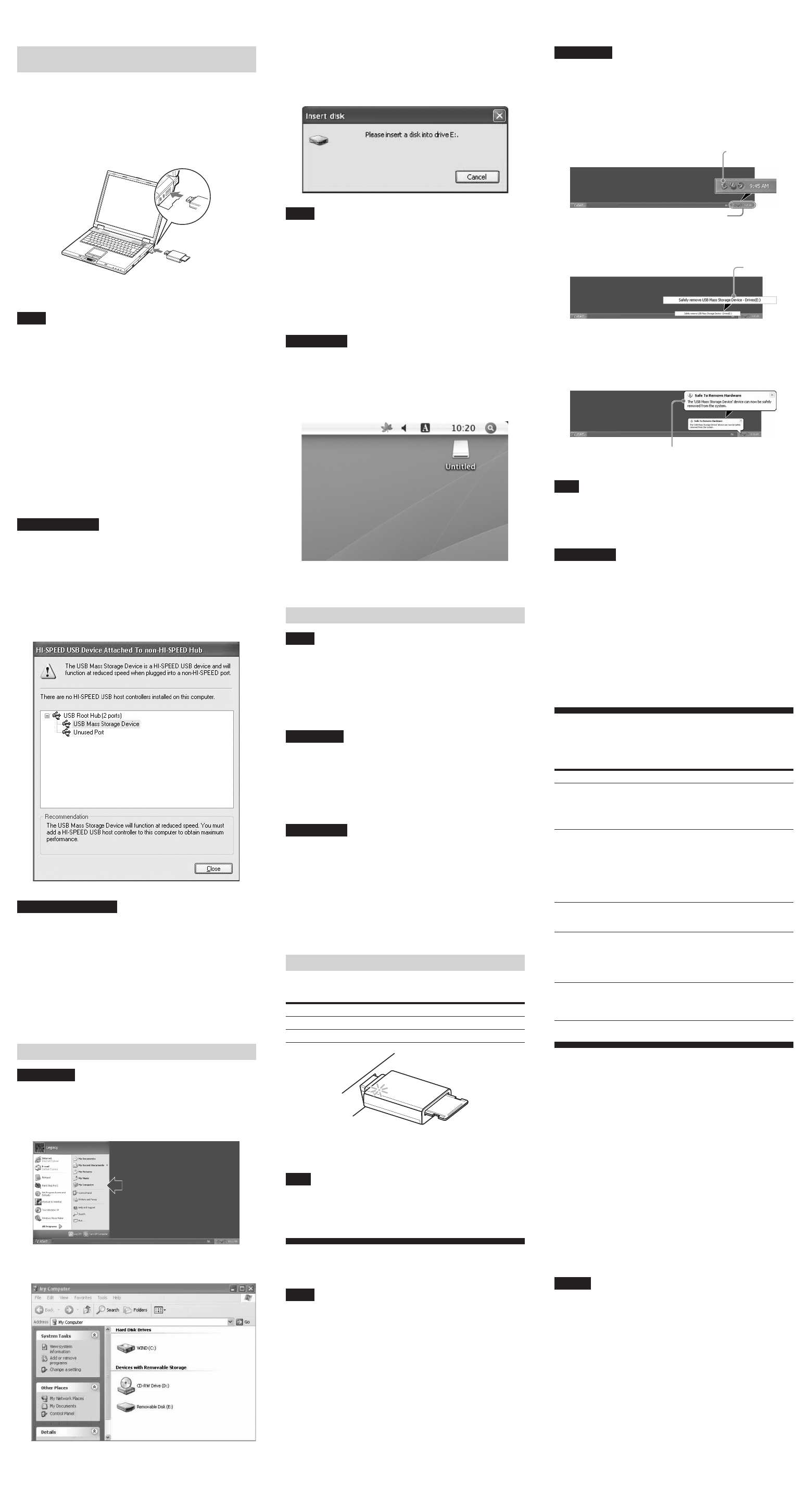
Solution
, Your computer and the reader/
writer may not be properly
connected. Disconnect the reader/
writer from the computer and
reconnect it.
, Your computer and the reader/
writer may not be properly
connected. See “Connecting the
Reader/Writer to a Computer” and
make sure the connection is correct.
, A USB device other than the reader/
writer is connected to the USB port
on the computer.
, No memory card is inserted. Insert a
memory card properly.
, The memory card is not fully
inserted. Insert the card completely.
, The memory card is not inserted
straight. Remove the card and insert
it again.
, The speed may vary depending on
the environment or the memory
card being used. This is not a
malfunction.
For Windows
The following explanation is illustrated with screens from
Windows XP, and assumes that drive name E: is assigned to the
slot of the reader/writer.
The screens may differ for other Windows versions.
1 Click [Safely Remove Hardware] on the task tray,
located at the lower right corner of the screen.
2 Click [Safely remove USB Mass Storage Device -
Drives (E:)].
3 Make sure the message “The 'USB Mass Storage
Device' device can now be safely removed from
the system.” appears, and then disconnect the
reader/writer.
Note
The above steps are not required when removing a memory card
from the reader/writer.
When you remove a memory card, follow the steps under
“Removing a Memory Card”.
For Macintosh
1 Close the files saved on the memory card, and exit
any currently running applications.
2 Make sure the access indicator is not blinking.
3 Drag the removable disk icon to the [Trash].
Alternatively, select the removable disk icon, access the
[File] menu on the menu bar, and select [Eject “Untitled”]*.
* Depending on the memory card, a different label than “Untitled”
may be shown.
If no memory card is inserted into the reader/writer, skip
this step.
4 Disconnect the reader/writer from the computer.
Troubleshooting
Before consulting your Sony representative, verify the following.
If the problem still persists, consult your local Sony dealer.
Problem
The computer does not
detect the reader/writer.
The removable disk icon
does not appear.
The memory card cannot be
accessed with Windows
Explorer or My Computer.
The computer does not
recognize the memory card.
The read/write speed is
slow.
Technical Support
Local technical support service is only available in the
following sales regions.
sFor customers in the USA (Sony Electronics Inc.)
Monday to Saturday,
8:00 a.m. - 8:00 p.m. CT
• Toll free: 1-800-588-3847
• Free telephone support is offered for 90 days after your first
call.
USA technical support only: Web- based technical support
is free and available 24 hours a day, 7 days a week.
• Web site:
http://sony.storagesupport.com/
Warranty Card
•A warranty card should be provided with this product at the
place of purchase.
• Please read the warranty card, fill in the specified information,
and retain it for future reference.
• The warranty period is one year from the date of purchase.
Caution
The warranty and technical support service are valid only in the
countries or sales regions specified on the warranty card.
Notes
• It may take a while for the removable disk icon to appear.
• If the removable disk icon does not appear, follow the steps
under “Disconnecting the Reader/Writer from the Computer”
in the Operating Instructions (this manual) to disconnect the
reader/writer, and then wait at least 5 seconds before
reconnecting it.
If the [Safely Remove Hardware] icon mentioned in step 1 of
“Disconnecting the Reader/Writer from the Computer” is not
displayed, skip the rest of the procedure and immediately
disconnect the reader/writer.
For Macintosh
1 Connect the reader/writer, with a memory card
inserted, to your computer.
The removable disk icon appears on the desktop.
When a volume label is assigned to the memory card, the
volume label will be displayed together with the removable
disk icon.
2 Use the removable disk icon to read or write data
on the memory card.
Removing a Memory Card
Notes
• Do not remove a memory card while the access indicator is
blinking. Doing so may cause damage to the data stored on
the memory card.
• Be sure to follow the steps.
Sony accepts no responsibility for any damage or loss that
results from removing a memory card without following the
procedure.
For Windows
1 Make sure the access indicator is not blinking.
2 Open [My Computer].
3 Right-click the removable disk icon, and select
[Eject].
4 Pull the memory card straight out.
For Macintosh
1 Close the files saved on the memory card, and exit
any currently running applications.
2 Make sure the access indicator is not blinking.
3 Drag the removable disk icon to the [Trash].
Alternatively, select the removable disk icon, access the
[File] menu on the menu bar, and select [Eject “Untitled”]
*
.
* Depending on the memory card, a different label than “Untitled”
may be shown.
4 Pull the memory card straight out.
Reading the Access Indicator
The access indicator changes according to the status of the
reader/writer, as follows:
Reader/writer status Access indicator
Memory Card inserted Lights up
Reading/writing data Blinks
*
* Depending on your operating environment and the memory card you
are using, the access indicator may blink so quickly it appears to be lit.
Be careful not to misread the access indicator.
Note
If data cannot be read from or written to the memory card while
the access indicator is lit, make sure the card is fully inserted
into the slot.
Disconnecting the Reader/Writer
from the Computer
Notes
• Do not disconnect the reader/writer from the computer while
the access indicator is blinking. Doing so may cause damage
to the data stored on the memory card.
• Be sure to follow the steps.
Sony accepts no responsibility for any damage or loss that
results from disconnecting the reader/writer without
following the procedure.
Notes for Windows
• On some computers, a message may appear asking you to
insert the operating system disc. When this happens, follow
the computer’s instructions.
• On some computers, the “HI-SPEED USB Device plugged into
non-HI-SPEED USB Hub” message may appear, indicating
that a hi-speed USB device has been connected to a USB port
which does not support hi-speed USB. If your computer has
multiple USB ports, try connecting to a different port.
Otherwise, close the message and continue using the reader/
writer with the current port.
Note For Windows 2000
• Follow the steps below to turn off the write
cache setting for removable disk drives.
Leaving this setting on may cause the
reader/writer to malfunction.
Open the following items in the following order: [Start]
button – [Settings] – [Control Panel] – [System] –
[Hardware] tab – [Device Manager] button – [Disk drives] –
[Sony Card_R/W USB Device]. On the [Disk Properties] tab
in the properties dialog box that appears, make sure the
[Write Cache enabled] check box is not selected.
Reading and Writing Data on a Memory Card
For Windows
The following explanation is illustrated with screens from
Windows XP.
The screens may differ for other Windows versions.
1 Open [My Computer].
2 Make sure the removable disk icons appear in [My
Computer].
Drive letter for the removable disk icon is assigned in
alphabetical order to the memory card slot.
For example, if the computer has A:, C:, and D: drives before
connecting the reader/writer, the drive letter will be
assigned as E: when the reader/writer is connected:
Connecting the Reader/Writer to a
Computer
Simply connect the reader/writer to a computer directly.
1 Start the computer.
2 Pull off the cap of the reader/writer.
3 Insert a memory card.
4 Connect the USB header of the reader/writer to
the USB port on the computer.
The computer recognizes the reader/writer as a removable
disk, and the reader/writer is ready for use.
Notes
• Do not connect to the USB port on the computer via an
external USB hub.
• Depending on the computer and the status of its operating
system, the reader/writer may not operate or may become
unstable. If this occurs, refer to the “Troubleshooting” section.
• After disconnecting from the USB port, wait at least 5 seconds
before reconnecting it. (Otherwise, the reader/writer may not
be recognized.)
• When two or more USB devices are connected to one
computer, the reader/writer is not guaranteed to operate
simultaneously with some types of USB devices.
• You may not access two or more memory cards
simultaneously on a single computer by connecting additional
memory card devices. Remove any memory cards from the
reader/writer or turn off the other devices.
• Do not remove a memory card from the reader/writer while
the access indicator is blinking. The data stored on the
memory card may be damaged.
Click here.
Make sure this message appears.
MRW-FC1 4-1820-860-12(1)
3 Use the removable disk icon to read or write data
on the memory card.
If the following message appears, the memory card has not
been recognized correctly, remove the card and insert it
again.
Click this icon.
Task tray