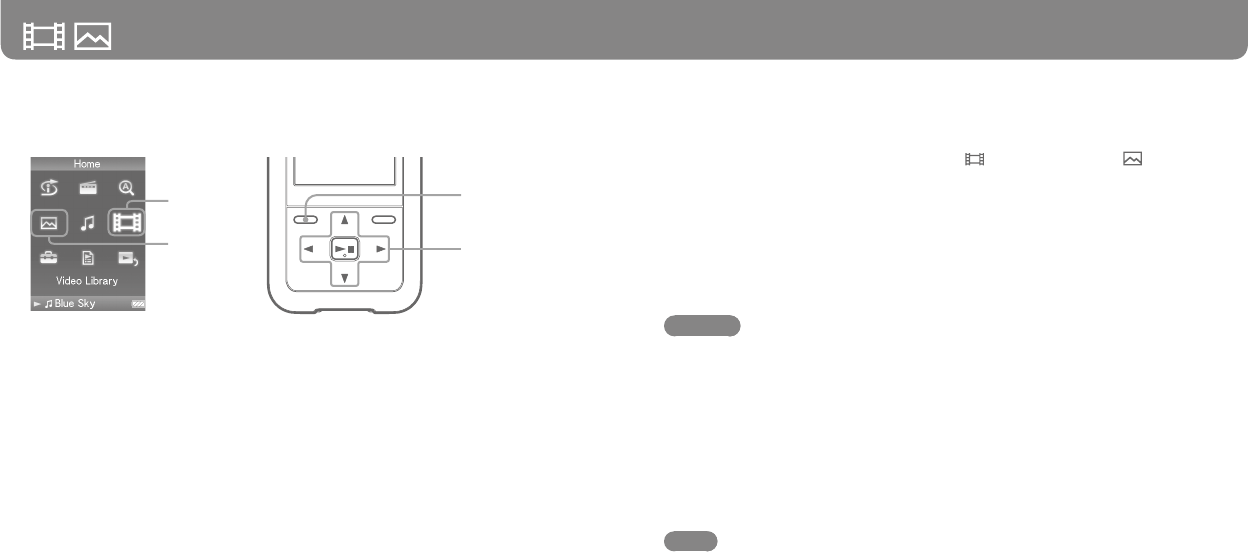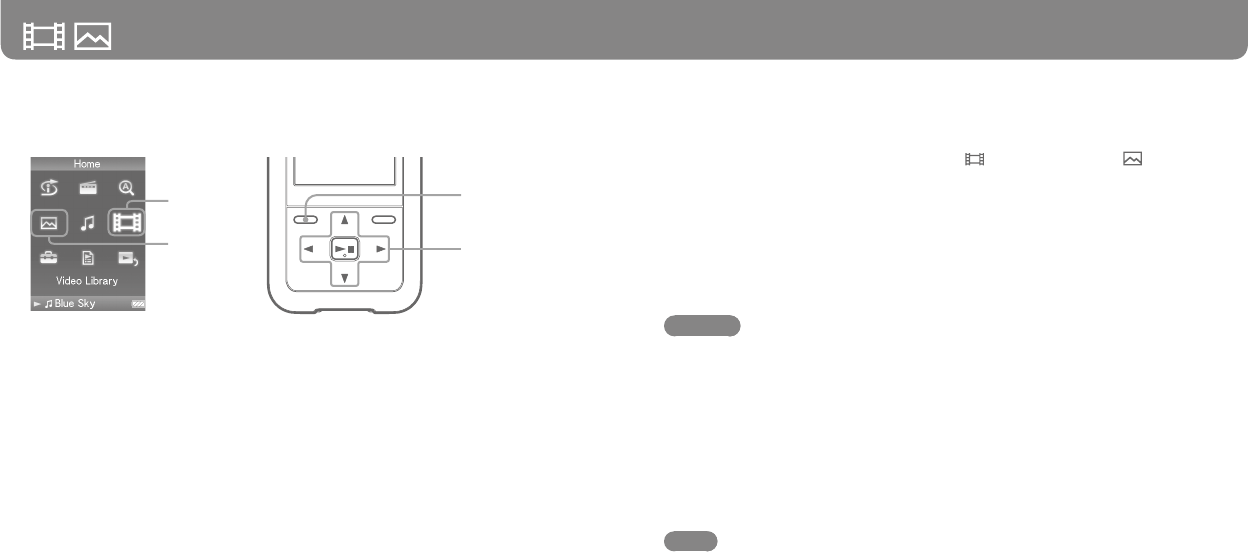
NWZ-S515 / S516 / S615F / S616F / S618F GB.3-218-247-11(1)
22
NWZ-S515 / S516 / S615F / S616F / S618F GB.3-218-247-11(1)
23
1
Press and hold the BACK/HOME button until the Home menu appears.
2
Press the /// button to select (Video Library) or (Photo
Library), and then press the button to conrm.
e video list or the photo folder list appears.
3
Press the /// button to select a video or a photo folder, and then
press the button to conrm. To play back a photo, select a photo
from the photo list, and press the button to conrm.
e selected video or photo starts to play back.
Hints
e player oers the following operations. For details, refer to “Playing Videos” or “Playing
Photos” in the Operation Guide (PDF le).
Changing the display direction of a video or photo.
Changing the video or photo list display format.
Playing a slide show.
To delete video and photo les from the player, use the soware you used to transfer the les, or
Windows Explorer.
When you want to display thumbnails for video les, place JPEG les of the same name in the
corresponding video folders.
Note
umbnails may not be displayed, depending on the le format.
Videos transferred using Windows Explorer are stored in the “Video Library,” and photos
are stored in the “Photo Library.” You can play a video or show a photo by selecting it from
the appropriate list.
Video Library
Photo Library
BACK/HOME button
5-way button
Playing Videos
(NWZ-S615F/S616F/S618F only)
/Photos