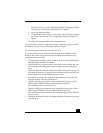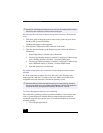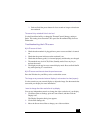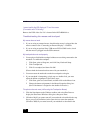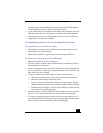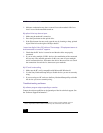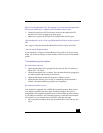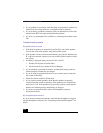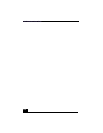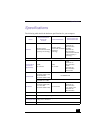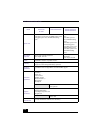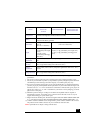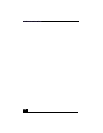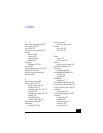Troubleshooting
125
Troubleshooting the printer
I cannot print
❑ The default setting for the printer port mode is correct for most printers. If
you cannot print, try changing the printer port mode. In Sony Notebook
Setup, select the Printer tab. If the printer port mode is set to ECP, change it
to bi-directional. If the printer port mode is set to bi-directional, change it to
ECP. See “Displaying the Sony Notebook Setup Screen” for details on using
Sony Notebook Setup.
❑ Your connected printer may not function after the notebook resumes from a
power saving mode. If this occurs, follow these steps to reset the printer
connection:
Windows Me Only
❑ Right-click My Computer icon on the desktop, then select Properties.
❑ Click the Device Manager tab.
❑ Select Refresh, then click OK. The printer should function properly.
Windows 2000 Only
❑ Double-click My Computer icon on the desktop, then double-click on
the Control Panel folder.
❑ Double-click on the Printers folder.
❑ Right-click on the icon of the printer that is not functioning, and select
Properties to access the Properties window.
❑ Click OK to close the Properties window. The printer should function
properly.