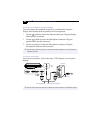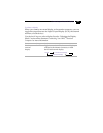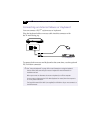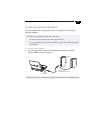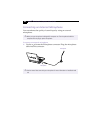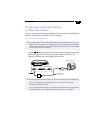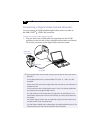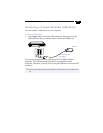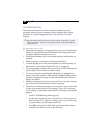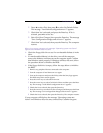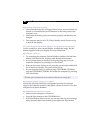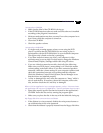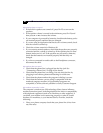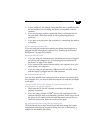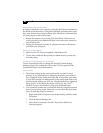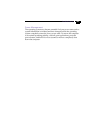VAIO
®
Notebook Computer User Guide
58
Troubleshooting
This section describes how to solve common problems you may
encounter when using your computer. Many problems have simple
solutions, so try these suggestions before you call Sony Customer
Support.
My computer does not start
❑
Check that the computer is plugged into a power source and that it is
turned on. Check that the power indicator on the front panel of the
computer indicates that the power is on.
❑
Check that the battery packs are inserted properly and that they are
charged.
❑
Make sure there is no diskette in the floppy disk drive.
❑
Confirm that the power cord and all cables are connected firmly, as
described in “Connecting Peripheral Devices” on page 42.
❑
If you plugged the computer into a power strip or UPS, make sure the
power strip or UPS is turned on and working.
❑
If you are using an external display, check that it is plugged into a
power source and turned on. Check that the brightness and contrast
controls are adjusted correctly. See the manual that came with your
display for details.
❑
Moisture condensation may have occurred. Do not use the computer
for at least one hour and then turn on the computer.
❑
When the internal backup battery is low on power, it may not be able
to start your system properly. The message “Press <F1> to resume,
<F2> to setup” would appear at the bottom of the display. Should this
happen:
1
Press F2. The BIOS Setup menu appears.
2
Set the date (month/day/year). Press Enter to move to the next
item. To enter 01/31/1999, for example, type 1, press Enter, type
31, press Enter, type 1999, then press Enter.
3
Press
Ð
to select System Time, then set the time (hour: minute:
second). Press Enter to move to the next item.
✍
When you reconnect devices be sure to turn off the computer as described in Shutting
Down Your Computer on page 13. Turning off the computer using other methods may
result in data loss.