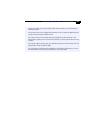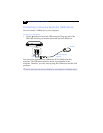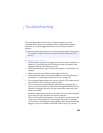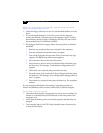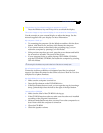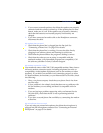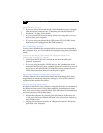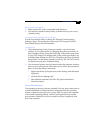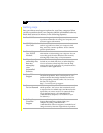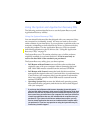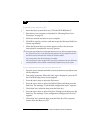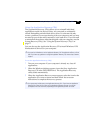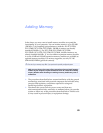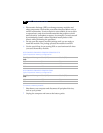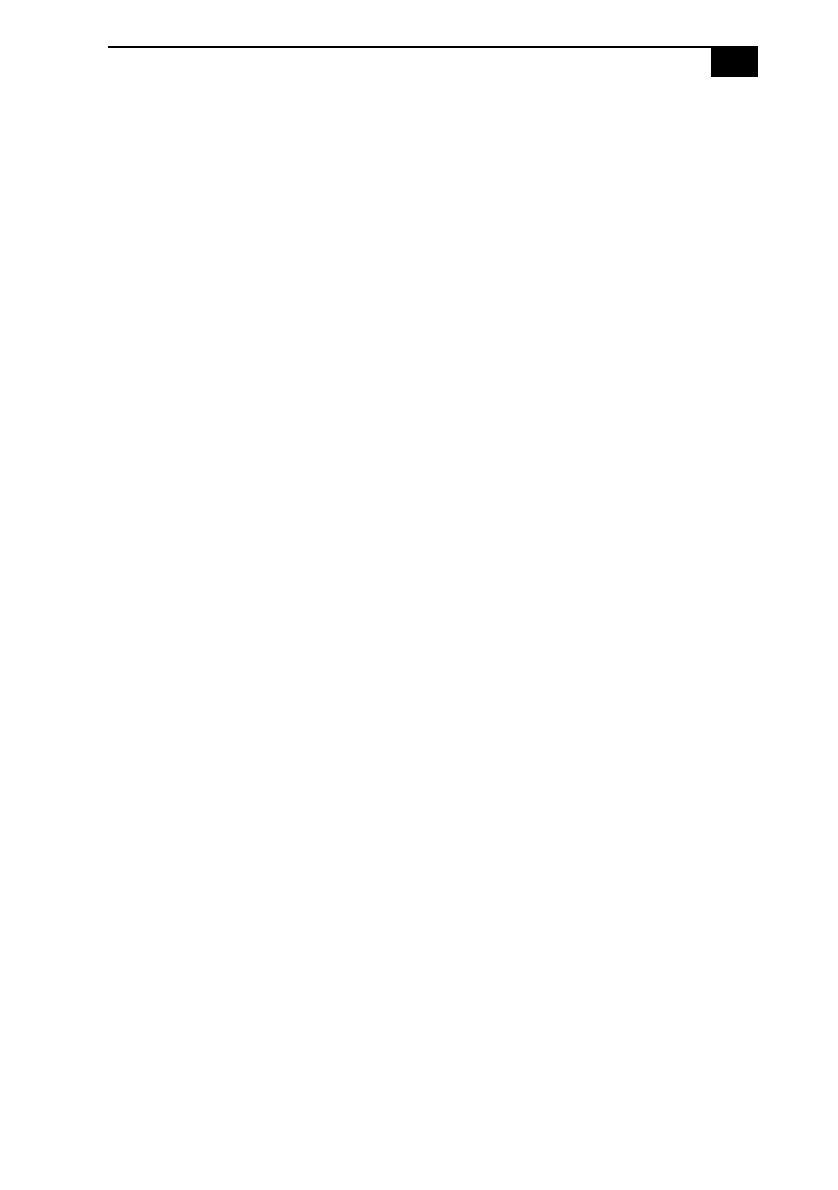
Troubleshooting
%#
My PC card is not working
❑
Make sure the PC card is compatible with Windows.
❑
Use the Sony Notebook Setup utility to disable devices you are not
currently using.
The sound of my computers fan is too loud
Use the PowerPanel utility to change the Thermal Control Strategy
setting to Quiet. This setting slows down the CPU fan speed. See the
PowerPanel Help for more information.
I cannot print
❑
The default setting for the printer port mode is correct for most
printers. If you cannot print, try changing the printer port mode. In
Sony Notebook Setup, select the Printer tab. If the printer port mode
is set to ECP, change it to bidirectional. If the printer port mode is set
to bidirectional, change it to ECP. See “Displaying the Sony Notebook
Setup Screen” in the online manual Customizing Your VAIO® Notebook
for details on using Sony Notebook Setup.
❑
Your connected printer may not function after the computer resumes
from a power-saving mode. When this occurs, follow the procedures
below to reset the printer connection:
1
Right-click the My Computer icon on the desktop, and then select
Properties.
2
Click the Device Manager tab.
3
Select Refresh, and then click OK. The printer should now
function properly.
Power Management
The operating system may become unstable if a lower power state such as
system hibernation is initiated and then changed before the operating
system completely enters the lower power state. To restore the computer
to its normal operating stability, close all open applications, press the
power button, and hold it for four seconds or more to completely shut
down the computer.