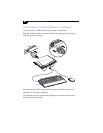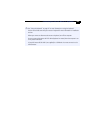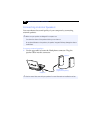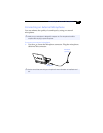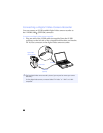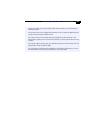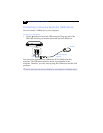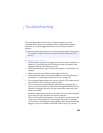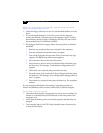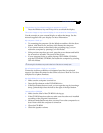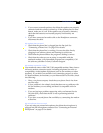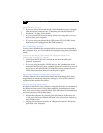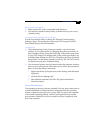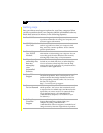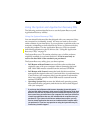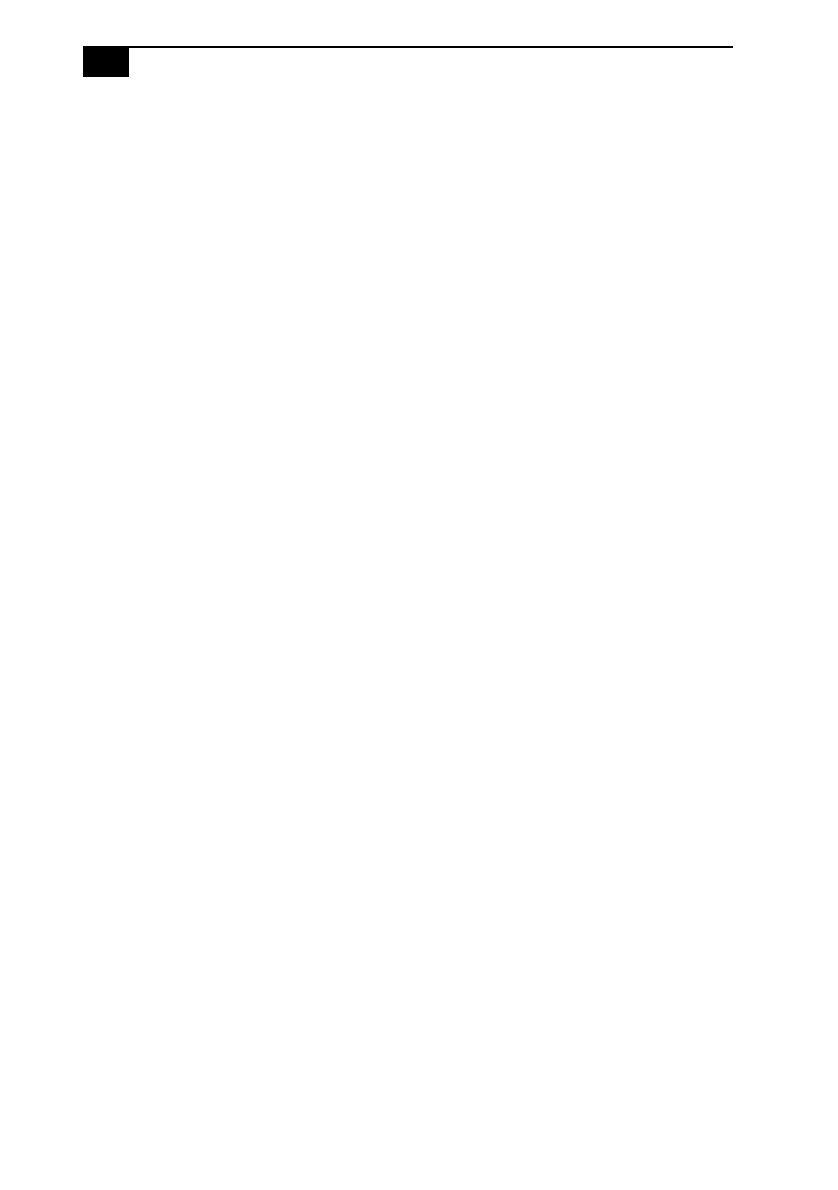
VAIO® Notebook User Guide
%
When I turn on my computer, the message Operating system not found
appears and Windows does not start
❑
Check the floppy disk drive to see if a non-bootable diskette is in the
drive.
❑
If a non-bootable diskette is in the drive, turn off the computer,
remove the diskette, and then turn on the computer again. Confirm
that Windows starts properly. If Windows still does not start, follow
the procedure below to initialize the BIOS.
❑
If the floppy disk drive is empty, follow the steps below to initialize
the BIOS:
1
Remove any peripheral devices connected to the computer.
2
Turn the computer off and then turn it on again.
3
Turn on the computer and press the F2 key when the Sony logo
appears. The BIOS setup menu screen appears.
4
Press the arrow keys to select the Exit menu.
5
Press the arrow keys to select Get Default Values and then press
the Enter key. The message “Load default configuration now?”
appears.
6
Check that Yes is selected, then press the Enter key.
7
Press the arrow keys to select Exit (Save Changes) and then press
the Enter key. The message “Save configuration changes and exit
now?” appears.
8
Check that Yes is selected, then press the Enter key. The computer
restarts.
If your computer still displays the message “Operating system not
found” and Windows does not start, contact Sony Customer Support.
My LCD does not display anything
❑
Check that the computer is plugged into a power source and that it is
turned on. Check that the power indicator on the front panel of the
computer is on.
❑
Check that the battery packs are inserted properly and that they are
charged.
❑
The computer may be in LCD (Video) Standby mode. Press any key
to activate the display.