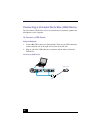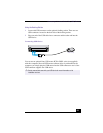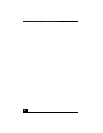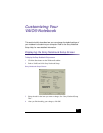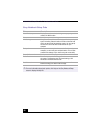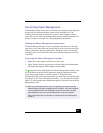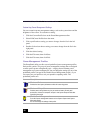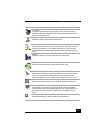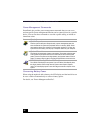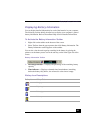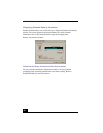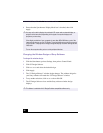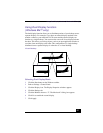VAIO® R505 SuperSlim Pro™ Notebook User Guide
90
Customizing Power Management Settings
You can customize power management settings, such as the system timer and the
brightness of the screen. To customize a setting:
1
Click the Current Profile icon on the Power Management toolbar.
2
Select Edit/Create Profiles from the menu.
3
Click a profile whose setting you want to change, from the list in the left
panel.
4
Double-click an item whose setting you want to change from the list in the
right panel.
5
Click the desired setting.
6
Click the File menu, then click Save.
7
Click the File menu, then click Exit.
Power Management Profiles
The PowerPanel utility provides several predefined power management profiles.
Each profile consists of a group of power management settings that are designed
to meet specific power management goals—ranging from maximum power
management to no power management. You can change the settings for any of the
predefined profiles (except for the Disable Power Management profile), or you
can create your own profile to suit your portable computing needs. The
predefined profiles are:
Icon Description
Maximum Performance
Provides the best system performance while still conserving power.
Maximum Battery Life
Provides power saving features to give you maximum battery life and good
performance. It slows the computer and puts it into System Suspend mode after
a specified time period.
Disable Power Management
Turns off all power management features such as System Suspend and System
Hibernation modes.
You can not change the settings of this profile.