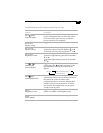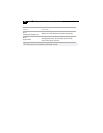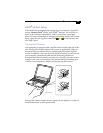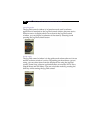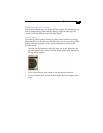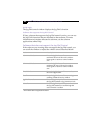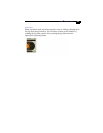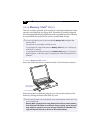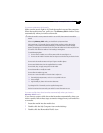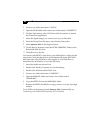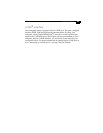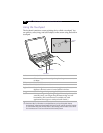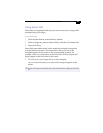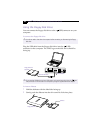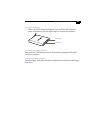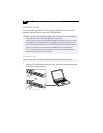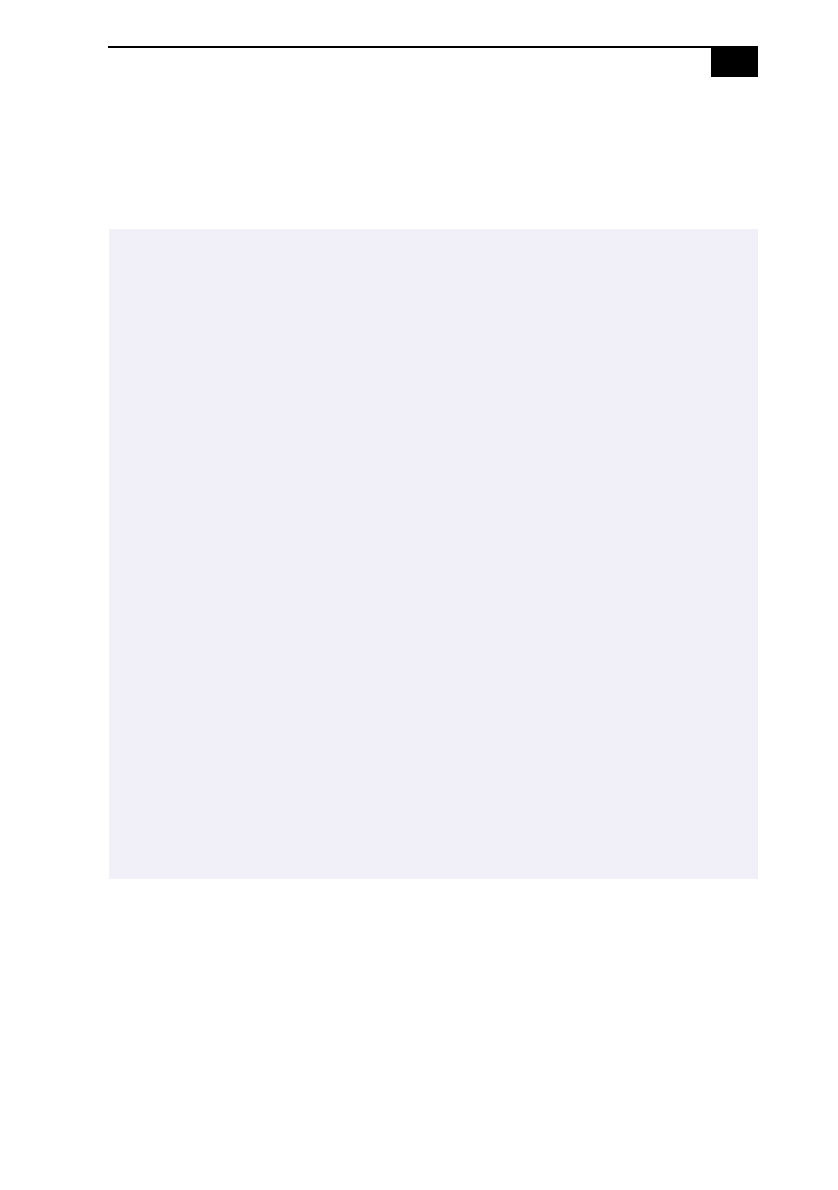
Using Memory Stick® Media
27
To remove a Memory Stick media
Make sure the access light is off. Push the media in toward the computer.
When the media comes out, pull it out. The Memory Stick window closes
automatically when you remove the media.
To create a slide show that launches automatically when you insert a
Memory Stick media
If you want to create a slide show that launches automatically when you
insert a media, follow these steps to transfer images from your hard drive
to a media.
1
Insert the media into the media slot.
2
Double-click the My Computer icon on the desktop.
3
Double-click the Removable Disk S: icon.
✍
When the media's erasure prevention switch is set to LOCK, data cannot be recorded or
erased.
Before using
Memory Stick
media, you should back up important data.
Wait a minimum of 10 seconds after the media finishes reading or writing data before
removing it. If the media is removed prematurely, a blue screen with an error message
appears, prompting you to continue or exit. Re-insert the media into the slot and press Enter
to continue. This allows the media to finish reading or writing data.
To avoid damaging data:
❏
Do not remove a media or turn off the power while the access light is on.
❏
Do not use the media in locations that are subject to static electricity or electrical noise.
Do not touch the media connector with your finger or metallic objects.
Do not attach labels other than the supplied label to a media.
Do not bend, drop, or apply strong shock to the media.
Do not disassemble or modify the media.
Do not allow the media to get wet.
Do not use or store the media in a location that is subject to:
❏
Extremely high temperatures, such as in a car parked in the sun
❏
Direct sunlight
❏
High humidity or places with corrosive substances
To prolong the life of the media, use the supplied storage case.
See the instructions that come with your media for more information on use.