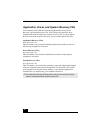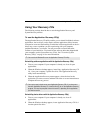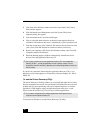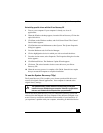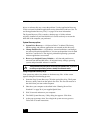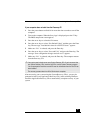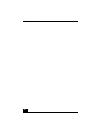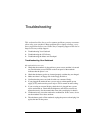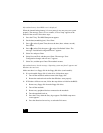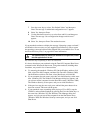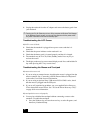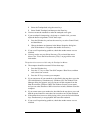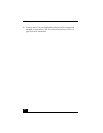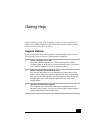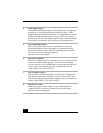VAIO® Computer Quick Start
46
My notebook starts, but a BIOS error is displayed.
When the internal backup battery is low on power, it may not start your system
properly. The message “Press <F1> to resume, <F2> to setup” appears at the
bottom of the screen. Follow these steps:
1 Press the F2 key. The BIOS Setup menu appears.
2 Set the date (month/day/year). Press Enter.
3 Press to select System Time, then set the time (hour: minute: second).
Press Enter.
4 Press to select Exit, then press to select Get Default Values. The
message “Load default configuration now?” appears.
5 Select Yes and press Enter.
6 Select Save and Exit, and then press Enter. The message “Save
Configuration changes and exit now?” appears.
7 SelectYes,andthenpressEnter.Thenotebookrestarts.
My notebook starts, but the message “Operating system not found” appears and
Windows does not start.
Make sure there is no floppy disk in the floppy disk drive (non-bootable).
❑ If a non-bootable floppy disk is in the drive, follow these steps:
1 Turn off the notebook, and then remove the floppy disk.
2 Restart the notebook and confirm that Windows starts properly.
❑ If Windows still does not start, follow the steps below to initialize the BIOS:
1 Remove any floppy disk from the floppy disk drive.
2 Turn off the notebook.
3 Remove any peripheral devices connected to the notebook.
4 Turn the notebook back on.
5 Press the F2 key when the Sony logo appears. The BIOS setup menu
screen appears.
6 Press the directional arrow keys to select the Exit menu.