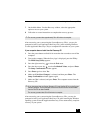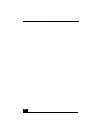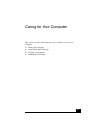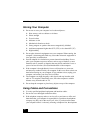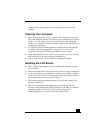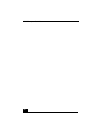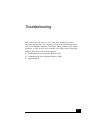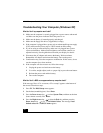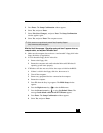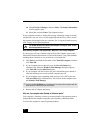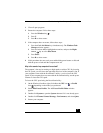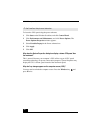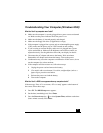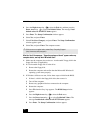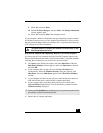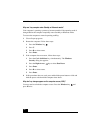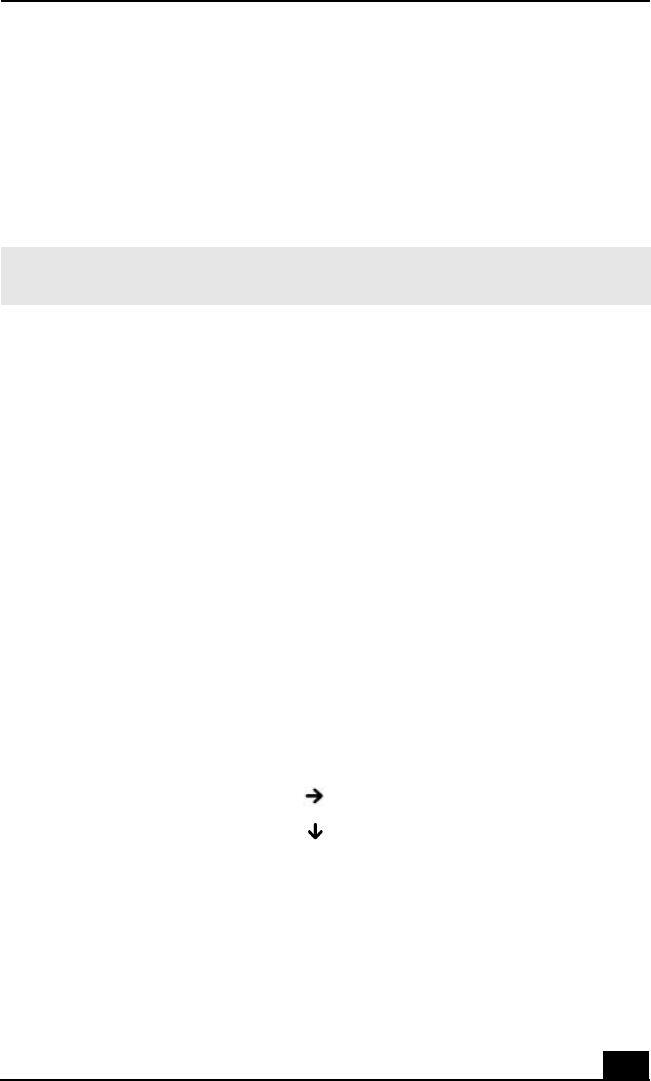
Troubleshooting Your Computer (Windows XP)
55
5 Press Enter. The Setup Confirmation window appears.
6 Select Ye s, and press Enter.
7 Select Exit (Save Changes), and press Enter. The Setup Confirmation
window appears again.
8 Select Ye s, and press Enter. The computer restarts.
What do I do if the message “Operating system not found” appears when my
computer starts, and why won’t Windows start?
❑ Make sure the computer does not have a “non-bootable” floppy disk in the
floppy disk drive (if applicable).
❑ If a non-bootable floppy disk is in the drive:
1 Remove the floppy disk.
2 Restart the computer and confirm that the Microsoft® Windows®
operating system starts properly.
❑ If Windows still does not start, follow these steps to initialize the BIOS:
1 If there is a disk in the floppy disk drive, then remove it.
2 Turn off the computer.
3 Remove any peripheral devices connected to the computer.
4 Restart the computer.
5 Press F2 when the Sony logo appears. The BIOS Setup window
appears.
6 Press the Right Arrow key to select the Exit menu.
7 Press the Down Arrow key to select Get Default Values. The
message Load default values for all SETUP items appears.
8 Press Enter. The Setup Confirmation window appears.
9 Select Ye s, and press Enter.
✍ If this occurs on a regular basis, contact Sony Computing Support
(http://www.sony.com/pcsupport).