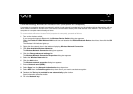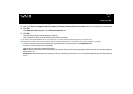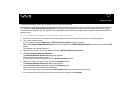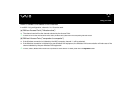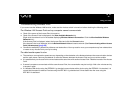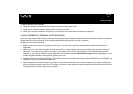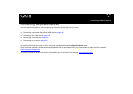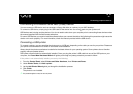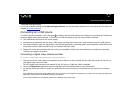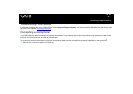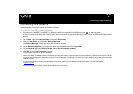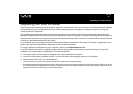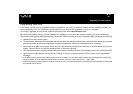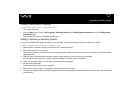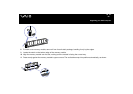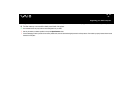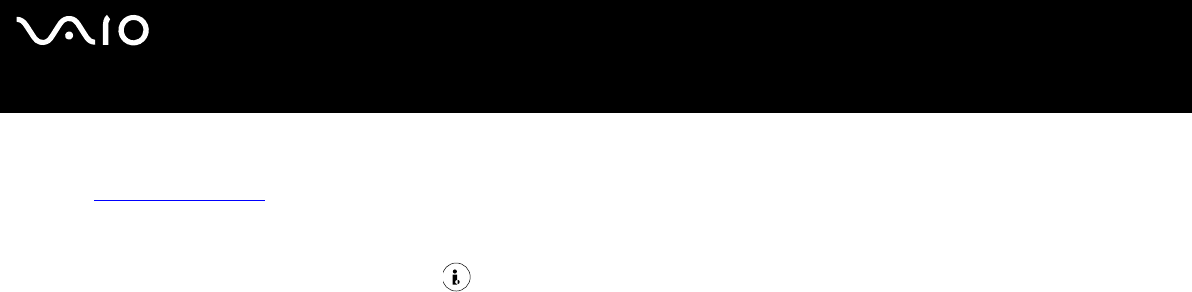
44
nN
Connecting peripheral devices
Troubleshooting printing
If you have problems printing, check Help and Support Center; the documentation delivered with your printer; and the VAIO-Link
website (www.vaio-link.com
).
Connecting an i.LINK device
Your VAIO computer includes a 4-pin i.LINK port located on the side of the system unit. Use this port to connect an i.LINK device
such as a digital video camera recorder, or to link up two VAIO computers so you can copy, delete or edit files.
❑ The i.LINK device will need its own power supply.
❑ You are strongly advised to use only Sony i.LINK cables, as using other brands may cause problems with the i.LINK devices.
❑ The i.LINK connection may vary, depending on the software applications, operating system, and compatible i.LINK devices. Not
all products with an i.LINK connection may communicate with each other.
❑ Please refer to the documentation that came with your compatible i.LINK device and software for information on operating
conditions and proper connection.
Connecting a digital video camera recorder
To connect a digital video camera recorder, proceed as follows:
1 Plug one end of the i.LINK cable (not supplied) into the i.LINK port of the computer and the other end into the DV out port on
your digital video camera recorder.
On Sony digital video cameras, ports marked DV out, DV in/out or i.LINK are i.LINK-compatible.
2 Launch the DVgate Plus application (see the Help files within the software itself for more information).
✍ The Sony digital video camera recorder is an example; your digital video camera recorder may need to be connected differently. Some cameras can be connected via
USB 2.0.
If your digital video camera recorder includes a Memory Stick slot, you can use it to copy images from the camera to your computer. To do so, simply copy images on the
Memory Stick, and then insert it into the Memory Stick slot of your computer.
If the connected i.LINK device is not recognised, disconnect the i.LINK device, then connect it again.