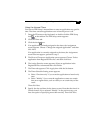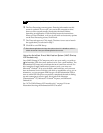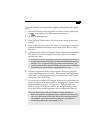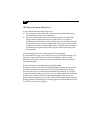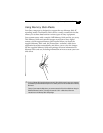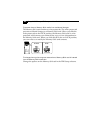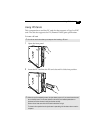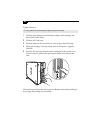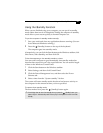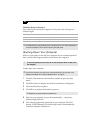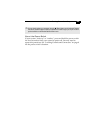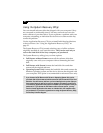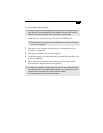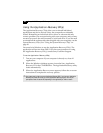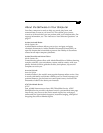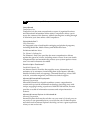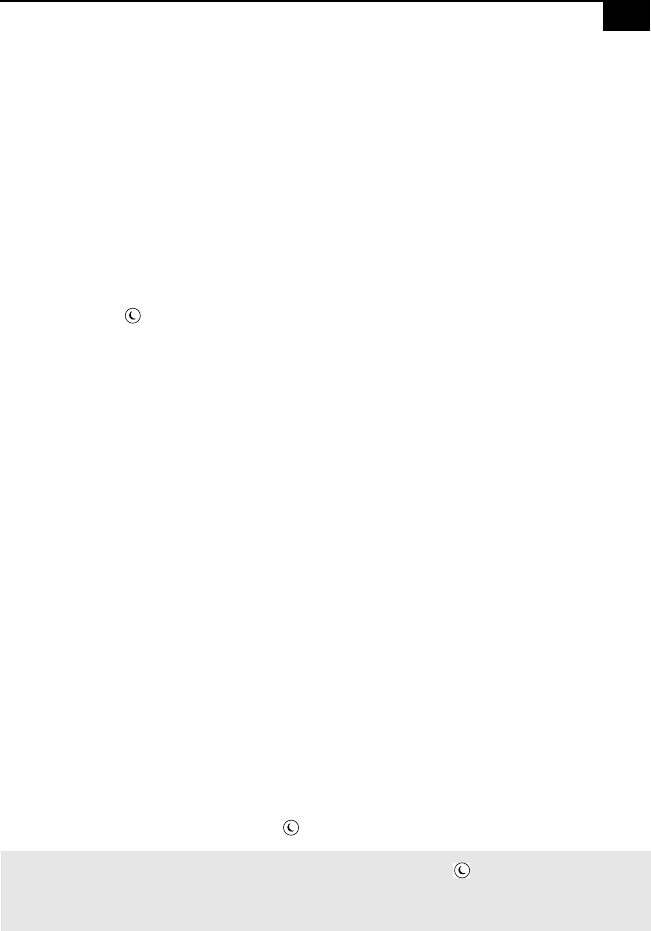
Using the Standby Function 27
Using the Standby Function
When you are finished using your computer, you can put it in standby
mode rather than turn it off completely. Putting the computer in standby
mode allows you to return quickly to normal computer use.
To put the computer in standby mode manually
1 Save your work and close any applications that are running. (You can
leave Microsoft Windows running.)
2 Press the (Standby) button on the top of the keyboard.
The computer goes into standby mode.
Alternatively, you can click the Start button on the Windows taskbar, click
Shut Down, select Standby, and then click OK.
To let the computer go into standby mode on a timer
You can set the computer to go automatically into standby mode after
there has been no activity on it for a specified time. You can set this length
of time on the Windows Control Panel.
1 Click the Start button on the Windows taskbar.
2 Select Settings, and then click Control Panel.
3 Click the Power Management icon, and then select the Power
Schemes tab.
4 Select a time from the “System standby” list box.
The system will enter standby mode after there has been no activity on
the computer for the amount of time you have specified.
To resume from standby mode
The best method is to press the (Standby) button again.
✍
If the display does not return from standby when you press the
(Standby) button, your
system may be in video standby mode. Press any key on the keyboard to return from video
standby.