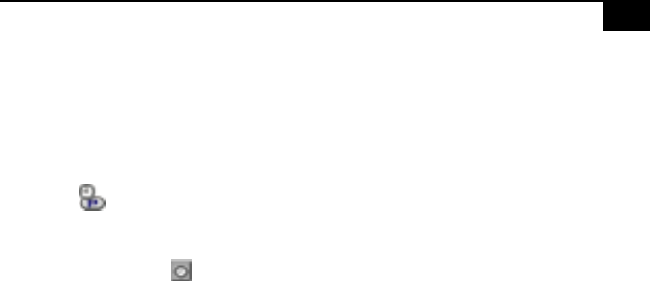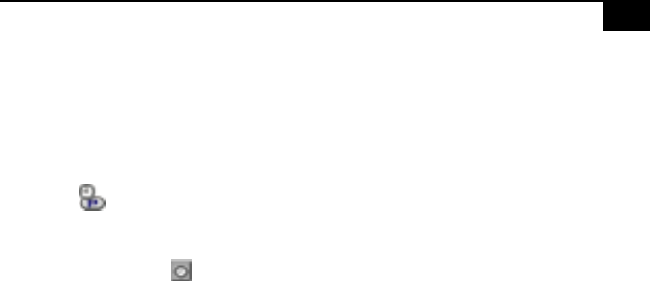
Using the Programmable Power Keys (PPK) 19
Using the Internal Timer
You can use PPK Setup’s internal timer to start an application at a specific
time. The timer can start applications even when the power is off.
1 Press the P5 button on the keyboard, or double-click the PPK Setup
icon on the taskbar. The PPK Setup screen appears.
2 Click the Timer tab.
3 Click the clock icon.
4 If an application is already assigned to the timer, the Assignment
screen appears. Choose “Change the assigned application” and then
click Next.
If no application is currently assigned to the timer, the Assignment
screen does not appear; proceed to step 5.
5 The How to Choose an Application screen appears. Choose “Select
application from Registered Files list” and then click Next.
6 The Assign Function screen appears. Select an application in the
Registered Files column and then click Finish.
7 The Timer tab appears. Click Apply, then click the Set button.
8 The Timer Schedule Setting screen appears.
❑ Select “One time only” if you want the application to launch only
once.
❑ Select “Weekly” if you want the application to start at a certain
time on a regular basis, such as weekly or on certain days of the
week.
Then click Next.
9 Specify the day and time for the timer to start. Note that the time is in
24 hour format. If you selected “Weekly” in the previous step, you
have the option of specifying more than one day. Then click Next.