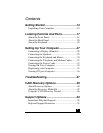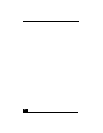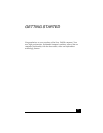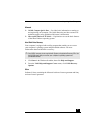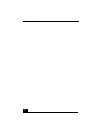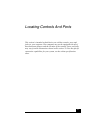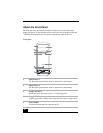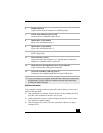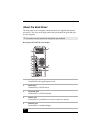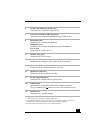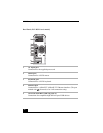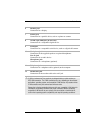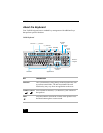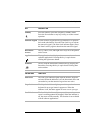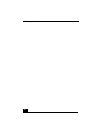About the Front Panel
19
Additional information
Your computer is equipped with two optical disc drives that have a drive eject
button on the drive door.
❑ After pushing the eject button, wait for the drive to stop reading the CD. It
may take a few moments for the drive tray to eject.
❑ Gently push the drive tray in, when closing the optical drive door. Do not
force the door or handle roughly.
❑ After closing the drive door, wait a few moments for the drive to begin
reading the CD.
6 Standby indicator
Light is amber when the computer is in Stand by mode.
7 i.LINK 4-pin S400 port (IEEE 1394)
Connection for a compatible digital device.
8 Optical drive 1 eject button
Ejects a disc from Optical drive 1.
9 Optical drive 2 eject button
Ejects a disc from Optical drive 2.
10 Floppy disk eject button
Ejects a floppy disk.
11 Power indicator (VAIO)
Light is blue when the computer is on. The light turns off when the
computer is in Standby mode or turned off.
12 Hard disk drive and optical disc drive access indicator
Light is amber while reading and writing data.
13 Universal Serial Bus (USB 2.0) ports (2)
Connections for compatible high/full/low-speed USB devices.
✍ For your convenience, your computer includes USB and i.LINK ports on both the front
and back panels. The 4-pin i.LINK port is located on the front panel and the 6-pin
i.LINK port is located on the back.