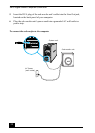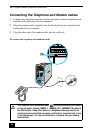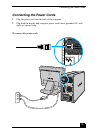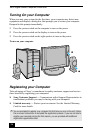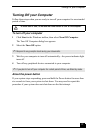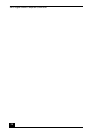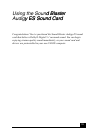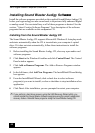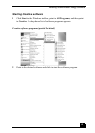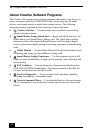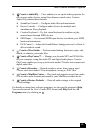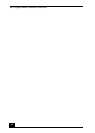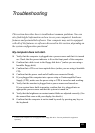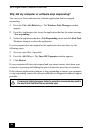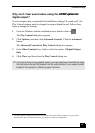VAIO Digital Studio Computer Quick Start
40
Installing Sound Blaster Audigy Software ware
Install the software programs provided on the supplied Sound Blaster Audigy CD
before you begin using your new sound card, to experience fully enhanced digital
or analog sound. You can install any or all of these programs as desired. See the
section, “About Creative Software Programs” for a description of the software
programs that are available on this companion CD.
Installing from the Sound Blaster Audigy CD
The Sound Blaster Audigy CD supports Microsoft® Windows® Autoplay mode
and starts automatically when the CD is inserted into your computer’s optical
drive. If it does not start automatically, follow these instructions to install the
software programs:
1 Before installing the Sound Blaster Audigy CD, close any open audio card
software programs.
2 Click Start in the Windows® taskbar and click Control Panel. The Control
Panel window appears.
3 Click Add or Remove Programs. The Add or Remove Programs window
appears.
4 In the left frame, click Add New Programs. The InstallShield Wizard dialog
box appears.
5 From the InstallShield Wizard, click a check box to select software
program(s) you want to install, or clear a checkbox to stop installation of an
application.
6 Click Next. After installation, you are prompted to restart your computer.
✍ If you perform a hard drive recovery using the VAIO Recovery Wizard utility, you
cannot reinstall the Sound Blaster software programs using the wizard’s application
recovery feature. Reinstall these programs using the Sound Blaster Audigy CD.