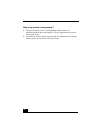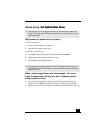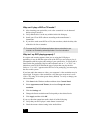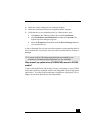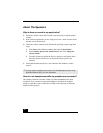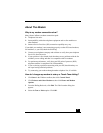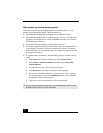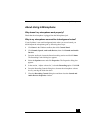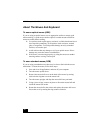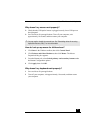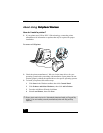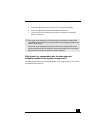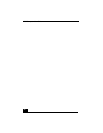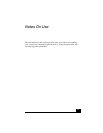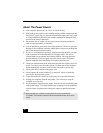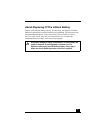VAIO Computer User Guide
38
About The Mouse And Keyboard
To use an optical mouse (USB)
If you are using an optical mouse, use an appropriate surface to ensure good
mouse tracking. A good mouse surface requires a certain amount of detail or
texture to enable mouse tracking.
❑ Use surfaces such as plain paper, card stock, or fabric that do not have a
lot of repetitive patterning. Avoid surfaces such as mirrors, smooth
glass, or magazines. To avoid possible damage to easily-scratched
surfaces, use a mouse pad.
❑ Avoid surfaces that may damage or soil your optical mouse. Dirt or
damage may cause the mouse to malfunction.
❑ If the cursor is not moving properly, try using the mouse on another
mousing surface or using a mouse pad.
To use a standard mouse (USB)
If you are using a standard mouse, there may be dust or dirt inside the mouse
mechanism. To clean the mouse, follow these steps:
1 Save and close all applications, and turn off your computer.
2 Turn the mouse upside down.
3 Remove the mouse ball cover on the back of the mouse by turning
clockwise the ring that covers the mouse ball.
4 Turn the mouse upright, and drop the mouse ball into your hand.
5 Using a piece of tape, remove any dust or dirt on the mouse ball and
inside the mouse ball socket.
6 Return the mouse ball to the socket, and replace the mouse ball cover.
Secure the cover by turning the ring counter-clockwise.