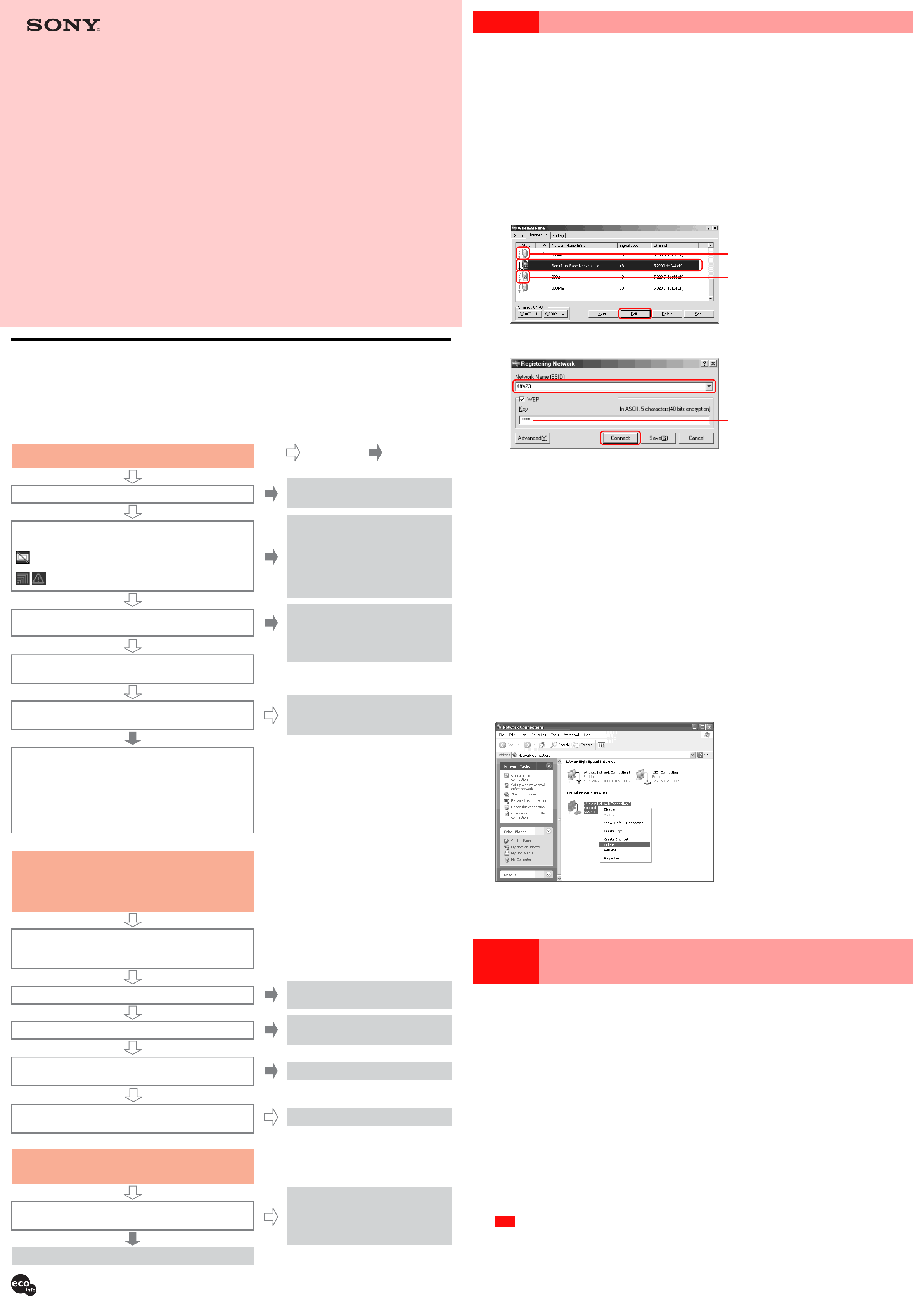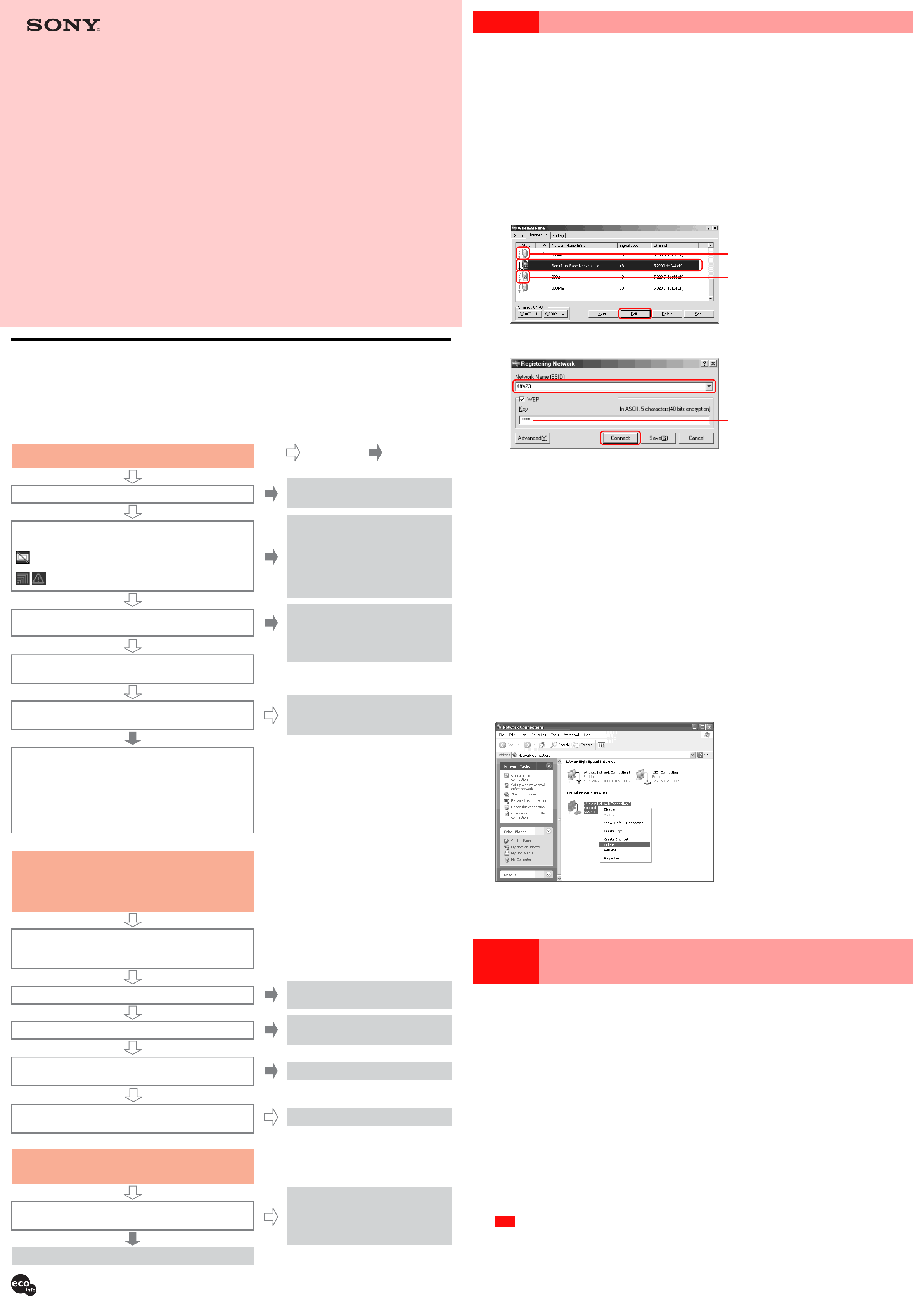
Case 1 Cannot connect to the Internet
The connection between the computer and Access Point or the link between the Access Point and Internet Service Provider (ISP) may not be established.
1Check wireless link between computer and Access Point.
■ Under the “Status” tab in Wireless Panel, is the Network Name shown as “Not Connected” ?
z Hints
• If the connection was established with a wrong encryption key (WEP key), the icon in the system tray may still indicate “Connected”. (If connection to an Access Point
for which encryption is enabled was attempted with encryption set to Off, or vice versa, the connection will not be completed and the “Not Connected” icon will be
shown in the system tray.)
• If the IP address shown in Wireless Panel under the “Status” tab starts with “169.254. ...” or is “0.0.0.0”, there may be a mismatch in the data encryption settings. Correct
the settings as described below. If the IP address does not start with “169.254. ...” and is not “0.0.0.0”, communication between the computer and the Access Point is
normal. Consult the section “3 Check wireless link between Access Point and Internet Service Provider (ISP)”.
1
Check the data encryption (WEP) setting at the Access Point to which you want to connect.
2
Click the “Network List” tab in the Wireless Panel.
3
Modify the settings for the network shown as “Not Connected”, and reconnect.
• Windows Me, Windows 2000
1 Select the wireless network to which you want to connect, and click “Edit”.
The “Registering Network” dialog box appears.
2 Change the settings according to the settings at the Access Point, and click “Connect”.
z Hint
You can display the “Registering Network” dialog box by selecting “Dialog Format” on the “Setting” tab. If you select “Wizard Format”, follow the instructions
of the wizard to change settings.
The computer connects to the Access Point with the new settings.
• Windows XP
Under Windows XP, the setting is made in the “Connect to Wireless Network” dialog box. For details, refer to the “Operating Instructions”.
4
Click the “Status” tab in the Wireless Panel and verify that the IP address does not start with “169.254. ...” and is not
“0.0.0.0”.
The connection between computer and Access Point should now be normal.
z Hint
Access Point settings can be changed from the computer only after the connection between computer and Access Point has been established properly. If unable to
connect to the Internet, perform the above steps first, to ensure that communication between computer and Access Point functions normally.
■ Network Name indication does not show “Not Connected”, but IP address starts with “169.254. ...” or is
“0.0.0.0”?
There may be a mismatch in the data encryption settings. If connection to an Access Point for which data encryption is enabled was attempted with a
wrong encryption key (WEP key), the Network Name will be shown under the “Status” tab of the Wireless Panel, but the actual connection is not
established, because no IP address could be obtained (the IP address is shown as “169.254. ...” or “0.0.0.0”).
Enter the correct encryption key (WEP key) as described in
1 above, and reconnect.
2Is wireless link set up to act as network bridge? (Windows XP only)
Check this as follows.
1
Click “Start”, point to “Connect To”, and click “Show all connections”.
2
Confirm that the wireless network connection in question is not acting as a network bridge.
3
If the wireless network connection is configured as a network bridge, right-click the corresponding icon, and click “Delete”.
3Check wireless link between Access Point and Internet Service Provider (ISP).
Refer to connection information provided by your ISP to configure the Access Point. For details, contact technical support of the ISP. Sony does not
provide any support regarding this issue.
Case 2
Cannot open the Access Point home page (setup
page)
1The “AP Setting” button under the “Status” tab of the Wireless Panel can only be used in
conjunction with the Access Point PCWA-A500 (as of February, 2003).
2Even when using the Access Point PCWA-A500, clicking the “AP Setting” button results in the
message “There was no response from the access point. Possible reasons include: the access
point is located too far away, the access point may not be configured to respond, the access
point may be turned off.”. In such a case, communication may be instable.
Check whether the distance between computer and Access Point is not excessive, and whether there are any obstacles that may impair signal
transmission. Ensure that the computer and Access Point can communicate and then click the “AP Setting” button again.
3When using Windows XP, opening the Access Point home page (setup page) may not be
possible if the Internet Connection Firewall function has been enabled.
Use the following procedure to check the firewall setting.
1
Click “Start”, point to “Connect To”, and click “Show all connections”.
2
Right-click the Wireless Network Connection icon to which you want to connect, and click “Properties”.
3
Click the “Advanced” tab and (if selected) deselect the “Protect my computer and network by limiting or preventing
access to this computer from the Internet” check box.
4
Click “OK”.
z Hint
Refer to Windows XP Online Help for details about the Internet Connection Firewall.
Note
Take appropriate precautions to ensure security when the “Internet Connection Firewall” function is disabled. Except when configuring the Wireless LAN Access
Point, it is strongly recommended that you enable the Internet Connection Firewall function at all times.
PCWA-C700 What to do if...
Troubleshooting Guide
This document provides information related to some common
problems and questions encountered by users of this product.
Refer to this guide before contacting Sony Customer Information
Services.
4-668-802-11(1)
Sony Corporation © 2003 Printed in Japan
How to resolve problems
Introduction
Make sure that the supplied Wireless Panel software is installed.
When using Windows XP, wireless connection settings are made using the built-in functions of Windows XP, but the Wireless Panel software is still useful
because it allows monitoring of network status and lets you selectively turn 802.11b (2.4 GHz) and 802.11a (5 GHz) transmission on/off.
If a problem occurs, answer the following questions in sequence to find a solution.
Cannot connect to the Internet
Turn on the Access Point.
c
Access Point manuals
Is the Access Point on?
Refer to “Verifying Wireless LAN PC Card driver
installation” in the “Operating Instruction” to make
sure that the driver is installed correctly. If the driver
is not installed correctly, perform the procedure
outlined in “Uninstalling the Wireless LAN PC Card
driver” in the “Operating Instructions”, and then
reinstall the driver. For details, visit
http://www.sony.com/wirelesslansupport.
Check the Wireless Panel icon in the taskbar. Was the driver
installed correctly?
If the IP address starts with “169.254. ...” or
is “0.0.0.0”, there may be a problem with
the settings for the wireless link between
the Access Point and the computer.
c
Case 1 – 1 in this document
Is the IP address shown on the “Status” tab of the Wireless
Panel not starting with “169.254. ...” and not “0.0.0.0”?
Ye s
No
There may be a problem with the link between the Access Point
and Internet Service Provider.
When using the Wireless LAN Access Point PCWA-A500*, clicking the
“AP Setting” button opens the Access Point home page (setup page). (*As
of February, 2003). Make sure that the Access Point is configured
correctly for Internet access. For details, refer to the manuals of the Access
Point or to connection information supplied by the Internet Service
Provider.
A change in proxy settings becomes
effective only after restarting the browser.
Has the browser been restarted?
The wireless link between the computer and Access Point functions
normally.
Is the wireless link set up to act as a network bridge?
(Windows XP only)
Does the Access Point support the “AP Setting” function?
Currently, the Sony 5GHz Wireless LAN Access Point PCWA-A500
supports the “AP Setting” function (as of February, 2003).
Turn on the Access Point.
c
Access Point manuals
Is the Access Point on?
Is the wireless link between the computer and Access Point
established correctly?
c
Case 2 – 3 in this document
When using Windows XP, has the Internet Connection Firewall
function been enabled?
c
Case 1 in this document
Were the Access Point Network Name (SSID) or Data
Encryption (WEP) settings changed?
c
Case 3 – 1 in this document
If the Network Name (SSID) or Data
Encryption (WEP) settings were changed
for the Access Point, the settings at the
computer must also be changed
accordingly.
If it is set up to act as a network bridge,
delete the connection from the bridge list.
c
Case 1 – 1 in this document
Cannot open the Access Point home
page (setup page)
Clicking the “AP Setting” button does not open the Access Point
home page (setup page).
Cannot connect to the Internet after
changing Access Point settings
: Driver is not installed or not installed correctly.
: Driver is installed correctly.
Icon with key indicates network for which
data encryption is enabled.
Icon without key indicates network for
which data encryption is not enabled.
Encryption key (WEP key)
Microsoft and Windows are registered trademarks of Microsoft Corporation in the United States of America and other countries.
• In this manual, Microsoft
®
Windows
®
Millennium Edition is referred to as Windows Me.
• In this manual, Microsoft
®
Windows
®
2000 Professional is referred to as Windows 2000.
• In this manual, Microsoft
®
Windows
®
XP Professional and Microsoft
®
Windows
®
XP Home Edition are referred to as Windows XP.
Printed on 100% recycled paper using VOC (Volatile Organic Compound)-free vegetable oil based ink.