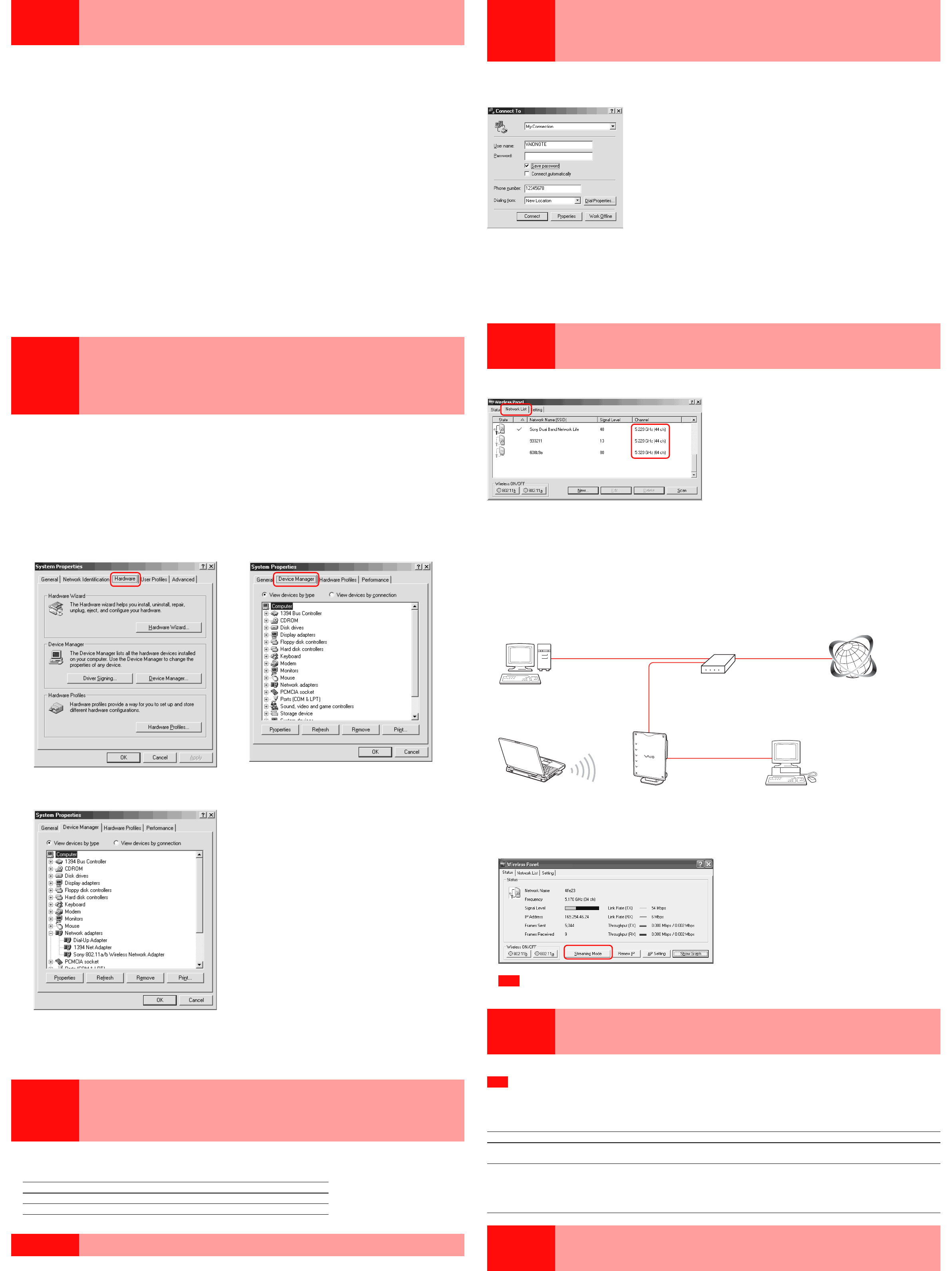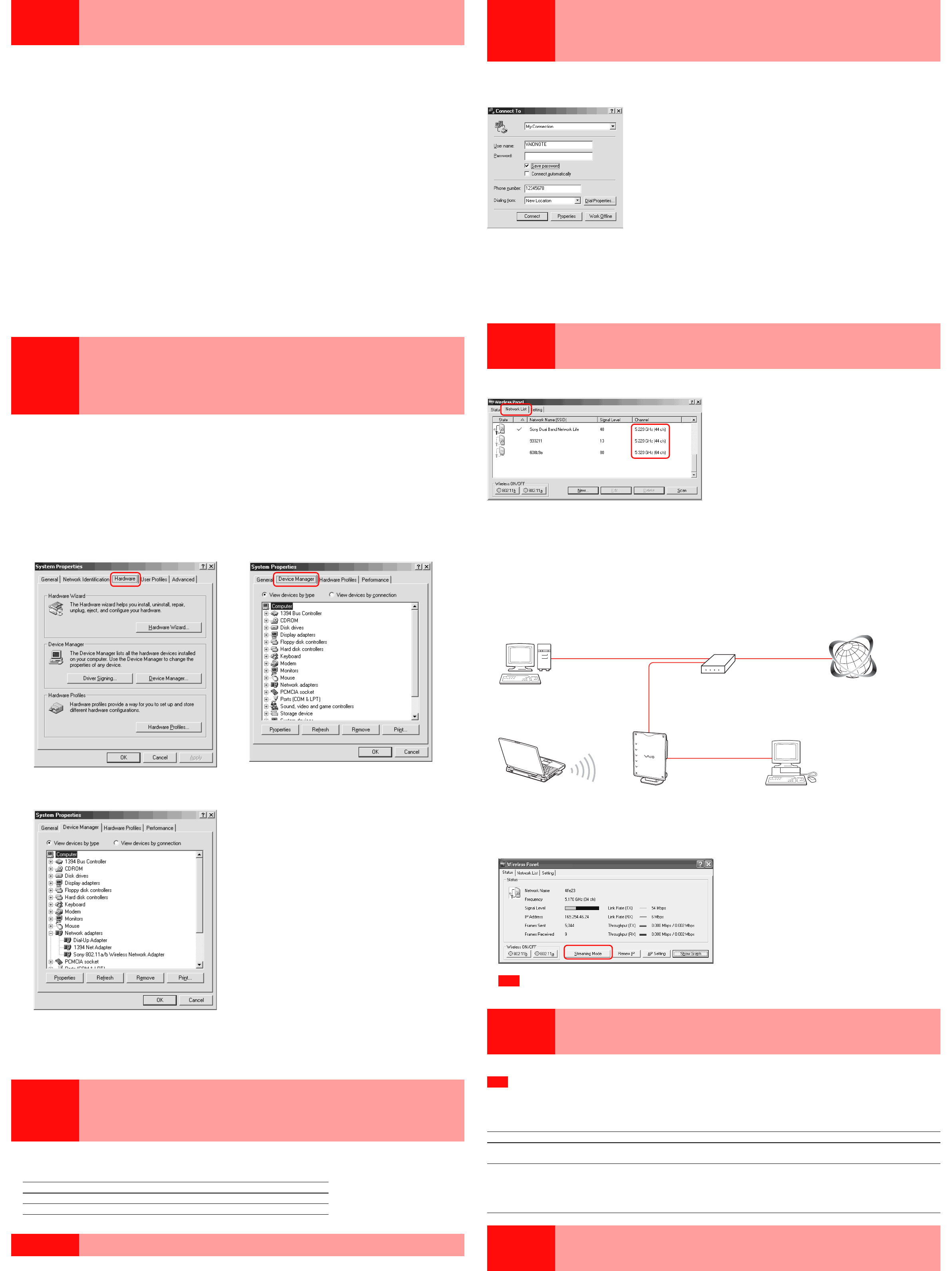
Case 7 Clicking the “AP Setting” button opens the dial-
up dialog box, and Access Point setup is not
possible
The wireless link between computer and Access Point is normal and the IP address does not start
with “169.254. ...” or is “0.0.0.0”, but clicking the “AP Setting” button brings up the following dialog
box.
1
Click “Connect”.
The “Internet Properties” dialog box appears.
2
Check “Never dial a connection”, click “Apply”, and then click “OK”.
3
In the “Dial-up Connection” dialog box, click “Cancel”.
The browser starts up automatically.
4
Click the “AP Setting” button.
Case 8 Playback of MPEG2 streaming contents (4 Mbps,
8 Mbps) is jerky and there are dropped frames
When using 802.11b wireless LAN
Because the actual throughput in a 802.11b wireless LAN is about 4 Mbps, MPEG2 streaming data cannot be played. Use a 802.11a wireless LAN.
802.11a wireless LAN is used, but there are still dropped frames
Check the following points.
1Are multiple computers using a single Access Point simultaneously for streaming data
playback?
The actual throughput in a 802.11a wireless LAN is on the order of 17 - 20 Mbps (depending on environment). Under optimum conditions, such a
network can support MPEG2 (8 Mbps) streaming playback for up to two computers. For best results, simultaneous playback with multiple computers
should be avoided.
2Contents server and Access Point are connected by wireless link
If the contents server and Access Point are connected by wireless link, a situation similar to 1 above occurs. When using the Wireless LAN Access
Point PCWA-A500, connect the Network 2 connector with a cross-wired cable, as shown below.
ADSL router etc.
Cross-wired cable
To Internet
802.11a (5 GHz) Access Point
Server
Connected to backbone
network
Server
Connected directly to
Access Point
Client computer
Network1
Network2
3Under Windows XP, above conditions 1 and 2 do not apply, but there are occasional dropped
frames
Set “Streaming Mode” under the “Status” tab of Wireless Panel to On. This temporarily suspends the Windows XP wireless configuration functions
(Wireless Zero Configuration service) in order to optimize performance.
Note
When playback of streaming data is finished, do not forget to set the “Streaming Mode” button to Off. If the setting is left at On, network switching is not possible.
Case 9 Some functions and settings are not available to
some users
Under Windows 2000 and Windows XP, some functions are restricted depending on access privileges of the user.
Note
To install the supplied software on a computer running Windows 2000, log on with a user account listed in “Administrators”. To install the supplied software on a computer
running Windows XP, log on with a user account with administrator privileges. You cannot install the software when logged on with any other account.
Limitations according to access privileges are as follows
User account type Limitation
Windows 2000: Administrator
Can use all functions (no restrictions). Actual functions will depend on OS.
Windows XP: Computer Administrator
Windows 2000: Cannot install Wireless Panel and Wireless LAN PC Card driver. Cannot switch and register networks.
Cannot set wireless transmission to On/Off. (Transmission status monitoring and Access Point
configuring is possible.)
Other user
Windows XP: Cannot install Wireless Panel and Wireless LAN PC Card driver.
Cannot use streaming mode and cannot set wireless transmission to On/Off.
Case 3 Cannot connect to the Internet after changing
Access Point settings
If you have changed the Data Encryption (WEP) setting of the Access Point according to its documentation, you must change the wireless connection
settings at the computer accordingly, using the same values as for the Access Point.
If Internet access was working and has become unavailable after changing the encryption settings, perform the following steps to match the settings of the
computer and Access Point.
1Access Point encryption settings were changed, but settings for link between Access Point and
computer were not modified
Follow the instructions for “Case 1 –
1
Check wireless link between computer and Access Point” and modify settings of computer to match Access
Point settings.
2Access Point encryption settings were changed, and settings for link between Access Point and
computer were also modified
Has encryption key (WEP key) been input correctly?
Temporarily return Access Point settings to factory defaults as described below, and then reconfigure Access Point.
1
Follow instructions in Access Point documentation to reset Access Point to factory defaults.
2
Establish wireless link between Access Point and computer.
If communication between Access Point and computer is normal at this stage, the Access Point can be configured.
3
Configure Access Point for access to Internet via Internet Service Provider (ISP).
If required, change Network Name (SSID) of Access Point. For security reasons, Data Encryption (WEP) for Access Point should be enabled.
z Hint
Make a note of the encryption key so as not to forget it.
4
If Network Name (SSID) or Data Encryption (WEP) settings for Access Point were changed in Step 3, configure the
computer with the same settings, according to “Case 1 –
1
Check wireless link between computer and Access Point”.
z Hint
When you change the Access Point settings, communication between Access Point and computer will be interrupted. If you have changed settings at the Access Point,
be sure to reconfigure the computer with the same settings.
Case 4 The driver and supplied utility software were
installed, and the Easy Setup Wizard* has
started, but the message “It appears that the
driver is not installed properly.” appears
* Under Windows XP, the Easy Setup Wizard does not start automatically.
1Make sure that the computer is running Windows Me, Windows 2000, Windows XP Home Edition,
or Windows XP Professional.
This product does not support Windows 95, Windows 98, and Windows NT 4.0.
2Has the driver been installed correctly?
To verify that the Wireless LAN PC Card driver has been installed properly, perform the following steps.
1
Right-click “My Computer” on the Desktop, and select “Properties” from the menu. The “System Properties” dialog box
appears.
2
Click the “Hardware” tab, then click “Device Manager”.
Under Windows Me, click the “Device Manager” tab.
Windows 2000 Windows Me
3
Click “Network adapters” and check “Sony 802.11a/b Wireless Network Adapter”.
If an “X” or “?” symbol is shown before “Sony 802.11a/b Wireless Network Adapter”, the driver was not correctly installed. Proceed to step 4.
If no symbol is shown, the driver was correctly installed.
4
Right-click “Sony 802.11a/b Wireless Network Adapter” and select “Remove” from the menu.
5
Refer to "Verifying Wireless LAN PC Card driver installation" in the "Operating Instruction" to make sure that the driver is
installed correctly. If the driver is not installed correctly, perform the procedure outlined in "Uninstalling the Wireless LAN
PC Card driver" in the "Operating Instructions", and then reinstall the driver. For details, visit
http://www.sony.com/wirelesslansupport.
Case 5 In the Easy Setup Wizard, the encryption key
(WEP key) was input, but the “Next” button
remains grayed and cannot be clicked
Was the encryption key input correctly as a string of the exact length?
If the string input as encryption key (WEP key) is too long or too short, or if it contains an illegal character, the “Next” button does not become available.
Enter a string of the exact length, as indicated below.
ASCII Hex
40bit 5 characters (alphanumeric and symbols) 10 digits (0 - 9, A - Z, a - z)
104bit 13 characters (alphanumeric and symbols) 26 digits (0 - 9, A - Z, a - z)
Case 6 Cannot switch networks
When using Windows 2000 or Windows Me
If logged on to Windows as a user with limited privileges, the network cannot be switched. Log on as a user with administrator privileges.
When using Windows XP
If “Streaming Mode” was set to On, the wireless setting functions of Windows XP are not available. Set “Streaming Mode” to Off after viewing streaming
video data.
Case 10
How to configure the PCWA-A200 and
PCWA-A220?
The Wireless LAN Access Points PCWA-A200 and PCWA-A220 are configured using a setup utility and scan utility software supplied with the respective
Access Point. For details, see the manuals provided with the Access Point.