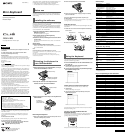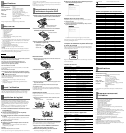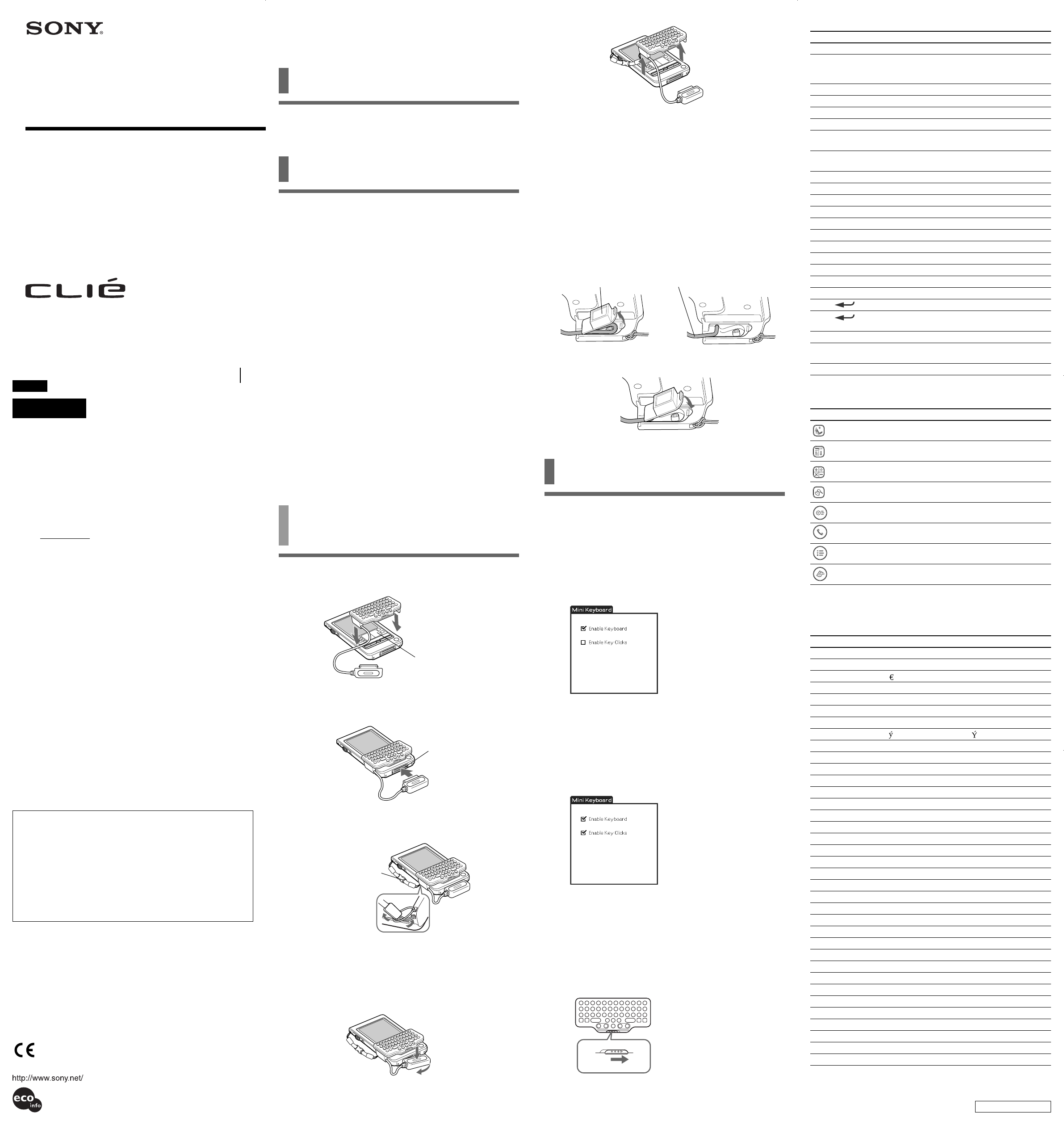
Operating Instructions
Mode d’emploi
PEGA-KB20
Sony Corporation © 2002 Printed in Japan
English
WARNING
To prevent fire or shock hazard, do not expose the unit to rain
or moisture.
To avoid electrical shock, do not open the cabinet. Refer
servicing to qualified personnel only.
Owner’s Record
The model and lot numbers are located on the bottom of your mini
keyboard. Record the lot number in the space provided below. Refer to
the model and lot numbers when you call your Sony dealer regarding
this product.
Model No. PEGA-KB20
Lot No.
For the customers in the USA
This device complies with Part 15 of the FCC rules. Operation is subject
to the following two conditions:
(1) This device may not cause harmful interference, and (2) this device
must accept any interference received, including any interference that
may cause undesired operation.
This equipment has been tested and found to comply with the limits
for a Class B digital device, pursuant to Part 15 of the FCC Rules. These
limits are designed to provide reasonable protection against harmful
interference in a residential installation. This equipment generates,
uses, and can radiate radio frequency energy and, if not installed and
used in accordance with the instructions, may cause harmful
interference to radio communications. However, there is no guarantee
that interference will not occur in a particular installation. If this
equipment does cause harmful interference to radio or television
reception, which can be determined by turning the equipment off and
on, the user is encouraged to try to correct the interference by one or
more of the following measures:
• Reorient or relocate the receiving antenna.
• Increase the separation between the equipment and the receiver.
• Connect the equipment into an outlet on a circuit different from that
to which the receiver is connected.
• Consult the dealer or an experienced radio/TV technician for help.
If you have a question about this product, call the Sony Customer
Information Center at keep on next line 1-877-760-7669; or write to the
Sony Customer Information Center at 12451 Gateway Boulevard, Fort
Myers, FL 33913. The number below is for FCC-related matters only.
Declaration of Conformity
Trade Name: SONY
Model No.: PEGA-KB20
Responsible Party: Sony Electronics Inc.
Address: 680 Kinderkamack Road, Oradell, NJ 07649 USA
Telephone No.: 201-930-6972
This device complies with part 15 of the FCC Rules.
Operation is subject to the following two conditions:
(1) This device may not cause harmful interference, and
(2) This device must accept any interference received, including
interference that may cause undesired operation.
The supplied interface cable must be used with the equipment in order
to comply with the limits for a digital device pursuant to Subpart B of
Part 15 of FCC Rules.
You are cautioned that any changes or modifications not expressly
approved in this manual could void your authority to operate this
equipment.
For the customers in Canada
This Class B digital apparatus complies with Canadian ICES-003.
For the customers in the European Countries
This device complies with the following European Directives:
89/336/EEC, 92/31/EEC (EMC Directives)
93/68/EEC (CE Marking Directive)
4-663-796-13 (1)
Mini Keyboard
This product complies with EN 55022 Class B and EN 55024 for use in
the following areas: residential, commercial and light industrial.
• CLIÉ and Jog Dial are trademarks of Sony Corporation.
• All other trademarks are trademarks of their respective owners.
Before use
This Mini Keyboard is adaptable only for Sony CLIÉ Handheld. It is
easy to carry, and handy when you use it with Sony CLIÉ Handheld
while traveling.
Installing the software
Before using the Keyboard, install a Keyboard driver from the supplied
installation CD-ROM on your CLIÉ Handheld.
For installation, you need a Windows PC on which the Palm Desktop
software that is suitable for your CLIÉ Handheld has been installed.
Connect the PC to your CLIÉ Handheld, and make sure that HotSync
works on both the PC and CLIÉ Handheld.
1 Insert the supplied installation CD-ROM into the CD-
ROM drive of your PC.
The initial installation screen appears.
2 Click [Install software for Mini Keyboard].
The installer submenu appears.
3 Install the software, following the instructions shown
on the screen.
If you have registered more than one user, select a user name from
the user list.
4 Click [Done].
5 Press the HotSync button on the cradle.
HotSync starts and the software is transmitted from your Windows
PC to CLIÉ Handheld.
Note
Re-installing the driver for the Mini Keyboard in your CLIÉ
Please perform re-installation, once you delete the driver already installed
in your CLIÉ.
If the driver is not deleted beforehand, malfunction may occur.
If a fault occurs, please perform a soft reset, according to the operating
instructions for your CLIÉ.
Attaching the Keyboard to
your CLIÉ Handheld
1 Attach the Keyboard to the CLIÉ Handheld, as if to put
it onto the CLIÉ Handheld, as shown.
2 Hook up the connector of the Keyboard to the
interface connector of the CLIÉ Handheld.
3 Attach the drop-prevention strap to the Keyboard and
CLIÉ Handheld.
Removing the Keyboard
1 Remove the Keyboard while pressing the center portion on the
connector of the Keyboard, as shown.
Press down firmly.
The graffiti area should be
covered by the Keyboard.
Interface connector
For detaching,
press the retaining
parts from both sides.
Detach the cover. Extend the cord.
2 Remove the Keyboard from the CLIÉ Handheld.
3 Remove the drop-prevention strap by pressing the retaining
parts from both sides.
z Be sure to attach the drop-prevention strap when you
use the Keyboard.
The CLIÉ Handheld and Keyboard are easily detachable. To prevent injury,
or damage to them, be sure to attach the strap.
Extending the cord
Detaching the cover on the back of the Keyboard lengthens the cord by
about 30 mm.
1 Detach the cover on the back of the Keyboard and extend the
cord as shown.
2 Put the cover back in its place.
Using the Keyboard
After attaching the Keyboard to your CLIÉ Handheld, you can use the
Keyboard by the following procedure.
1 Press the POWER button on the CLIÉ Handheld to turn
the power on.
2 Tap the [Mini Key] icon on the Home screen.
The Keyboard-setting screen appears.
3 Tap and select the check box for [Enable Keyboard] in
the Keyboard-setting screen.
The Keyboard is ready to use now.
Setting the click sound for the Keyboard
You can set the sound that is heard when you click the keys.
1 Tap [Mini Key].
The Keyboard-setting screen appears.
2 Tap and select the check box for [Enable Key Clicks] in the
Keyboard-setting screen.
The click sound is heard when you press the keys.
To turn off the click sound, deselect the check box for [Click sound] in
the Keyboard-setting screen.
Carrying your CLIÉ Handheld with the
Keyboard attached
Set the HOLD switch on the Keyboard to ON. The Keyboard does not
accept any key operation and prevents the CLIÉ Handheld from
operating without your knowledge.
When you use the Keyboard again, set the HOLD switch to OFF.
Shortcut keys
Keys to press Function
Fn + Blue letter key Selects the blue letter code.
Shift + Alphabetic keys;
- with CapsLock off Enters capital letters.
- with CapsLock on Enters lower-case letters.
Shift + b Selects preceding text.
Shift + B Selects continuing text.
Shift + Ctrl + b Selects all preceding text.
Shift + Ctrl + B Selects all continuing text.
Shift + Ctrl + v Rotates the Jog Dial navigator upward while
holding it down.
Shift + Ctrl + V Rotates the Jog Dial navigator downward
while holding it down.
Shift + Ctrl + Tab Jumps back to the previous field.
Ctrl + C Copies the selected text.
Ctrl + X Cuts the selected text.
Ctrl + V Pastes the selected text.
Ctrl + D Deletes the selected text.
Ctrl + L Turns on/off the backlight.
Ctrl + H Goes to the Home (Launcher) screen.
Ctrl + M Goes to the Menu screen.
Ctrl + F Does a search.
Ctrl + v Rotates the Jog Dial navigator upward.
Ctrl + V Rotates the Jog Dial navigator downward.
Ctrl + Presses the Jog Dial Navigator.
Ctrl + (Hold it down.)
Holds down the Jog Dial Navigator.
Ctrl + BS Presses the Back button.
Ctrl + BS (Hold it down.)
Holds down the Back button.
Ctrl + Tab Jumps to the next field.
Application key settings
Keys to press Function
Home
Goes to the Home (Launcher) screen.
Menu Goes to the Menu screen.
Calc *Opens the onscreen Calculator.
Search Goes to the Search screen.
Date Book *Opens the Date Book.
Address Book *Opens the Address Book.
To Do List *Opens the To Do List.
Memo Pad *Opens the Memo Pad.
* You can open other applications you have assigned to each button by
changing Preferences.
Keys corresponding to Latin characters
Keys Top +Alt CapsLock+Alt
BS BS BS
Tab ––
T «
t £ »
R ºß
r ÿŸ
SP SP SP
;
, üÜ
. ûÛ
A éÉ
B õÕ
C öÖ
D ëË
E äÄ
F êÊ
G íÍ
H ìÌ
I çÇ
J ïÏ
K îÎ
L ¿¡
M ùÙ
N úÚ
O ñÑ
P øØ
Q áÁ
R âÂ
S èÈ
T åÅ
U æÆ
V ôÔ
W àÀ
X òÒ
Y ãÃ
Z óÓ
See reverse side.
Printed on 100% recycled paper using
VOC (Volatile Organic Compound)-
free vegetable oil based ink.