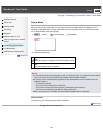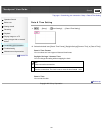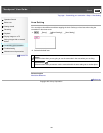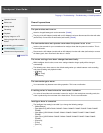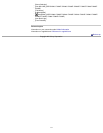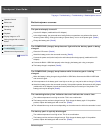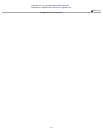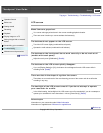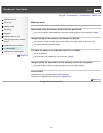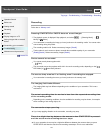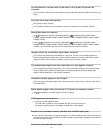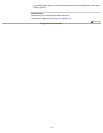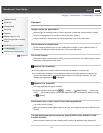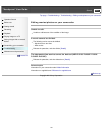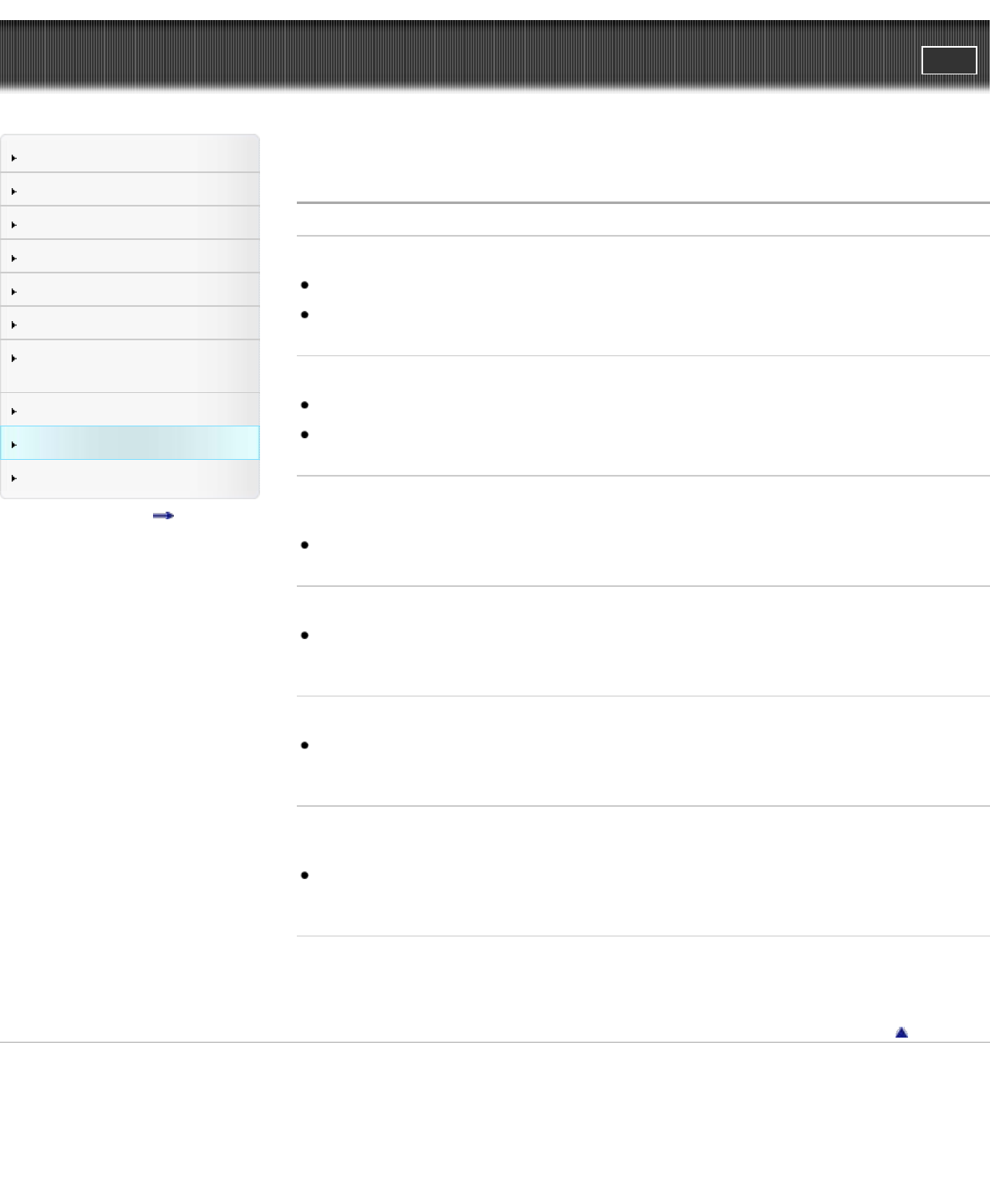
"Handycam" User Guide
PrintSearch
Operation Search
Before use
Getting started
Recording
Playback
Playing images on a TV
Saving images with an external
device
Customizing your camcorder
Troubleshooting
Maintenance and precautions
Contents list
Top page > Troubleshooting > Troubleshooting > LCD screen
LCD screen
Menu items are grayed out.
You cannot select grayed out items in the current recording/playback situation.
There are some functions you cannot activate simultaneously.
The buttons do not appear on the LCD screen.
Touch the LCD screen lightly (models with touch panel).
Operate the multi-selector (models with multi-selector).
The buttons on the touch panel do not work correctly or do not work at all
(models with touch panel).
Adjust the touch panel ([Calibration]). [Details]
The buttons on the LCD screen quickly disappear.
If you set [Display Setting] to [On], the buttons do not disappear from the LCD screen while in
recording mode. [Details]
There are dots in the shape of a grid on the screen.
These dots are a normal result of the manufacturing process of the screen and do not affect the
recording in any way.
The backlight of the LCD screen turns off if you do not attempt to operate
your camcorder for a while.
In the default setting, the backlight of the LCD screen turns off automatically if you do not attempt to
operate your camcorder for more than about 1 minute ([Power Save]). [Details]
Related topics
Information on your camcorder model: Model Information
Information on supplied items: Differences in supplied items
Back to top
Copyright 2013 Sony Corporation
174