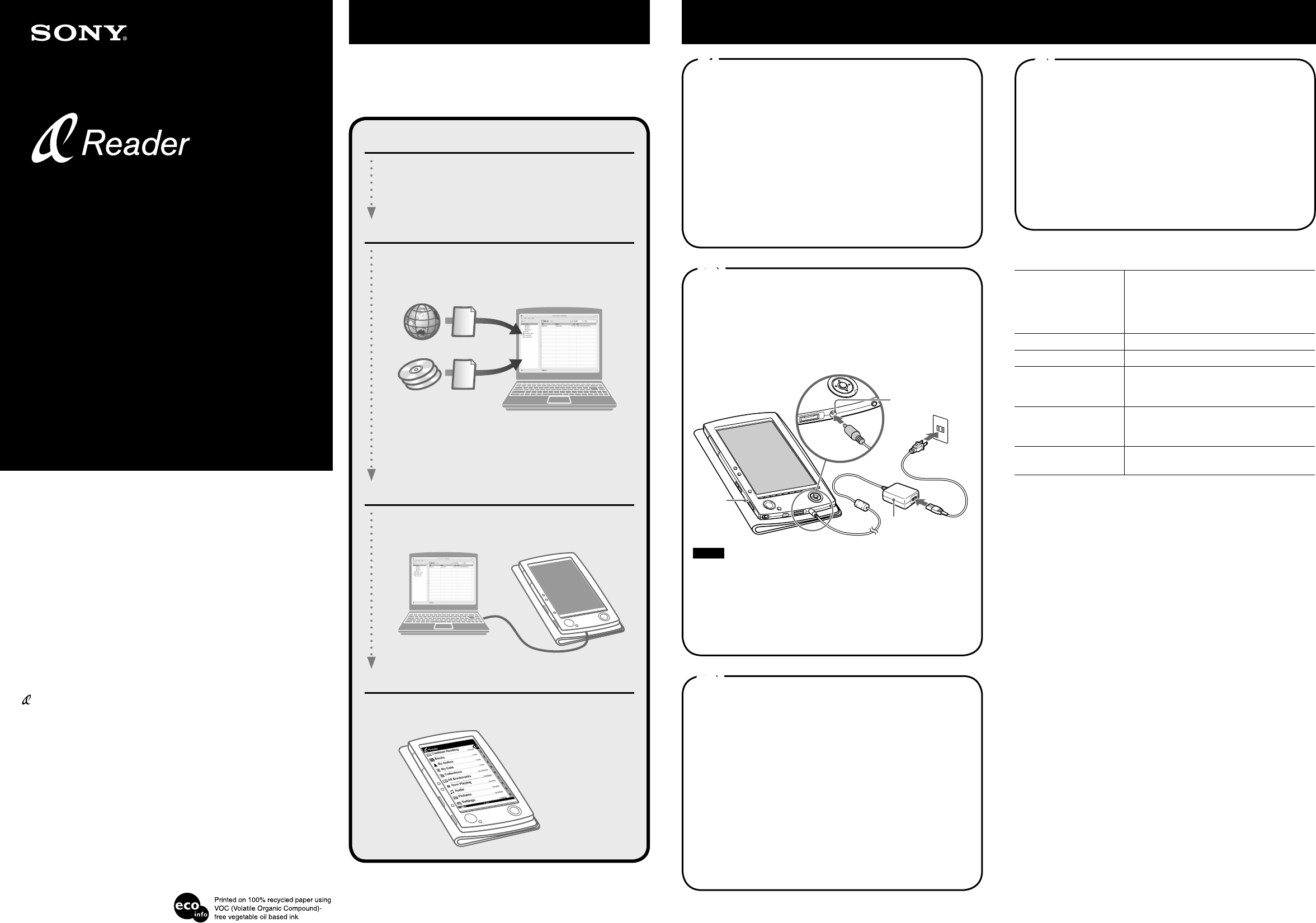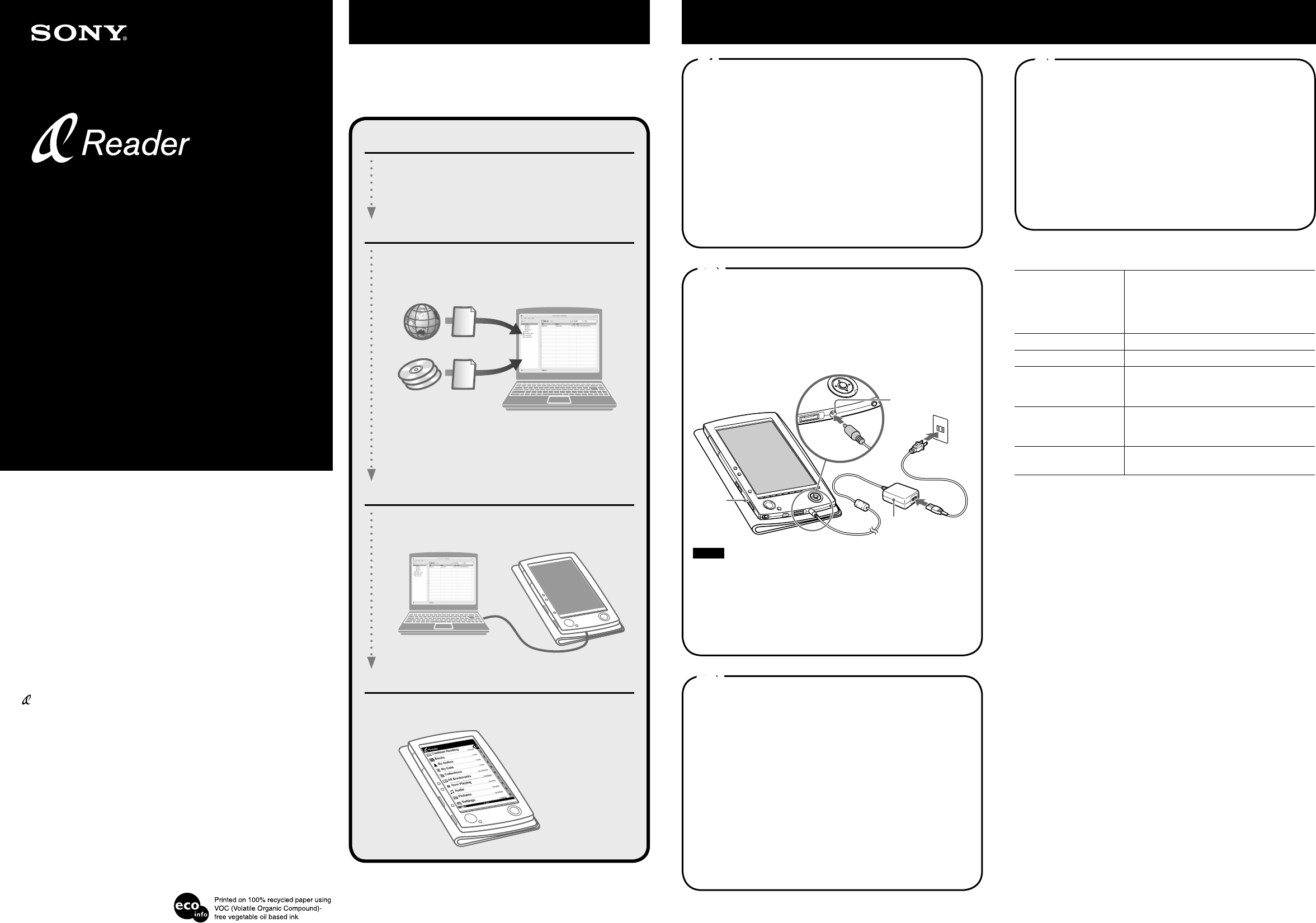
PRS-500.US.2-674-363-01(1)
What You Can Do with Sony Reader
Thank you for purchasing this Sony Portable Reader System PRS-500.
Read through this Quick Start Guide to prepare Sony Reader for use.
Once initial preparation is complete, you can transfer contents from
your computer to Sony Reader to take anywhere you wish.
Reading/Playing/Viewing
CONNECT Store
*1
Contents (book/audio/
picture files, etc.)
*2
*1 Online e-Book store
*2 Contents that you already have can also be transferred.
For details on type of contents compatible with Sony
Reader, refer to the Operation Guide (PDF).
Download BBeB Books from the CONNECT Store on
your computer.
Transfer contents from your computer to Sony Reader
using CONNECT Reader.
Enjoy the contents on Sony Reader.
Read this manual for initial preparation.
• Charge Sony Reader.
• Install CONNECT Reader to your computer.
Getting Started
Importing
Transferring
Getting Started
Checking the package contents
Sony Reader comes installed with a built-in rechargeable battery.
• Sony Reader (with Soft cover) (1)
• AC power cord (1)
• AC power adapter (1)
• USB cable (1)
• CD-ROM* (1)
- CONNECT Reader software
- Operation Guide (PDF)
- Sample contents
* Do not attempt to play this CD-ROM in an audio CD player.
• Quick Start Guide (this manual) (1)
1
Charging
First, charge the Sony Reader battery by connecting the supplied
AC power adapter and AC power cord, as battery power may not
be sufficient immediately after purchase.
The Charge indicator lights up in red while charging, and goes
off when charging is complete.
To AC outlet
AC power adapter
To DC IN jack
Charge
indicator
Notes
• Do not use an AC power adapter other than the supplied one.
• Connect the AC power adapter to an easily accessible AC outlet.
Should you notice an abnormality in the AC power adapter,
disconnect it from the AC outlet.
Hint
• Sony Reader can also be charged via USB connection to your
computer.
2
Installing CONNECT Reader
Turn on the computer and start Windows.
Log on as an administrator and connect to the Internet with
your computer.
Insert the supplied CD-ROM into your computer’s drive.
Install Wizard screen appears.
Follow the on-screen instructions to install.
If the installation is not successful, refer to “When installation is
not successful - Q&A.”
To start CONNECT Reader
Click the Start menu, then select “All programs” –
“CONNECT Reader” – “CONNECT Reader.”
3
Continued overleaf
Customer registration
It is recommended that you perform customer registration by
registering your contact information, which enables Sony to send
you information of technical support, software updates, etc.
ID* will be provided after registration.
* ID is your “master key” to log into various Sony group web sites
using a single ID and password.
Click “Access to customer registration web site (http://
www.sony.com/productregistration)” to perform
customer registration.
4
System requirements
The following systems are required to use CONNECT Reader.
OS Microsoft Windows XP Home Edition,
Windows XP Professional,
Windows XP Media Center Edition,
Windows XP Media Center Edition 2004,
Windows XP Media Center Edition 2005
CPU 800MHz Celeron class processor or better
RAM 128 MB or more
Free space on hard
disc
20 MB or more
Depending on the amount of contents,
more space may be required.
Monitor High Color or more, 1024 × 768 dots or
more (True Color, 1280 × 1024 dots, or
more recommended)
Other devices CD-ROM drive, USB port, pointing device
such as mouse or track pad
• Internet connection (broadband recommended) is also required on
your computer.
• This software is not supported by the following environments:
- An operating system other than those included above
- Personally built computer or operating system
- Upgraded manufacturer-installed operating system
- Multi-boot environment
- Multi-monitor environment
- Macintosh
When installation is not successful - Q&A
Q1 Does your computer meet system requirements?
A1 Check that your computer meets the system requirements listed above.
Q2 Were you logged on as an “Administrator,” and did you close all
running software programs before beginning the installation?
A2 Log on as “Administrator.”
Close all running software programs, including background programs
such as virus-protection software.
Q3 The set-up program does not start automatically.
A3 If the set-up program does not start automatically when you insert the
CD-ROM, click “Start” on the Windows taskbar, click “My Computer,” and
then double-click the optical disc drive icon to start the program.
Q4 Is the progress bar in the installation window moving, and the
access lamp of the CD drive flashing?
A4 When the bar is moving and the lamp is flashing, the installation is still in
progress. Please wait for the installation to finish.
If the solutions listed here do not resolve the issue, refer to “Support”
on the reverse side of the sheet.
Hint
• For the latest information on CONNECT Reader and to download any
software updates, visit the web site:
http://www.sony.com/reader
PRS-500
© 2006 Sony Corporation Printed in Japan
Quick Start Guide
2-674-363-01(1)
Portable Reader System
About the serial number
The serial number provided for this unit is required for customer registration. The
number is on a label on the back of the unit. Do not remove the label.
Owner’s Record
The model and serial numbers are located on the back of the unit. Record them in the
space provided below. Refer to these numbers in the spaces whenever you call upon
your Sony dealer regarding this product.
Model No. ___________________________
Serial No. ___________________________
On Copyrights
The contents of each book pre-installed on this product are copyrighted works, edited
with the cooperation of the publisher and editor hereto mentioned.
Copyright laws prohibit copying the data of this product or the contents of this manual
(illustrations, related documents, etc.) in whole or in part without the permission of the
copyright holder. Additionally, use of the data of this product or the contents of this
manual is not allowed without Sony’s permission except for personal use.
• SONY and the SONY logo are trademarks of Sony Corporation.
• BBeB, BBeB Book, and their logos are trademarks of Sony Corporation.
• is trademark of Sony Corporation.
• CONNECT Reader and the CONNECT Reader logo are trademarks or registered
trademarks of Sony Corporation.
• “Memory Stick,” “Memory Stick Duo,” “Memory Stick PRO,” “MagicGate Memory
Stick,” and their logos are trademarks of Sony Corporation.
• Bitstream is a registered trademark, and Dutch, Font Fusion, and Swiss are
trademarks, of Bitstream Inc.
• Microsoft, Windows, Windows NT, and Windows Media are trademarks or registered
trademarks of Microsoft Corporation in the United States and/or other countries.
• Adobe, Adobe Reader and Adobe PDF are trademarks or registered trademarks of
Adobe Systems Incorporated in the United States and/or other countries.
• MPEG Layer-3 audio coding technology and patents licensed from Fraunhofer IIS
and Thomson.
All other system names and product names appearing in this document are generally
the registered trademarks or trademarks of their respective manufacturers. Further,
the trademark ™ and registered trademark ® symbols are not indicated throughout
this document.
Program ©2006 Sony Corporation
Documentation ©2006 Sony Corporation