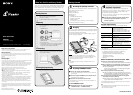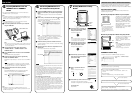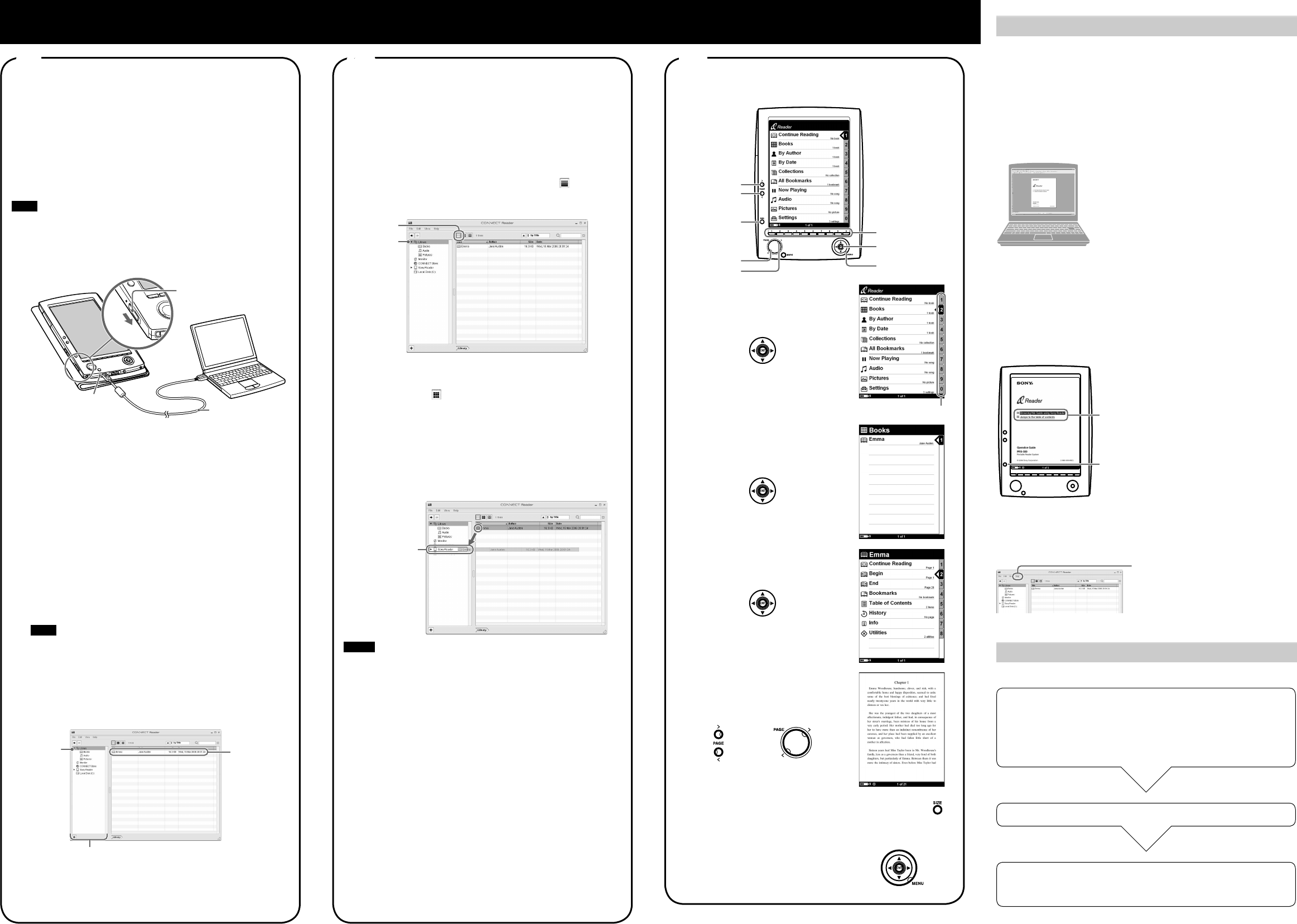
PRS-500.US.2-674-363-01(1)
How to Use
Read to learn about advanced features
Included with Sony Reader are this Quick Start Guide and the PDF-
format Operation Guide. Additionally, after installing the supplied
CONNECT Reader, you can refer to the Help within CONNECT Reader.
Operation Guide (PDF)
Contains instructions for advanced features of Sony Reader and
troubleshooting information.
Browsing the Operation Guide on your computer
The PDF file of the Operation Guide
is stored on the supplied CD-ROM.
Click the Start menu in the bottom
left of the Desktop, then select “All
programs” – “CONNECT Reader” –
“PRS-500 Operation Guide” to start
Adobe Acrobat Reader and open
the Operation Guide.
For details on how to use the Adobe
Acrobat Reader, refer to the Adobe
Acrobat Reader Help.
Hint
• To view the Operation Guide,
you should have installed
either Adobe Reader 5.0 or
later. Adobe Reader can be
downloaded for free from the
Internet.
Browsing the Operation Guide using Sony Reader
PDF
Link
SIZE
button
The PDF file of the Operation Guide
is transferred to Sony Reader.
From the Home menu, select
“Books” – “Operation Guide” from
the Book list.
Hints
• A
mark on this Guide indicates a
link. Press / to select the desired
link, then press ENT to jump to the
linked page.
• To zoom in a page, press SIZE.
CONNECT Reader Help
Contains instructions for CONNECT Reader operations.
Click “Help” − “CONNECT Reader
Help”
Support
If you encounter an issue, try the following.
• If you cannot install CONNECT Reader
Refer to “When installation is not successful – Q&A” in this
manual.
• For other issues
Refer to “Troubleshooting” in the Operation Guide.
If the issue persists
Visit the support site (http://www.sony.com/readersupport).
If the issue still persists
Contact Sony Portable Reader System Support Center.
Phone number : 1-866-962-7669
For details, refer to “Other Information” in the Operation Guide.
Importing BBeB books from the
CONNECT Store to CONNECT
Reader
You can download BBeB Books from the online e-Book store
“CONNECT Store” to your computer.
Hint
• The following explains how to import/transfer/read BBeB Books. For
details on contents other than BBeB Books also supported by Sony
Reader, refer to the Operation Guide (PDF).
Note
• To download BBeB Books, you need to prepare an Internet-
accessible environment on your computer.
Turn on Sony Reader, then connect it to your computer
using the USB cable.
Slide POWER switch.
USB cable
To USB Connector
Hint
• When you first connect Sony Reader to your computer, the date
and time setting of Sony Reader is automatically synchronized
to your computer clock.
Click the Start menu, then select “All programs” –
“CONNECT Reader” – “CONNECT Reader” to start
CONNECT Reader.
Click “CONNECT Store” in the Source view of CONNECT
Reader.
The CONNECT Store page appears.
Follow the instructions in the store to register Sony
Reader and CONNECT Reader.
Registration is required only on the first visit to the CONNECT
store.
Note
• The above registration is necessary to purchase (download)
and read BBeB Books on CONNECT Reader or Sony Reader,
as copyright protection is employed on BBeB Books.
Follow the instructions in the store to purchase
(download).
Downloaded BBeB Books are automatically imported to
“Library” in the Source view of CONNECT Reader.
Library
Downloaded
content
Source view
Hint
• BBeB Books can be read on CONNECT Reader using your
computer. For details on CONNECT Reader operations, refer to the
CONNECT Reader Help.
5
Transferring BBeB Books from
your computer to Sony Reader
Check that CONNECT Reader is running and that Sony
Reader is connected to your computer using the USB
cable.
“Sony Reader” appears in the Source view of CONNECT
Reader.
Click “Library” in the Source view, then click (List view).
The View area is switched to the List view and all the
contents in Library are listed.
List view
Library
Hints
• When you click “Books,” “Audio” or “Pictures” in the Source
view, their respective contents can be displayed.
• When you click (Thumbnail view), contents can be
displayed as thumbnails.
Select the content you want to transfer from the list.
To select multiple contents, click the contents while holding
down the Ctrl key.
Drag the content from the list to “Sony Reader” in the
Source view.
The content is transferred to Sony Reader.
Sony Reader
Notes
• Do not disconnect the USB cable from Sony Reader while data is
being transferred.
• Do not leave Sony Reader connected for extended periods to a
notebook computer that is not connected to AC power, because
Sony Reader may discharge the computer’s battery.
• If the computer enters a power saving mode, such as the system
suspend, sleep or hibernation while Sony Reader is connected to
the computer directly, the Sony Reader battery is not charged.
Instead, Sony Reader continues to draw power from the battery,
discharging it.
On transferring via a memory card
• To transfer BBeB Books to a memory card on Sony Reader, insert
the memory card in Sony Reader, then follow the above steps
(except drag and drop the content on “Memory Stick on Sony
Reader/SD Card on Sony Reader” in step 4). For details, refer to
“Transferring contents via a memory card” in the Operation Guide.
• With a memory card slot on your computer or a memory card
reader, you can also transfer contents directly to the memory card
and then insert it in Sony Reader.
If a memory card is inserted in your computer or a memory card
reader, the memory card icon appears in the Source view. Follow
the above steps (except drag and drop the content on “Memory
Stick on PC/SD Card on PC/Memory Card on PC” in step 4) to
transfer to a memory card.
6
Reading BBeB Books on Sony
Reader
>
<
SIZE
>
<
MENU
ENT
Number
Number tabs
In the Home menu, press ENT up
() or down () to select “Books,”
then press down on ENT.
The Book list appears.
Hint
• You can easily select a desired item
by pressing the same number button
as indicated on the number tab.
Press ENT up () or down () to
select the desired book from the
list, then press down on ENT.
The Option menu appears.
Press ENT up () or down () to
select how to open the book, then
press down on ENT.
Press > to proceed to the next
page.
To return to the previous page,
press <.
or
Press SIZE if you want to zoom in the page.
The page can be magnified in 3 steps.
To restore the original scale, press SIZE repeatedly.
To close the book
Press MENU.
7