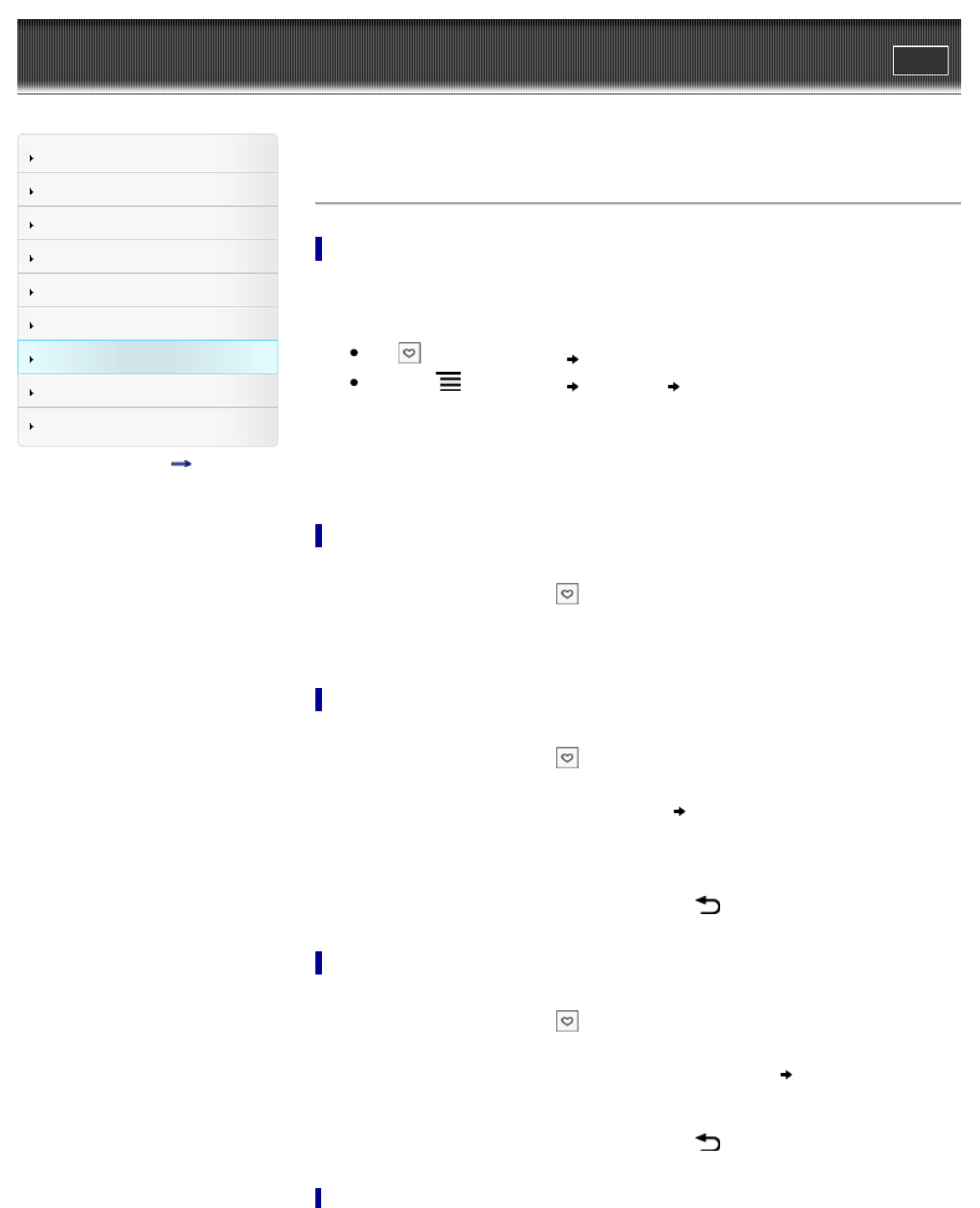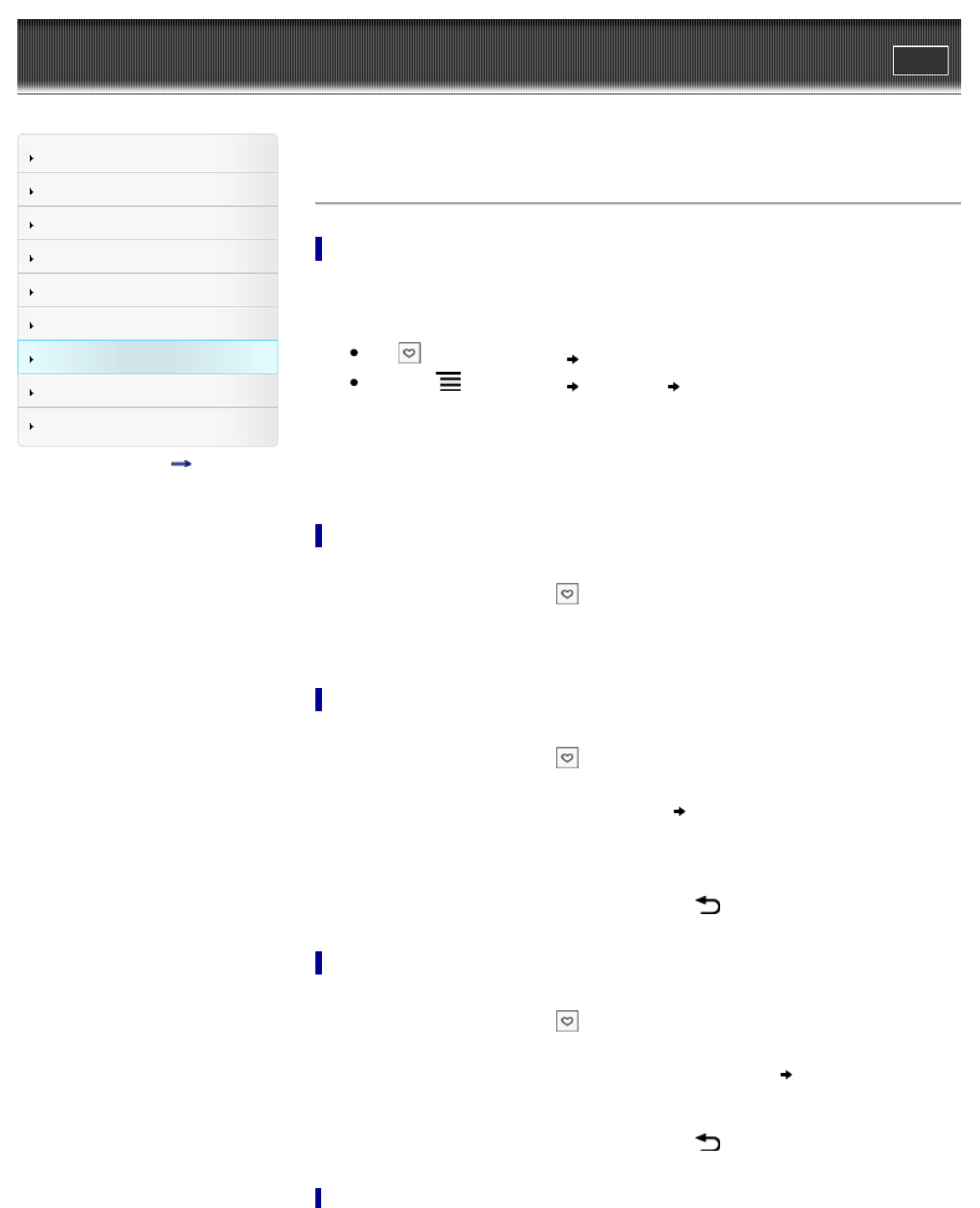
Reader™ User Guide
Print
Search
Getting started
Basic Operations
Adding/Getting Content
Browsing Content Lists
Reading
Organizing
Other Applications
Settings
Other Information
Contents list
Top page > Other Applications > Web Browsing > Bookmarks and History
Bookmarks and History
Bookmarking a Web site
You can bookmark your favorite Web sites so that you can return to them quickly.
1. Visit the Web site that you wish to bookmark.
2. Add the current site to the bookmarks by doing one of the following:
Tap next to the URL box tap [Add bookmark...].
Press the
(Menu) button tap [More] [Add Bookmark].
3. Optionally, edit the bookmark name by tapping the text input area under [Name] and using
the on-screen keyboard. See Details.
4. Tap [OK].
The current Web page is now added to the bookmark list.
Opening a bookmarked Web site
You can quickly return to your favorite Web sites using bookmarks.
1. When viewing a Web page, tap
next to the URL box.
The bookmark list opens.
2. Tap the bookmark to open it.
Editing a bookmark
You can change a bookmark name or the address (URL) if necessary.
1. When viewing a Web page, tap
next to the URL box.
The bookmark list opens.
2. Tap and hold the bookmark that you wish to edit
tap [Edit Bookmark].
3. Edit the bookmark name/location by tapping the text input area under [Name]/[Location] and
using the on-screen keyboard.
4. Tap [OK].
To return to the Web page you were browsing, press the
(Back) button.
Deleting bookmarks
You can remove bookmarks from the bookmark list to keep only the ones you need.
1. When viewing a Web page, tap
next to the URL box.
The bookmark list opens.
2. Tap and hold the bookmark that you wish to remove from the list
tap [Delete Bookmark].
3. Tap [OK] when prompted.
The bookmark is removed from the list.
To return to the Web page you were browsing, press the
(Back) button.