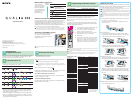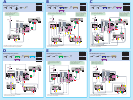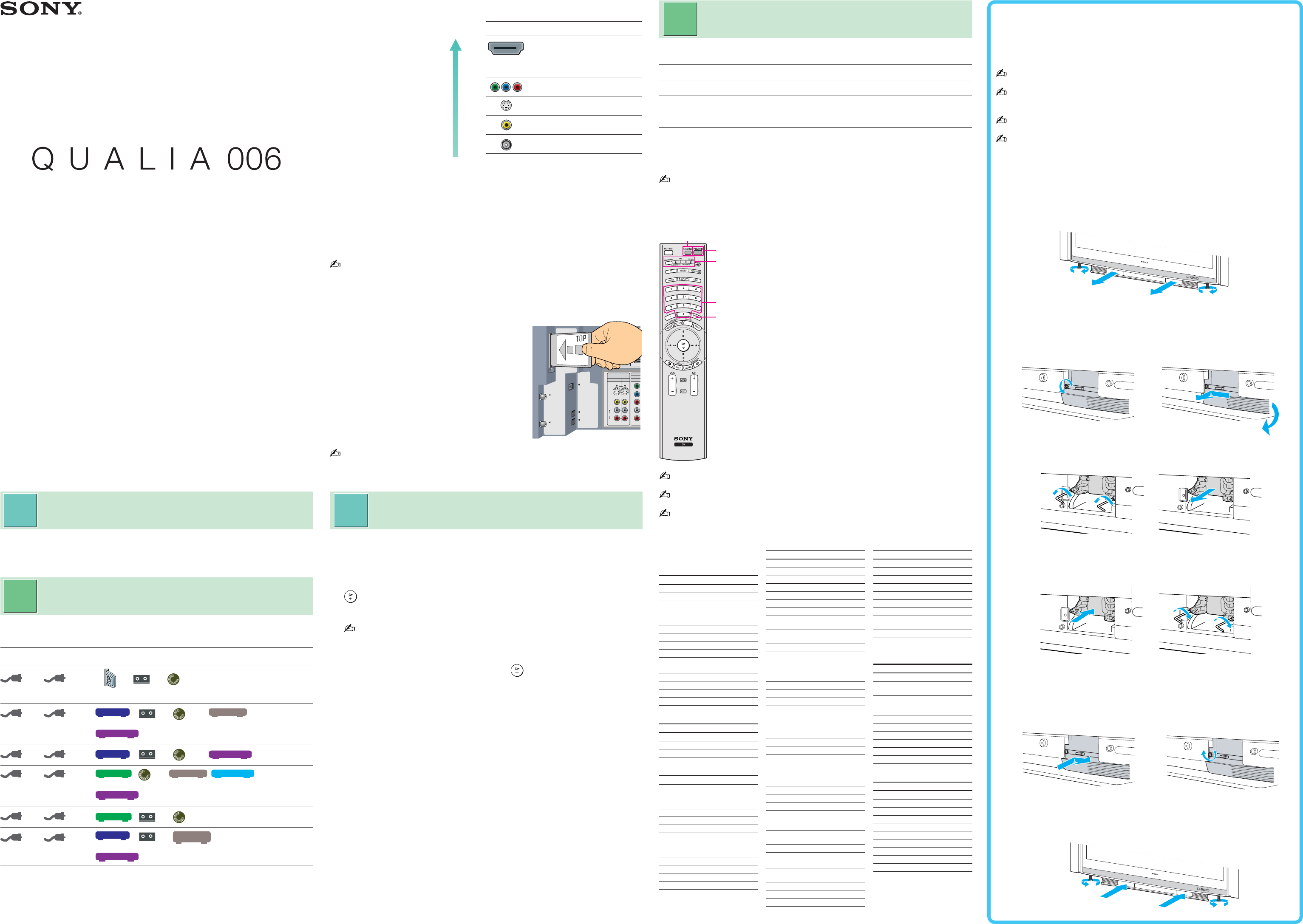
Replacing the Lamp
If the screen becomes dark, the color looks unusual, or the LAMP
indicator on the front of the SXRD projection TV flashes, it is time
to replace the lamp with a new one (not supplied).
Use a Sony XL-5000 replacement lamp (not supplied) for replacement. Use of any
other lamp may damage the SXRD projection TV.
Wait until the cooling fan turns off (about two minutes) and then unplug the power
cord. (The cooling fan will continue to blow for about two minutes after turning the
power off.)
Allow the lamp to cool down completely before removing it. The surface of the lamp
remains extremely hot for at least 30 minutes after the power has been turned off.
Remove the dust inside the lamp slot with a vacuum cleaner, after pulling out the
lamp.
1 Put both hands underneath the Front Panel Cover and locate
the screw on each side of the cover.
Loosen the screws by turning them counterclockwise and
remove the cover.
2 Pull out the lamp.
Loosen the screw on the lamp cover with a coin or similar
object, slide the knob to the left. Put fingers on the right edge
of the cover and pull it forward to remove the cover.
Loosen the two screws that hold the lamp using the hex key
supplied with the lamp, and then pull out the lamp.
3 Attach the new lamp.
Making sure the front glass of the new lamp is facing the left
side of the lamp slot, place the lamp and tighten the screws.
Making sure the black pin on the back of the lamp cover goes
to the hole on the TV, put the lamp cover back on. Slide the
knob to the right until the v/V marks match, and then tighten
the screw.
4 Reattach the Front Panel Cover securely and tighten the two
screws underneath the cover.
Additional Connections
For best audio performance, connect your digital audio components
using either digital optical or digital coaxial audio connections.
Depending on which components are in your system, you may need
to complete additional connections. For example, if you have a
satellite receiver, you’ll need to connect the satellite antenna. If you
have an A/V receiver, you’ll need to connect speakers.
The connection diagrams shown in the reverse side are recommendations only; other
possible solutions may exist. Connections that include an A/V receiver can often be
very complex, so check your A/V receiver’s instruction manual for additional details.
Activating CableCARD™ Service
Before you can use CableCARD service,
you need to insert the CableCARD
(supplied by your cable provider) and
activate the service.
Inserting the CableCARD incorrectly may result in permanent damage to the card and
the TV.
Connector type
HDMI
(High-Definition
Multimedia Interface)
Component video
S VIDEO
Composite video
RF/Coaxial
Making Video Connections
Best Video
Performance
•See the “Cables Required” chart that appears with the diagram to
determine which cables you’ll need. You may need to purchase
extra accessories, such as cables and splitters, depending on the
components you plan to connect.
•Turn off and unplug all components before making connections.
•If you are connecting a digital cable box, you’ll need a special bi-
directional splitter that’s compatible with your cable box. Contact
your cable provider for details.
For these components See reverse side
Cable Antenna
CableCARD
(optional)
VCR
Player
DVD
Cable Antenna
Cable Box
VCR
Player
DVD
AV Receiver
or
Satellite Receiver
Cable Antenna
Cable Box
VCR
Player
DVD
Satellite Receiver
Cable
Antenna
HD Cable Box
Player
DVD
AV Receiver
Digital Recorder
or
HD Sat Receiver
Cable Antenna
HD Cable Box
VCR
Player
DVD
Cable Antenna
Cable Box
VCR
Sony
Dream System
or
Satellite Receiver
•Review the following chart to determine which diagram to use to
connect the components in your system:
Quick Setup Guide
Sony Corporation © 2004 Printed in Japan
2-590-305-12(1)
1
Running Initial Setup
2
Programming the Remote Control
Along with your new SXRD projection TV, the packing box contains
a remote control, two AA (R6) batteries, cleaning cloth, etc. These
items are all you need to set up and use the TV.
1 Press POWER to turn on the TV.
The Initial Setup screen appears.
2 Press V/v to select the on-screen display language. Then press
.
The message “Start auto program now?” appears.
Auto Program may take more than 50 minutes to complete. A progress bar will
display the approximate progress of the Auto Program and Digital Channels/Add
sequences.
3 Press V/v to select “Yes”, then press .
Initial Setup automatically creates a list of receivable channels. When
finished, the lowest numbered channel is displayed.
To run Auto Program again at a later time
Use the Auto Program feature as described in “Selecting Channel
Options” in the Owner’s Guide.
To add individual digital channels
Use the Digital Channel feature as described in “Selecting Channel
Options” in the Owner’s Guide.
The remote control is preset to operate Sony brand video equipment.
Sony Equipment Programmable Code Number
DVD/VCR 751 (Sony DVD Player)
SAT/Cable 801 (Sony Satellite Receiver)
i.LINK 901 (Sony DVD Player (i.LINK))
If you have video equipment other than Sony brand that you want to
control with the SXRD projection TV’s remote control, use the
following procedures to program the remote control.
The equipment must have infrared (IR) remote capability in order to be used with this
remote control.
Using the code list below, find the three-digit code number for the
manufacturer of your equipment. (If more than one code number is
listed, use the number listed first.)
Manufacturer’s codes
DVD Players
Manufacturer Code
Sony 751
Sony (i.LINK) 901
General Electric 755
Hitachi 758
JVC 756
Magnavox 757
Mitsubishi 761
Oritron 759
Panasonic 753
Philips 757
Pioneer 752
RCA/PROSCAN 755
Samsung 758
Toshiba 754
Zenith 760
Laserdisc Players
Manufacturer Code
Sony 701
Panasonic 704, 710
Pioneer 702
VCRs
Manufacturer Code
Sony 301, 302, 303
Admiral (M. Ward) 327
Aiwa* 338, 344
Audio Dynamic 314, 337
Broksonic 319, 317
Canon 309, 308
Citizen 332
Craig 302, 332
Criterion 315
Curtis Mathes 304, 338, 309
Daewoo 341, 312, 309
DBX 314, 336, 337
Dimensia 304
Emerson 319, 320, 316, 317,
318, 341
Manufacturer Code
Fisher 330, 335
Funai 338
General Electric 329, 304, 309
Go Video 322, 339, 340
Goldstar 332
Hitachi 306, 304, 305, 338
Instant Replay 309, 308
JC Penney 309, 305, 304, 330,
314, 336, 337
JVC 314, 336, 337, 345,
346, 347
Kenwood 314, 336, 332, 337
LG 332
LXI (SEARS) 332, 305, 330, 335,
338
Magnavox 308, 309, 310
Marantz 314, 336, 337
Marta 332
Memorex 309, 335
Minolta 305, 304
Mitsubishi/MGA 323, 324, 325, 326
Multitech 325, 338, 321
NEC 314, 336, 337
Olympic 309, 308
Optimus 327
Orion 317
Panasonic 308, 309, 306, 307
Pentax 305, 304
Philco 308, 309
Philips 308, 309, 310
Pioneer 308
Quasar 308, 309, 306
RCA/PROSCAN 304, 305, 308, 309,
311, 312, 313, 310,
329
Realistic 309, 330, 328, 335,
324, 338
Sansui 314
Samsung 322, 313, 321
Sanyo 330, 335
Scott 312, 313, 321, 335,
323, 324, 325, 326
Sharp 327, 328
Signature 2000 (M.Ward)
338, 327
SV 2000 338
1 Press FUNCTION repeatedly until the DVD/VCR,
SAT/CABLE or i.LINK indicator lights up.
2 Press SAT/CABLE for five seconds until the
indicator of the selected input flashes.
3 While the desired indicator is flashing, enter the
three-digit manufacturer’s code number.
4 Press ENTER.
5 To check if the code number works, aim the SXRD
projection TV’s remote control at the equipment
and press SAT/CABLE that corresponds with that
equipment. If it responds, you are done. If not, try
using another code listed for that manufacturer.
2
5
1
3
4
If your product is not working properly
DO NOT RETURN TO THE STORE.
For service and technical assistance
Call our QUALIA Call Center at 1-877-782-5423 for US residents or
Customer Relations Center 1-877-899-SONY (7669) for Canadian residents.
A
B
C
D
E
F
Checking the
Supplied Accessories
Connecting Your TV
Your TV includes
several types of video
inputs. Use the inputs
that are available on
your components that
provide the best video
performance, as
described in right.
AUDIO IN
R
6
431
L
HD/
D
(1080i/72
0
VIDEO IN
S VIDEO
VIDEO
AUDIO
L
(MONO)
R
VHF/UHF
CABLE
i.LINK
TS/DV/MICROMV/HDV
PCM/DOLBY DIGITAL
OUT
DIGITAL
AUDIO
(OPTICAL)
is400
CableCARD
3
4
Manufacturer Code
Sylvania 308, 309, 338, 310
Symphonic 338
Tashiro 332
Tatung 314, 336, 337
Teac 314, 336, 338, 337
Technics 309, 308
Toshiba 312, 311
Wards 327, 328, 335, 331,
332
Yamaha 314, 330, 336, 337
Zenith 331
Cable Boxes
Manufacturer Code
Sony 230
Hamlin/Regal 222, 223, 224, 225,
226
Jerrold/G.I./Motorola 201, 202, 203, 204,
205, 206, 207, 208,
218
Oak 227, 228, 229
Panasonic 219, 220, 221
Pioneer 214, 215
Scientific Atlanta 209, 210, 211
Tocom 216, 217
Zenith 212, 213
Satellite Receivers
Manufacturer Code
Sony 801
Dish Network 810
Echostar 810
General Electric 802
Hitachi 805
Hughes 804
Mitsubishi 809
Panasonic 803
RCA/PROSCAN 802, 808
Toshiba 806, 807
* If an Aiwa VCR does not
work even though you enter
the code for Aiwa, enter the
code for Sony instead.
If more than one code number is listed, try entering them one by one until you come to
the correct code for your equipment.
If you enter a new code number, the code number you previously entered at that setting
is erased.
In some cases, you may not be able to operate your equipment with the supplied
remote control. In such cases, use the equipment’s own remote control unit.
P
O
W
E
R
S
T
D
/
D
U
O
P
O
W
E
R
S
T
D
/
D
U
O