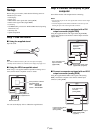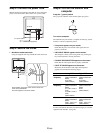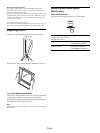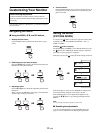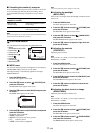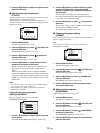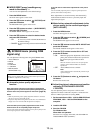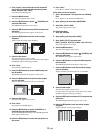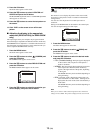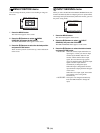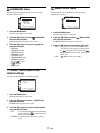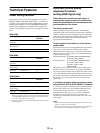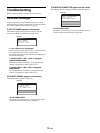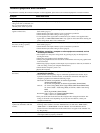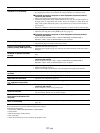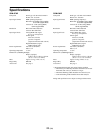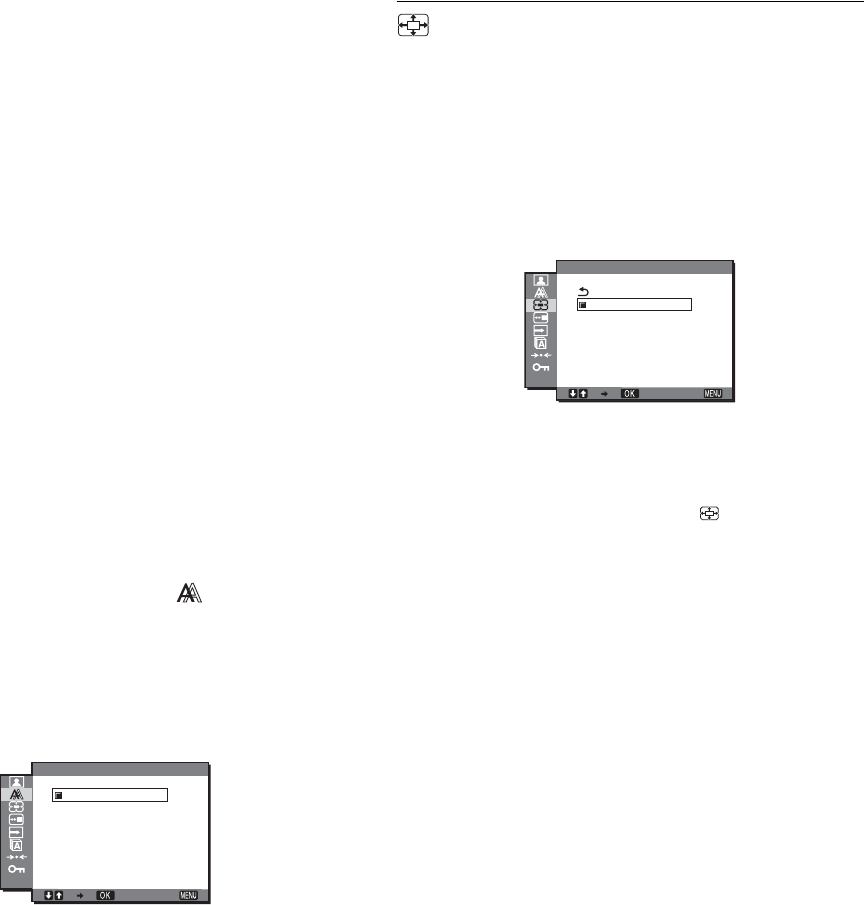
15 (GB)
11 Press the OK button.
The main menu appears on the screen.
12 Press the m/M buttons to select H CENTER or V
CENTER and press the OK button.
The H CENTER adjustment menu or V CENTER adjustment
menu appears on the screen.
13 Press the m/M buttons to center the test pattern on
the screen.
14 Click “END” on the screen to turn off the test
pattern.
x Adjusting the display to the appropriate
resolution (RESOLUTION) (for SDM-G206W
only)
The output signal from your computer may be ignored which
means the display is adjusted to the default resolution. In this case,
the SCREEN menu is adjusted to a resolution other than that of
the actual input from the computer. Use this function when you
want to adjust the SCREEN menu correctly.
1 Press the MENU button.
The main menu appears on the screen.
2 Press the m/M buttons to select (SCREEN) and
press the OK button.
The SCREEN menu appears on the screen.
3 Press the m/M buttons to select RESOLUTION and
press the OK button.
The RESOLUTION menu appears on the screen.
4 Press the m/M buttons to select the resolution you
want to display, and press the OK button.
ZOOM menu (for SDM-G206W
only)
The monitor is set to display the picture on the screen in full,
irrespective of the picture’s mode or resolution in the default
setting (FULL).
You can also view the picture in its actual aspect ratio or
resolution.
Settings in the ZOOM menu can be made for the current input.
You can also adjust settings for other inputs.
1 Press the MENU button.
The main menu appears on the screen.
2 Press the m/M buttons to select (ZOOM) and
press the OK button.
The ZOOM menu appears on the screen.
3 Press the m/M buttons to select the desired mode
and press the OK button.
• FULL (The default setting): The input signal is displayed
on the screen in full, irrespective of the picture’s
mode or resolution.
• NORMAL: The input signal is displayed on the screen at its
actual aspect ratio. Therefore, black bands may
appear at the right and left of the picture, depending
on the signal.
The ZOOM menu may not be available depending on
the signal timing.
• REAL: The input signal is displayed on the screen at its
actual resolution. Less than 1680 × 1050 signals are
displayed at the center of the screen surrounded by a
black frame.
The ZOOM menu may not be available depending on
the signal timing.
Note
When you use 1680
× 1050 resolution signals, the above mentioned
settings are not available. The picture is displayed on the screen in full.
1680 1050 60Hzx/
1680x1050
1400x1050
EXIT
RESOLUTION
1280 1024 60Hzx/
FULL
NORMAL
REAL
EXIT
ZOOM