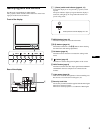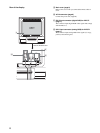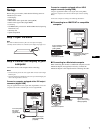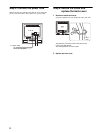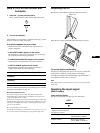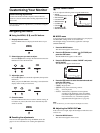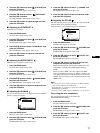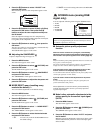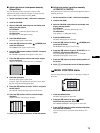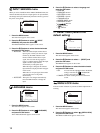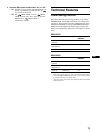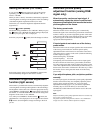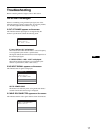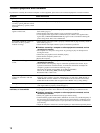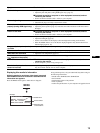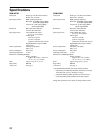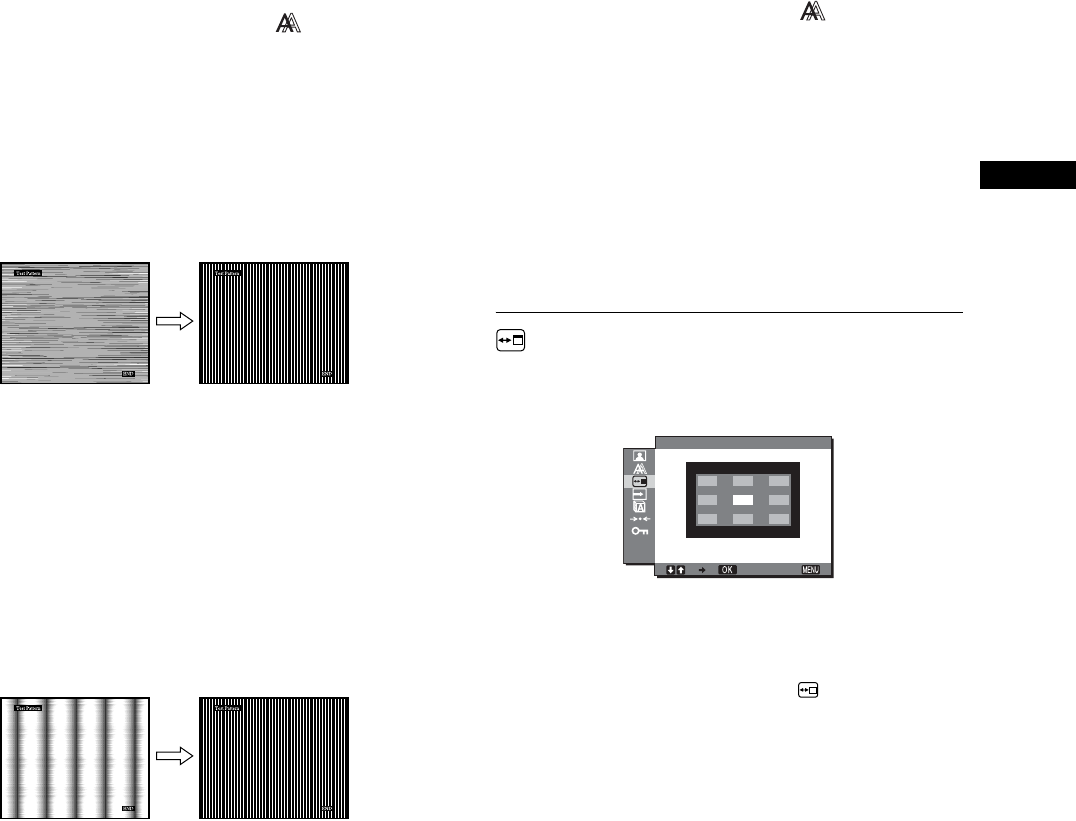
13
GB
x Adjust the picture’s sharpness manually
(Phase/Pitch)
You can adjust the picture’s sharpness as follows. This
adjustment is effective when the computer is connected to the
monitor’s HD15 input connector (analog RGB).
1 Set the resolution to 1280 × 1024 on the computer.
2 Load the CD-ROM.
3 Start the CD-ROM, select the area and model, and
display the test pattern.
For Windows
Click [Utility] t [Windows]/[Win Utility.exe].
For Macintosh
Click [Utility] t [Mac]/[Mac Utility].
4 Press the MENU button.
The main menu appears on the screen.
5 Press the m/M buttons to select (SCREEN) and
press the OK button.
The SCREEN menu appears on the screen.
6 Press the m/M buttons to select “PHASE” and press
the OK button.
The “PHASE” adjustment menu appears on the screen.
7 Press the m/M buttons until the horizontal stripes
are at a minimum.
Adjust so that the horizontal stripes are at a minimum.
8 Press the OK button.
The main menu appears on the screen.
If vertical stripes are observed over the entire screen, adjust
the pitch using the following procedures.
9 Press the m/M buttons to select “PITCH” and press
the OK button.
The “PITCH” adjustment menu appears on the screen.
10 Press the m/M buttons until the vertical stripes
disappear.
Adjust so that the vertical stripes disappear.
11 Click [END] on the screen to turn off the test pattern.
x Adjust the picture’s position manually
(H CENTER /V CENTER)
If the picture is not in the center of the screen, adjust the picture’s
centering as follows.
1 Set the resolution to 1280 × 1024 on the computer.
2 Load the CD-ROM.
3 Start the CD-ROM, select the area and model, and
display the test pattern.
For Windows
Click [Utility] t [Windows]/[Win Utility.exe].
For Macintosh
Click [Utility] t [Mac]/[Mac Utility].
4 Press the MENU button.
The main menu appears on the screen.
5 Press the m/M buttons to select (SCREEN) and
press the OK button.
The SCREEN menu appears on the screen.
6 Press the m/M buttons to select “H CENTER” or “V
CENTER” and press the OK button.
The “H CENTER” adjustment menu or “V CENTER”
adjustment menu appears on the screen.
7 Press the m/M buttons to center the test pattern on
the screen.
8 Click [END] on the screen to turn off the test pattern.
MENU POSITION menu
You can change the menu position if it is blocking an image on
the screen.
1 Press the MENU button.
The main menu appears on the screen.
2 Press the m/M buttons to select (MENU
POSITION) and press the OK button.
The “MENU POSITION” menu appears on the screen.
3 Press the m/M buttons to select the desired position
and press the OK button.
You can choose one of 9 positions where the menu will
appear.
EX I T
1280 1024 60Hzx/
MENU POS T ONII