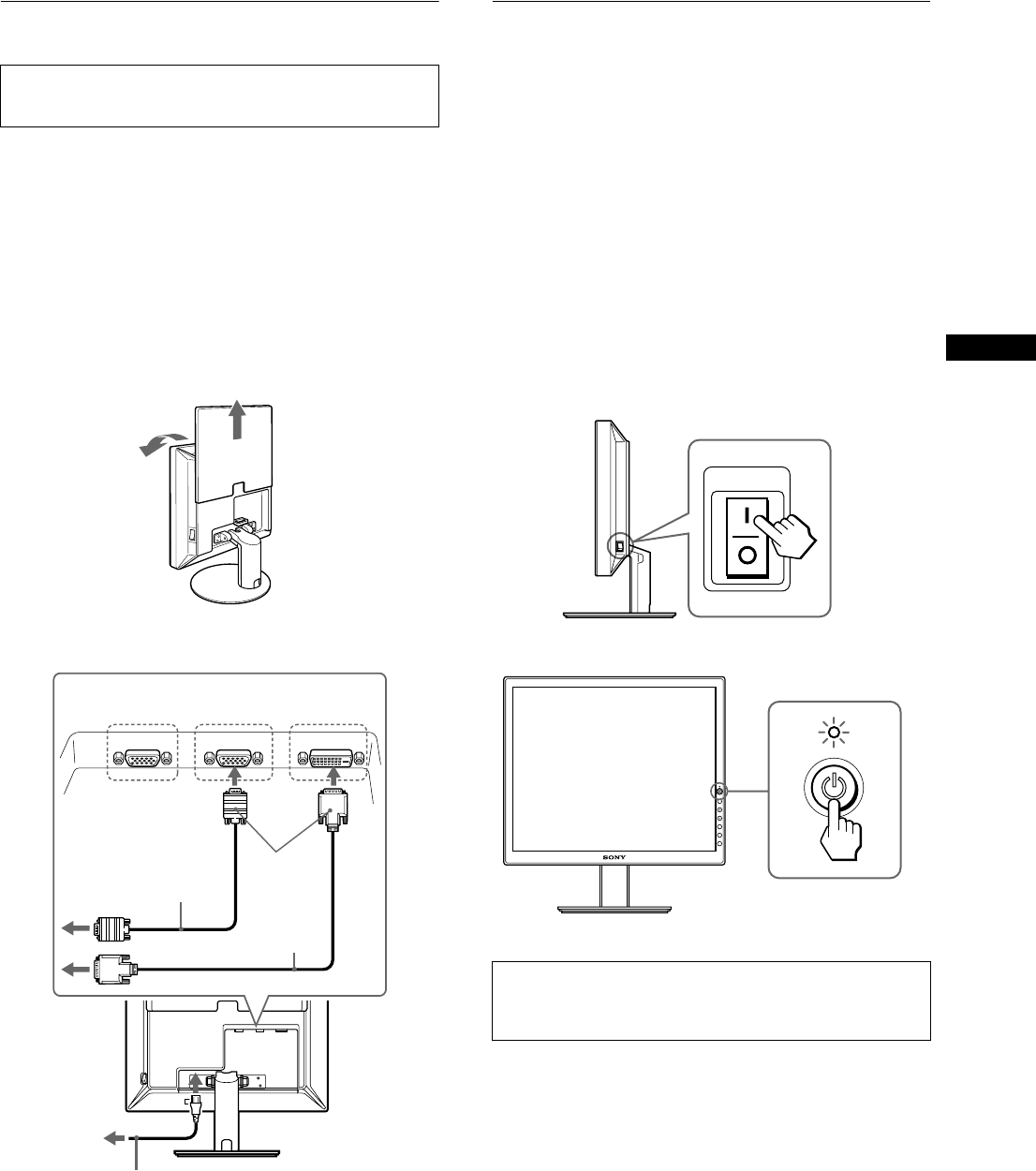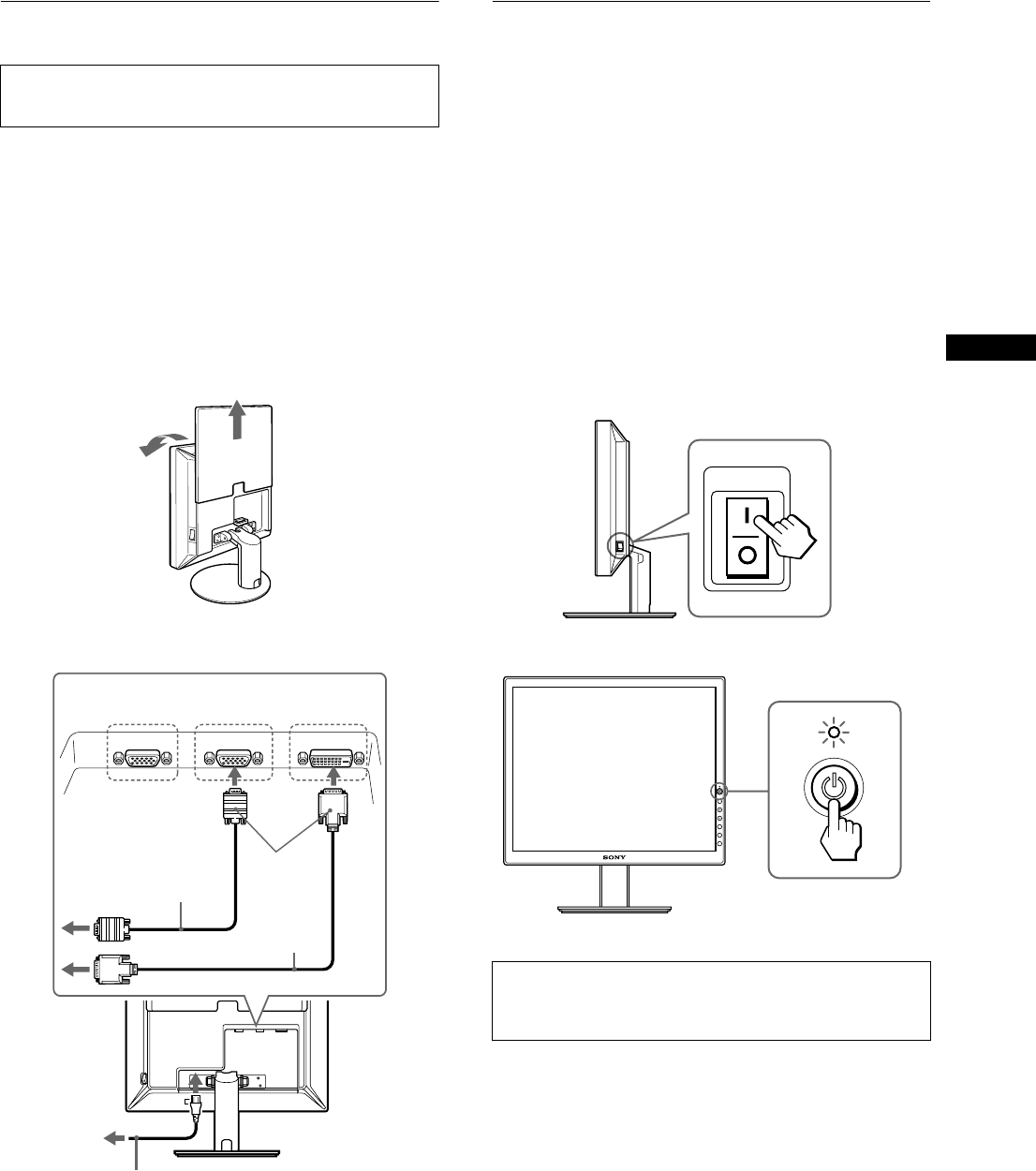
3 (US)
US
Connecting your monitor
Connect your monitor to a computer or other equipment.
1 Slide up the back cover.
2 Tilt the display forward.
3 Connect your monitor to a computer.
Connecting a Macintosh computer
Connect the supplied video signal cable to a video output connector
on the computer. If necessary, use an adapter (not supplied). Connect
the adapter to the computer before connecting the video signal cable.
4 Connect the supplied power cord securely to the
monitor’s AC IN connector.
5 Connect the other end securely to a power outlet.
Note
For bundling the cords and cables, refer to the Operating Instructions on
the supplied CD-ROM.
Turning on the monitor and
computer
Turn on your monitor first, then a computer.
1 Press the MAIN POWER switch on the right side of
the monitor in the direction of the [, if it is not
already pressed. Make sure the 1 (power) indicator
is lit in red.
Note
The default setting of the MAIN POWER switch is in the direction of
the [.
2 Press the 1 (power) switch on the front right of the
monitor.
The 1 (power) indicator lights up in green.
3 Turn on the computer.
• Turn off the monitor, computer, and any other
equipment before connecting them.
• Do not touch the pins of the video signal cable plug.
back cover
1
2
HD-15
DVI-D
HD-15
INPUT 1 INPUT 2 INPUT 3
to the DVI-D input
connector (digital RGB)
to the HD15 input
connector (analog RGB)
3
DVI-D video
signal cable
(digital RGB)
(supplied)
5
power cord (supplied)
4
to AC IN
to power outlet
HD15-HD15 video signal
cable (analog RGB)
(supplied)
No need for specific drivers
The monitor complies with the “DDC” Plug & Play standard and
automatically detects all the monitor’s information. No specific driver
needs to be installed on the computer.
MAIN POWER
1
2