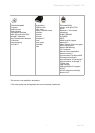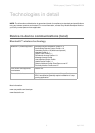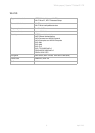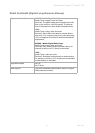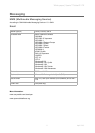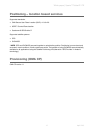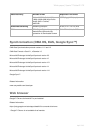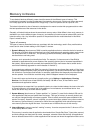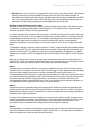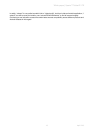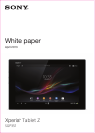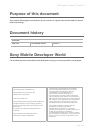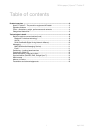White paper | Xperia™ Tablet Z LTE
15 April 2013
Memory in Device
To use Android devices efficiently, users should be aware of the different types of memory. This
knowledge is important in order to understand, for example, where music, photos and videos are saved;
how many apps can be downloaded from Google Play™; and how photos can be copied to a PC.
The below information is also of interest to developers who wants to make their programs able to make
the best possible use of the resources in the device.
Generally, all Android devices share the same basic memory setup. What differs is how much memory is
available to you via the different types of memory, and whether your device uses an external SD card or an
internal memory chip. Any information specific to the particular device model described in this White
Paper is noted as such.
Types of memory
The types of memory described below are consistent with the terminology used in Sony mobile device
menus and in other content relating to 2013 Xperia™ devices:
1. Dynamic Memory (also known as RAM) is used by applications that run when the device is turned on.
The amount of Dynamic Memory influences how many applications and operating system services can
run at the same time. In Android™, the operating system automatically closes applications and
services that are not being used.
However, such automatic functionality has limits. For example, if a lower amount of free RAM is
available to applications after a new release of the operating system (due to increased capabilities in
the system), device speed will eventually be impacted (this is the main reason that a certain device
cannot be indefinitely upgraded to newer releases of Android™).
If you experience problems with RAM, for example, if the device runs slower than usual or if the Home
application restarts frequently when you leave an application, you should minimize the use of apps that
run all the time. Such apps could include, for example, applications that frequently download social
service updates. You could also consider using a static wallpaper instead of a live wallpaper.
To see which apps and services are currently active, go to Settings > Applications > Running
Services. You should have at least 50 MB, and ideally 100 MB or more, of free RAM to avoid
slowdowns and application restarts.
You should also be aware that if you update the device to a later Android release, the load on the built-
in Dynamic Memory will increase due to the addition of more features, as mentioned above. As a
result, the device may run slower after an update.
2. System Memory (also known as “System partition” or “/system”) is used for the Android OS and for
most applications that are pre-loaded from the factory. This type of memory is normally locked, and
can only be changed through a firmware upgrade. There is usually some free space available in this
section of memory. However, since it is locked, you cannot save apps, photos or any other content to
this memory. System Memory is reserved for future firmware upgrades, which almost always need
more memory than the original firmware. You cannot see or influence the use of this memory.
3. Internal Storage is memory used as” working” memory. It can be compared to the C: drive on a PC or
to the startup disk on a Mac.
This memory is used to store all application downloaded from Google Play Store™ (and other sources)
and their settings and data (such as emails, messages, calendar events and the like). All applications
have an allocated area which no other applications can access and where the application data can be