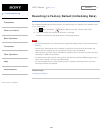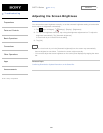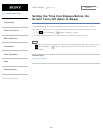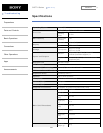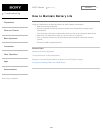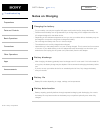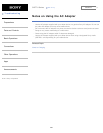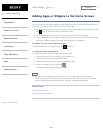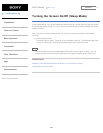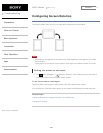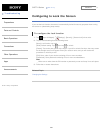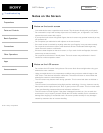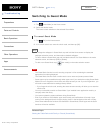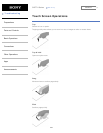SGPT11 Series Back to Top
© 2011 Sony Corporation
Troubleshooting
Preparations
Parts and Controls
Basic Operations
Connections
Other Operations
Apps
Announcements
Adding Apps or Widgets to the Home Screen
You can flick the Home screen right/left to scroll between up to five screens. Adding app icons or
widgets to your favorite location allows you to start apps easily.
1. Flick to display the Home screen on which you want to place apps icons or widgets, and then
tap [ Apps & Widgets] at the top right of the screen.
2. Select the item you want to add to the Home screen from [Apps] or [Widgets].
3. Tap and hold the icon of the app or widget, then drop it when the Home screen is displayed.
The icon or widget is added to the page you drop the icon or widget onto.
To delete an icon from the Home screen
Tap and hold the icon, and drag and drop it to (Remove).
To organize icons using folders
You can use folders to organize icons on the Home screen.
1. Tap and hold an icon, then drag it on top of another icon.
The two icons are then combined into a folder.
2. Tap the combined icon folder, then tap [Unnamed Folder].
3. Enter a new folder name, and then tap
.
The folder is shown with the new folder name.
Hint
To add an app to a folder, tap and hold the icon, then drag and drop it into the folder.
To remove an app from a folder, tap to open the folder, then drag the icon out of the folder.
When all apps are removed from the folder, the folder is deleted automatically.
Related Topic
Using the Home Screen
Using the Apps & Widgets List
237
Search