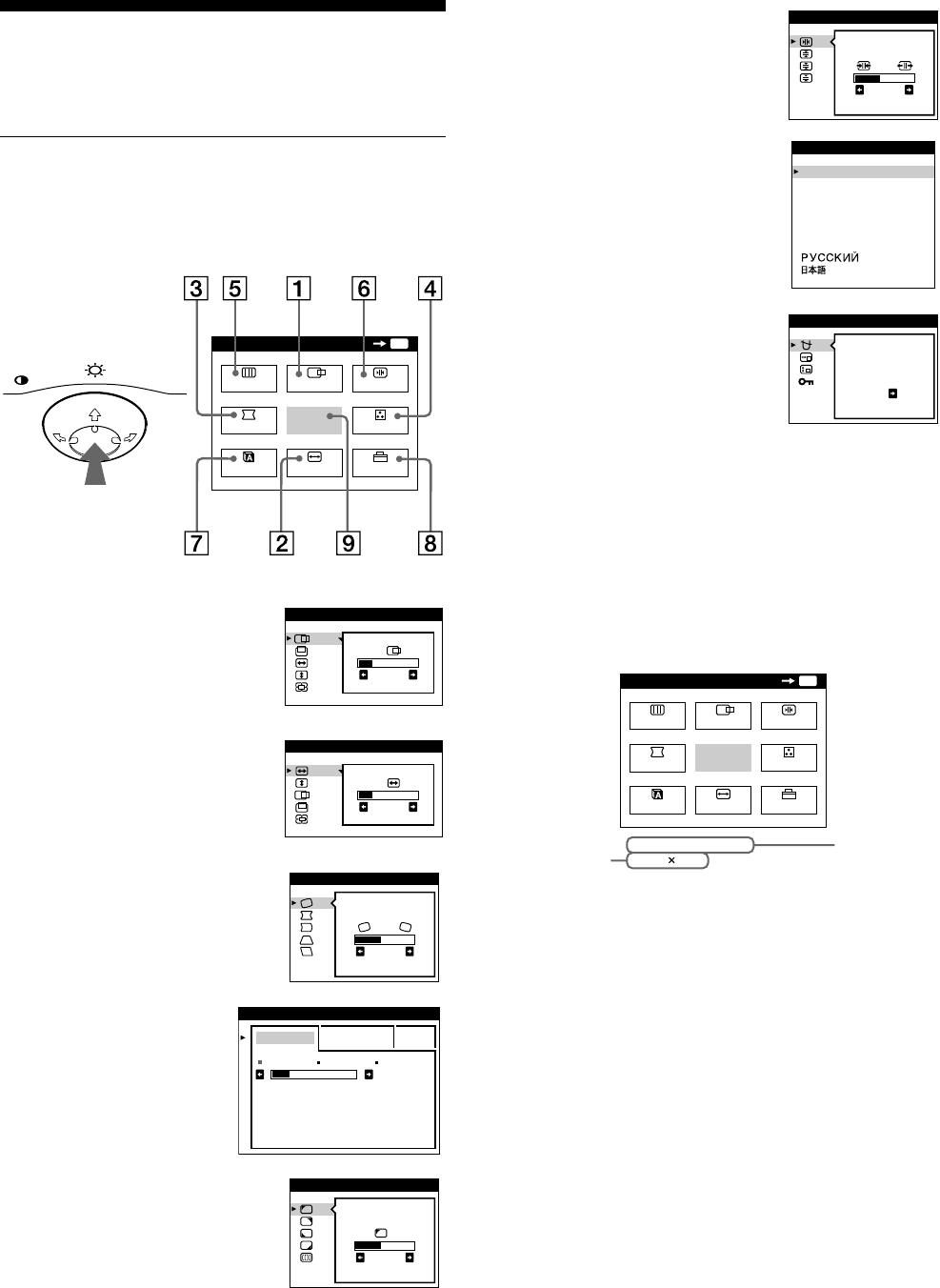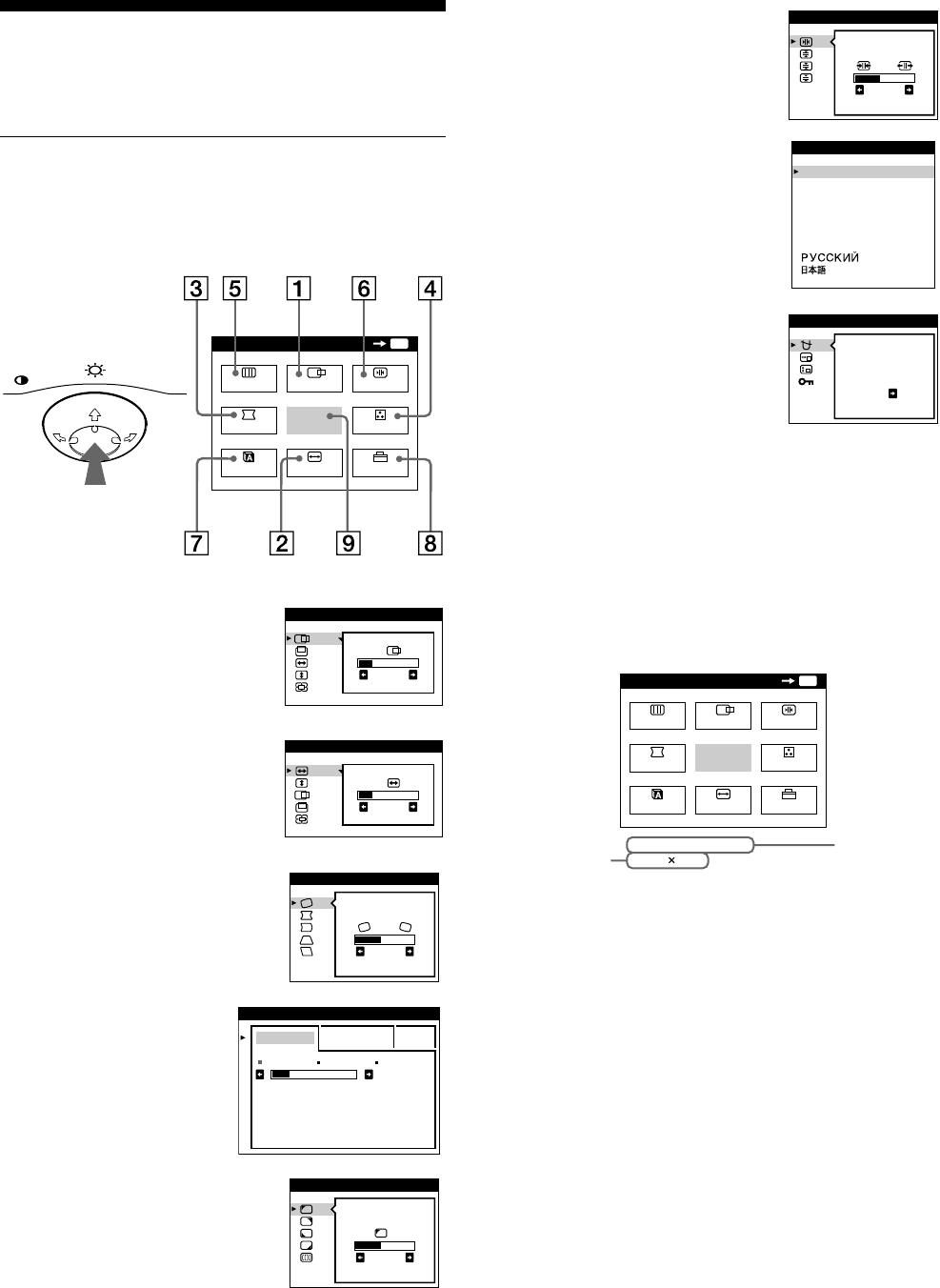
8
Customizing Your Monitor
You can make numerous adjustments to your monitor using the
on-screen menu.
Navigating the menu
Press the center of the control button to display the main MENU
on your screen. See page 9 for more information on using the
control button.
Use the control button to select one of the following menus.
x
Displaying the current input signal
The horizontal and vertical frequencies of the current input signal
are displayed in the main MENU. If the signal matches one of this
monitor’s factory preset modes, the resolution is also displayed.
1 CENTER (page 10)
Selects the CENTER menu
to adjust the picture’s
centering, size or zoom.
2 SIZE (page 10)
Selects the SIZE menu to
adjust the picture’s size,
centering or zoom.
3
33
3 GEOM (page 10)
Select the GEOM menu to adjust the
picture’s rotation and shape.
4
44
4 COLOR (page 12)
Select the COLOR menu to
adjust the picture’s color
temperature. You can use
this to match the monitor’s
colors to a printed picture’s
colors.
5
55
5 SCREEN (page 11)
Select the SCREEN menu to adjust
the picture’s quality. You can adjust
the landing and moire cancellation
effect.
MENU
MENU
EIT
CENTER
SIZE
GEOM
SCREEN
COLOR
LANG
CONV
OPTION
OK
MENU
26
SIZE/CENTER
26
SIZE/CENTER
26
GEOMETRY
EASY E PERT s BGR
5000K 6500K 930 K0
50 K00
COLOR
LANDING
26
SCREEN
6
66
6 CONV (page 11)
Select the CONV menu to adjust the
picture’s horizontal and vertical
convergence.
7
77
7 LANG (page 7)
Select the LANG menu to choose
the on-screen menu’s language.
8
88
8 OPTION (page 13)
Select the OPTION menu to adjust
the monitor’s options. The options
include:
• degaussing the screen
• changing the on-screen menu
position
• locking the controls
9
99
9 EXIT
Select EXIT to close the menu.
TOP
BOT
26
CONVERGENCE
ENGL ISH
FRAN AIS
DEUTSCH
ESPA OL
ITALIANO
NEDERLANDS
SVENSKA
LANGUAGE
DEGAUSS
ON
OPTION
MENU
MENU
EIT
CENTER
SIZE
GEOM
SCREEN
COLOR
LANG
CONV
OPTION
OK
68.7kHz/ 85Hz
1024
768
the horizontal
and vertical
frequencies of
the current
input signal
the resolution
of the current
input signal