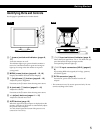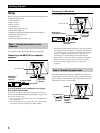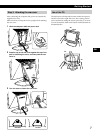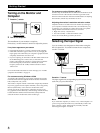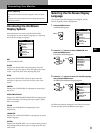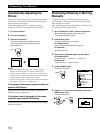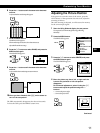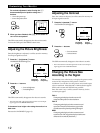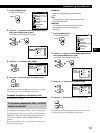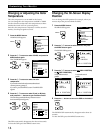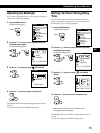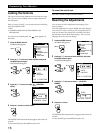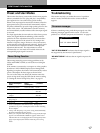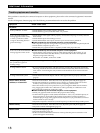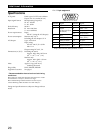13
Getting Started
Customizing Your Monitor
F
D
ES
GB
I
MENU
EXIT
PHASE
PITCH
CENTER
ZOOM/SMOOTHING
COLOR
LANGUAGE
OPTION
MENU
OK
MENU
MENU
ZOOM
/
SMOOTHING
ZOOM
SMOOTHING
FULL1
FULL2
REAL
1 Press the MENU button.
The MENU OSD appears.
2 Press the ˘/≥ buttons to select ZOOM/SMOOTHING,
and press the MENU button again.
The ZOOM/SMOOTHING OSD appears.
3 Press the ˘/≥ buttons to select ZOOM.
4 Press the +/– buttons to select the desired mode.
The OSD automatically disappears after about 30 seconds.
To close the OSD, press the MENU button twice.
To display the picture on the screen in full
Select “FULL 1” in step 4.
If the picture displayed at FULL 1 or FULL2
mode is not smooth
Use the picture smoothing function. The smoothing effect
becomes stronger in the order of TEXT n STANDARD n
GRAPHICS. Note that 1280 × 1024 resolution signals are
shown only in REAL mode and SMOOTHING is not
possible.
Once the smoothing is set, it will be stored in memory for
the current input signal.
STANDARD
Standard smoothing effect (factory preset smoothing
effect).
TEXT
To make the characters appear clear. (This mode is suited
for text-based applications.)
GRAPHICS
To make the pictures appear clean. (This mode is suited
for CD-ROM software such as photo images or
illustrations.)
1 Press the MENU button.
The MENU OSD appears.
2 Press the ˘/≥ buttons to select ZOOM/SMOOTHING,
and press the MENU button again.
The ZOOM/SMOOTHING OSD appears.
3 Press the ˘/≥ buttons to select SMOOTHING.
4 Press the +/– buttons to select the desired mode.
The OSD automatically disappears after about 30 seconds.
To close the OSD, press the MENU button twice.
MENU
MENU
EXIT
PHASE
PITCH
CENTER
ZOOM/SMOOTHING
COLOR
LANGUAGE
OPTION
MENU
OK
MENU
ZOOM
/
SMOOTHING
ZOOM
SMOOTHING
FULL1
FULL2
REAL
ZOOM
/
SMOOTHING
ZOOM
SMOOTHING
FULL1
FULL2
REAL
ZOOM
/
SMOOTHING
ZOOM
SMOOTHING
STANDARD
TEXT
GRAPHICS