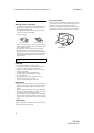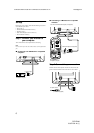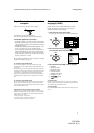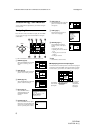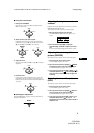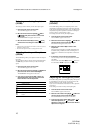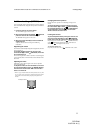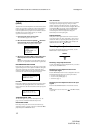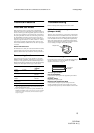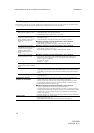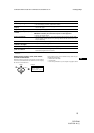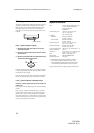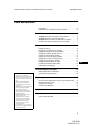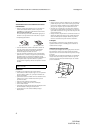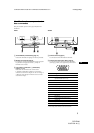12
C:\WIN95-E\DESKTOP\386725411CPDE200UCA\01US03BAS-UC.fm
masterpage:Left
CPD-E200
3-867-254-
11
(1)
Helpful hints and information
(HELP)
The HELP menu contains helpful hints and information about this
monitor. If your monitor is displaying symptoms that match those
listed in the HELP menu, follow the on-screen instructions to
resolve the problem. If the symptoms do not match those listed in
the HELP menu or if the problem persists, see “Trouble
symptoms and remedies” on page 14.
1
Press the center of the control button.
The main MENU appears on the screen.
2
Move the control button to highlight HELP and
press the center of the control button again.
The following HELP menu appears on the screen.
3
Move the control button
m
/
M
to select a HELP menu
item and press the center of the control button
again.
Instructions or information to resolve the problem appears on
the screen. An explanation of each menu item is given below.
RECOMMENDED RESOLUTION
If the picture does not fill the screen to the edges or if the picture
appears too large for the screen, adjust the resolution to the figures
shown in the menu using your computer. If the input signal
matches one of this monitor’s factory preset modes, the resolution
and refresh rate of the current input signal are displayed.
FLICKER
If the picture is flickering, adjust the refresh rate to figures shown
in the menu. If the input signal matches one of this monitor’s
factory preset modes, the refresh rate of the current input signal is
displayed.
THIN HORIZONTAL LINE
The lines that appear on your screen are damper wires. See
page 13 for more information about the damper wires.
DISTORTED SHAPE
If the shape of the picture on the screen seems distorted, try
adjusting the picture’s geometry. Move the control button , to
jump directly to the GEOMETRY menu.
OUT OF FOCUS
The picture may seem to be out of focus when the red and blue
color signals are not aligned properly, causing red or blue
shadows to appear around letters and lines. Try adjusting the
picture’s convergence to make the shadows disappear. Move the
control button , to jump directly to the CONVERGENCE
menu. When the CONVERGNECE menu is displayed, the
contrast, brightness and moire adjustment settings are
automatically reset for all input signals.
DISCOLORATION
If the picture’s color appears abnormal in certain areas of the
screen, first check for any loose signal cables. After you have
checked the cables, try degaussing (demagnetizing) the screen
manually. Move the control button , to jump directly to the
OPTION menu, then select (DEGAUSS).
Resetting the adjustments
This monitor has the following three reset methods. Use the
RESET button to reset the adjustments.
Resetting a single adjustment item
Use the control button to select the adjustment item you want to
reset, and press the RESET button.
Resetting all of the adjustment data for the
current input signal
Press the RESET button when no menu is displayed on the screen.
Note that the following items are not reset by this method:
• on-screen menu language (page 7)
• on-screen menu position (page 11)
• control lock (page 11)
Resetting all of the adjustment data for all input
signals
Press and hold the RESET button for more than two seconds.
Note
The RESET button does not function when
(CONTROL LOCK)
is set to ON.
RETURN TO MAIN MENU
RECOMMENDED RESOLUTION
FLICKER
TH IN HOR I ZONTAL L INE
DISTORTED SHAPE
OUT OF FOCUS
DISCOLORATION
HELP
SET RESOLUTION TO
1024X768 AT 85Hz USING PC.
CURRENT SETTING I S
1280X1024 AT 75Hz.
RECOMMENDED RESOLUTION
SET REFRESH RATE TO
75Hz OR 85Hz USING PC.
CURRENT SETTING I S 60Hz .
FLICKER
RESET