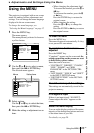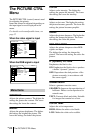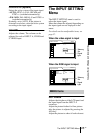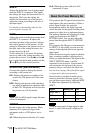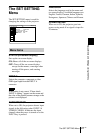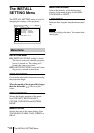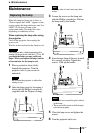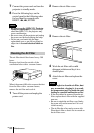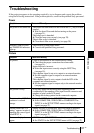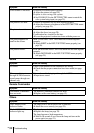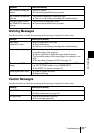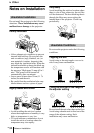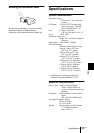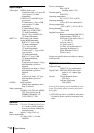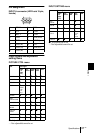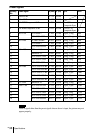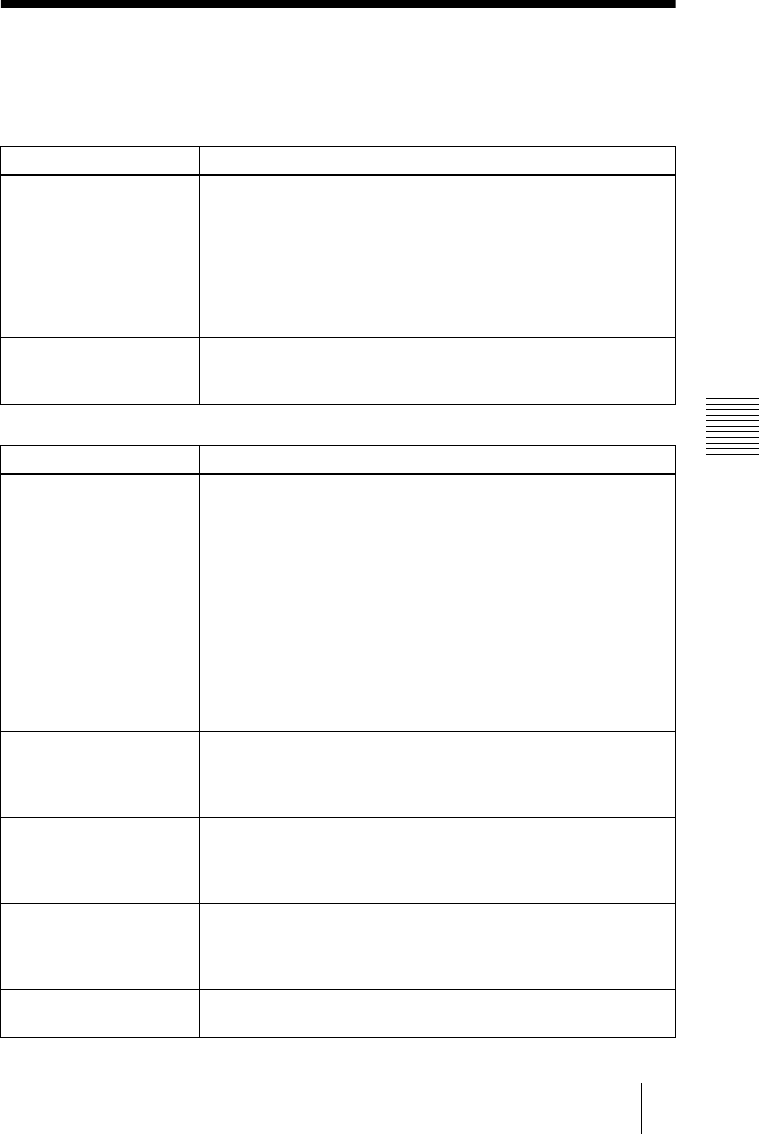
31
GB
Troubleshooting
Maintenance
Troubleshooting
If the projector appears to be operating erratically, try to diagnose and correct the problem
using the following instructions. If the problem persists, consult with qualified Sony personnel.
Power
Picture
Symptom Cause and Remedy
The power is not turned on. • The power has been turned off and on with the I / 1 key at a short
interval.
c Wait for about 90 seconds before turning on the power
(see page 21).
• The lamp cover is detached.
c Close the lamp cover securely (see page 29).
• The air filter cover is detached.
c Close the air filter cover securely (see page 30).
Both the LAMP/COVER
and TEMP/FAN indicators
light up.
• The electrical system breaks down.
c Consult with qualified Sony personnel.
Symptom Cause and Remedy
No picture. • Cable is disconnected or the connections are wrong.
c Check that the proper connections have been made
(see page 14).
• Input selection is incorrect.
c Select the input source correctly using the INPUT key
(see page 19).
• The computer signal is not set to output to an external monitor.
c Set the computer signal to output to an external monitor
(see page 14).
• The computer signal is set to output to both the LCD of the
computer and external monitor.
c Set the computer signal to output only to the external monitor
(see page 14).
The picture is noisy. • Noise may appear on the background depending on the
combination of the numbers of dot input from the connector and
numbers of pixel on the LCD panel.
c Change the desktop pattern on the connected computer.
The picture from INPUT A
connector is colored
strange.
• Setting for INPUT-A in the SET SETTING menu is incorrect.
c Select COMPUTER, VIDEO GBR or COMPONENT for
INPUT-A in the SET SETTING menu according to the input
signal (see page 27).
“Please check INPUT-A
setting.” appears in spite of
inputting the correct signal
from INPUT A.
• Setting for INPUT-A in the SET SETTING menu is incorrect.
c Select COMPUTER, VIDEO GBR or COMPONENT for
INPUT-A in the SET SETTING menu according to the input
signal (see page 27).
On-screen display does not
appear.
• STATUS in the SET SETTING menu has been set to OFF.
c Set STATUS in the SET SETTING menu to ON (see page 27).