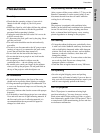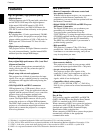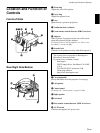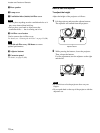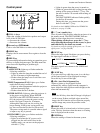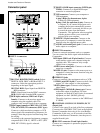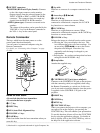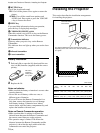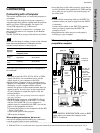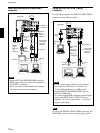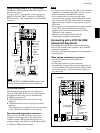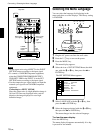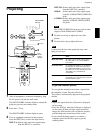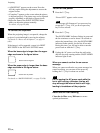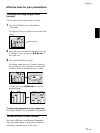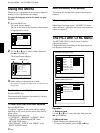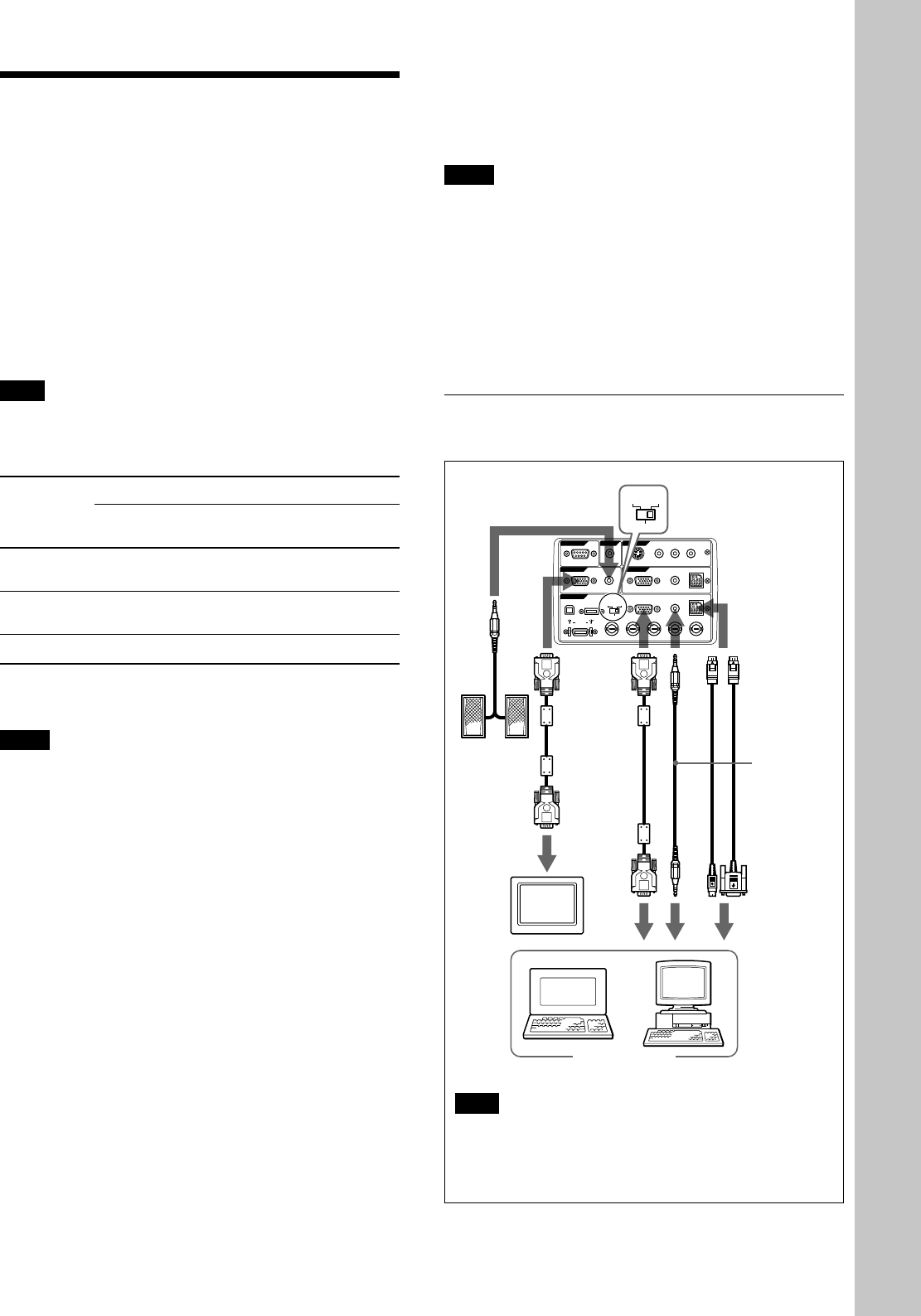
15 (GB)
RS-232C
IN
PLUG IN POWER
OUTPUT
INPUT A
INPUT B
VIDEO IN
CONTROL S
REMOTE
DIGITAL RGB
USB
R/R-Y/PR B/B-Y/PBSYNC/HD VDG/Y
MOUSEAUDIORGB
MOUSEAUDIOAUDIO RGB
MONITOR
S VIDEO VIDEO AUDIO
L
R
(MONO)
DIGITAL
RGB RGB
5BNC
DIGITAL
RGB RGB
5BNC
• insert the plugs of the cables properly; plugs that are
not fully inserted often generate noise. When pulling
out a cable, be sure to pull it out from the plug, not
the cable itself.
Notes
• Connect all the connecting cables to the INPUT A
connector when you input a signal from the INPUT
A connector.
Connect all the cables to the INPUT B connector
when you input a signal from the INPUT B
connector as well.
• Supplied mouse cables may not work properly
according to your computer.
When connecting with an IBM PC/AT
compatible computer
Right side
to serial
port or
to mouse
port
Monitor
SIC-S21 (for
serial)/S22
(for PS/2)
Mouse cable
(supplied)
to
monitor
out
Stereo audio
connecting
cable (not
supplied)
to
audio
out
HD D-sub
15-pin
cable
(supplied)
Connecting
Connecting with a Computer
This section describes how to connect the projector to
a computer.
You can control the projector from your computer by
using the application software supplied with the projector,
and/or you can use USB equipment. For details, see
“Using USB equipment (e.g., USB mouse)”.
When the projector is connected to a computer, you
can control the mouse of a computer by the Remote
Commander.
The R/L CLICK keys and joy stick function as follows.
Note
Make sure that there is nothing to obstruct the infrared
beam between the Remote Commander and the
remoter control detector on the projector.
Function
Key and
IBM PC/AT
1)
Macintosh
joy stick
compatible, Serial
R CLICK
(front)
Right button Mouse button
L CLICK
(rear)
Left button Mouse button
Joy stick Corresponds with the movements of the mouse
Also refer to the instruction manual of equipment to
be connected.
Notes
• This unit accepts the VGA, SVGA, XGA or SXGA
signals. However, we recommend you to set the
output signal of your computer to the XGA.
• If you set your computer, such as a notebook type
IBM PC/AT compatible, to output the signal to both
the display of your computer and the external
monitor, the picture of the external monitor may not
appear properly. In such cases, set the output mode
of your computer to output the signal to only the
external monitor.
For details, refer to the operating instructions supplied
with your computer.
• The RGB input connectors of the INPUT A/B and
DIGITAL RGB connector of the INPUT A comply
with the VESA DDC2B. If your computer or
graphics board is compatible with DDC, turn on the
power of the equipment as follows:
1 Connect the projector to the computer with the HD
D-sub 15-pin cable.
2 Turn on the power of the projector.
3 Boot up the computer.
When making connections, be sure to:
•
turn off all equipment before making any connections.
• use the proper cables for each connection.
Connecting
.........................................................................................................................................................................................................
1) IBM and PC/AT are a trademark and a registered trademark of International Business Machines Corporation, U.S.A.
Computer
Monitor
cable
SMF-410
(not
supplied)
Speaker
Note
Set the DIGITAL RGB/5BNC/RGB switch to RGB
(right) when you connect the computer to the
INPUT A connector.
Setting up and projecting
to INPUT A
or INPUT B