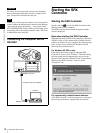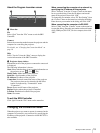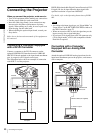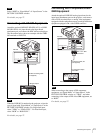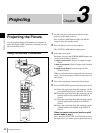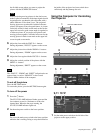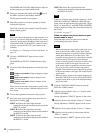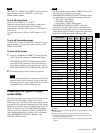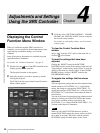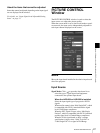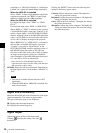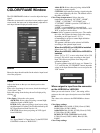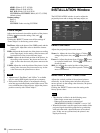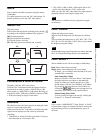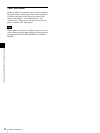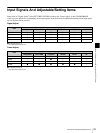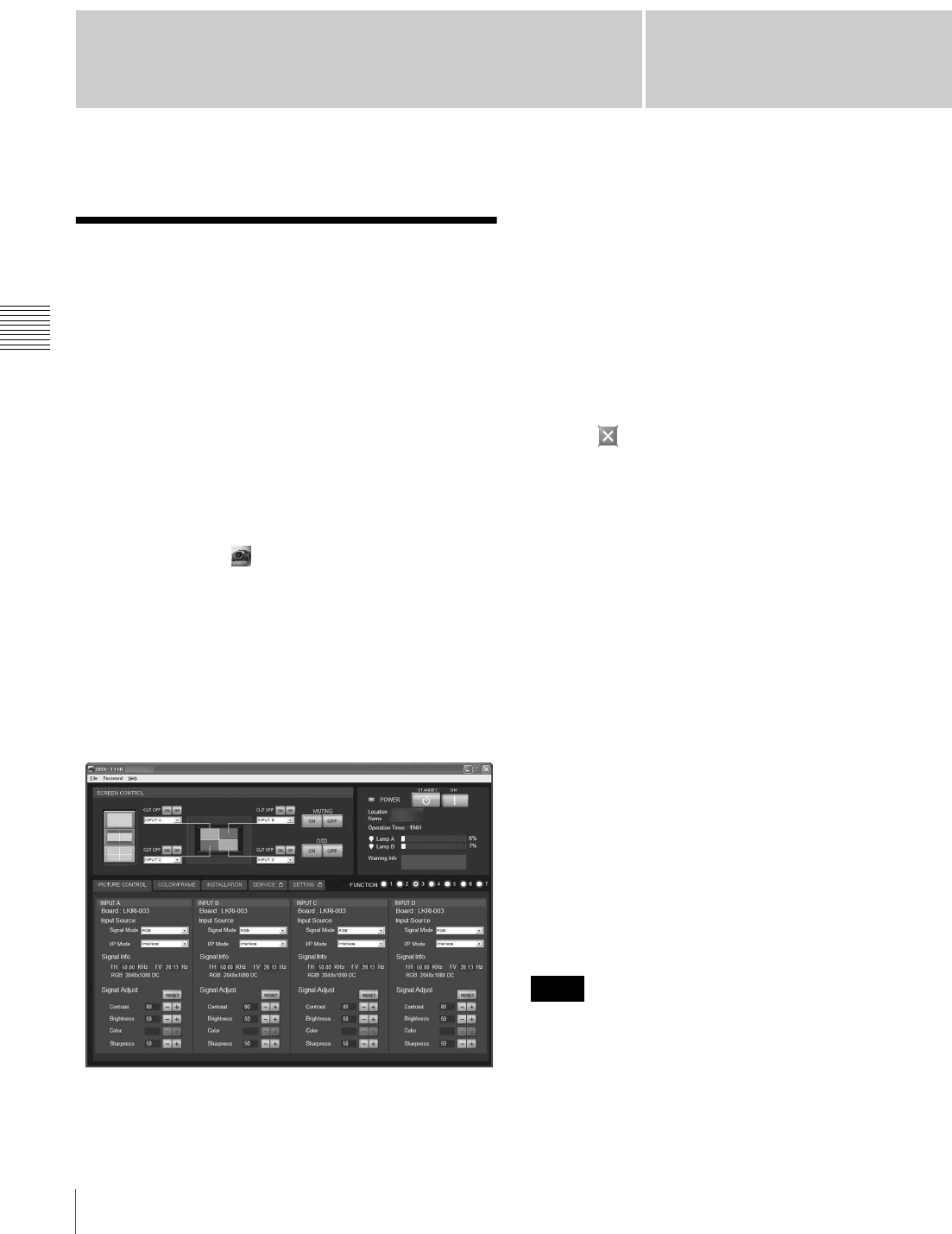
Chapter
4
26
Displaying the Control Function Menu Window
Chapter 4 Adjustments and Settings Using the SRX Controller
Adjustments and Settings
Using the SRX Controller
Displaying the Control
Function Menu Window
When you install the supplied SRX Controller in a
computer, you can operate the picture adjustments, input
signal settings, installation settings, etc. from the
computer.
Some of the picture adjustments are available using the
supplied Remote Commander.
For details, see “Remote Commander” on page 11.
1
Double-click the icon of the SRX Controller in the
desktop window of the computer.
The Program Launcher screen appears.
2
Select the projector you want to operate by double-
clicking the projector.
The T100 Controller starts and the Control Function
Menu window appears.
3
Click any of the “PICTURE CONTROL”, “COLOR/
FRAME” and “INSTALLATION” buttons to display
the desired control window.
For details on each setting window, see the relevant
window pages.
To clear the Control Function Menu
window
Select “Quit” from the “File” menu on the menu bar, or
click the (close) button.
To reset the settings that have been
adjusted
Clicking the “RESET” button in the PICTURE
CONTROL window resets all the settings of the items for
“Signal Adjust” to their factory preset values. To reset the
settings of the items for “Frame Adjust” in the COLOR/
FRAME window, click the “RESET” button in the
COLOR/FRAME window.
To register the settings that have been
adjusted
You can register the settings that have been adjusted in the
control windows to FUNCTION 1 to 7. As the default
setting, the settings are registered to FUNCTION 1. To
register the settings to FUNCTION 2 to 7, click one of the
FUNCTION 2 to 7 radio buttons, then adjust the items in
each window.
You can recall it later to project the picture with the desired
setting by clicking one of the FUNCTION radio buttons.
You can also recall the settings registered to the
FUNCTION 1, 2 or 3 button with the FUNCTION 1, 2 or
3 button on the Remote Commander.
When you click the FUNCTION button to switch to
another FUNCTION setting, the picture will be cut off for
up to about 10 seconds. The picture with the selected
FUNCTION setting will then appear on the screen.
Note