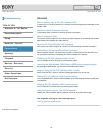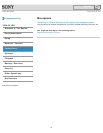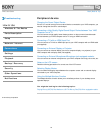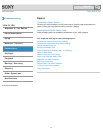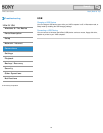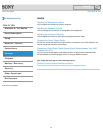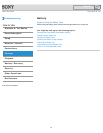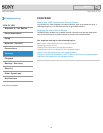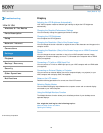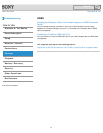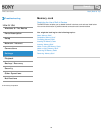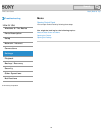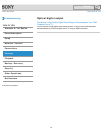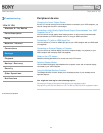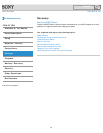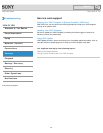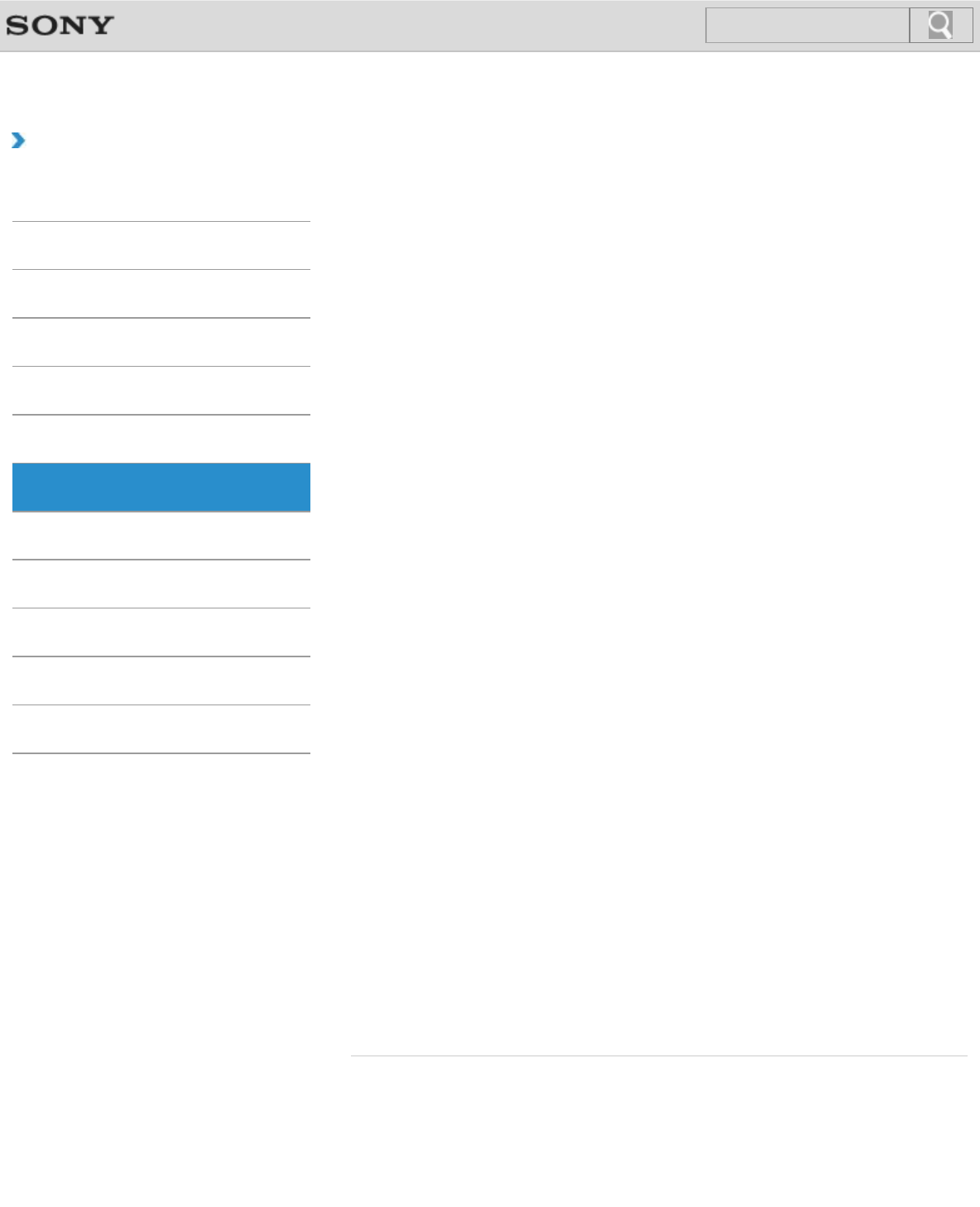
VAIO User Guide Back | Back to Top
Troubleshooting
How to Use
Windows 8: The Basics
Parts Description
Setup
Network / Internet
Connections
Settings
Playback
Backup / Recovery
Security
Other Operations
Notifications
Display
Adjusting the LCD Brightness Automatically
Your VAIO computer measures ambient light intensity to adjust the LCD brightness
automatically.
Changing the Graphics/Performance Settings
You can manually change the graphics/performance settings.
Changing the LCD Brightness
You can adjust the LCD brightness.
Changing the Resolution (Size) of the Screen Image
You can change the screen resolution to adjust the size of the characters and images on the
computer screen.
Changing the Resolution (Size) of the Screen Image on an HDMI-Connected
Device
You can change the screen resolution or size of your VAIO computer’s screen image
displayed on an external display, such as a TV, connected to the computer with an HDMI
cable (not supplied).
Connecting a TV with an HDMI Input Port
You can connect a TV with an HDMI input port to your VAIO computer with an HDMI cable
(not supplied).
Connecting an External Display or Projector
You can connect an external display (such as a computer display or a projector) to your
VAIO computer with a display cable (not supplied).
Notes on the LCD screen
Read the following precautions for correct use of the LCD screen.
Selecting Display Modes
You can switch the display output between the computer screen and an external display
connected to your VAIO computer.
Using the Multiple Monitors Function
The Multiple Monitors function allows you to distribute portions of your desktop across
separate displays.
You might be looking for the following topics:
About the Start Screen and Menu
Opening the Desktop
© 2013 Sony Corporation
56
Search