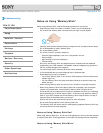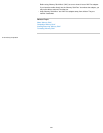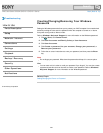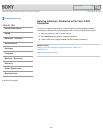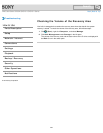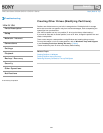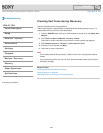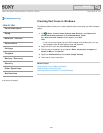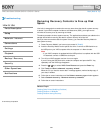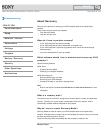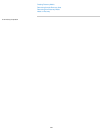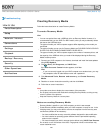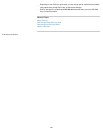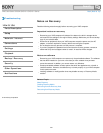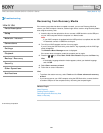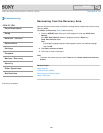VAIO User Guide SVS13A1/SVS1311/SVS1511 Series Back | Back to Top
Troubleshooting
How to Use
Parts Description
Setup
Network / Internet
Connections
Settings
Playback
Backup / Recovery
Security
Other Operations
Notifications
Removing Recovery Contents to Free up Disk
Space
Your built-in storage device contains the recovery area where the data for system recovery
is stored. If your VAIO computer includes a solid state drive (SSD), you might want to
minimize the recovery area by removing such data.
The above procedure involves system recovery. The applications and data you added on the
storage device before removing the data for system recovery will all be lost.
Once you have removed the data for system recovery, you need the Recovery Media for
later system recovery.
1. Create Recovery Media if you have not yet created it. [Details]
2. Insert the Recovery Media into the optical disc drive or connect a USB flash drive to
the USB port on your VAIO computer while the computer is in Normal mode.
Note
If your VAIO computer is equipped with the USB port that is compliant with the USB
2.0 standard, connect a USB device to the port.
3. Turn off your VAIO computer and turn it on once again.
If you are using the USB flash drive, restart the computer and press the F11 key
repeatedly until the VAIO logo disappears.
4. Press the
or key to select VAIO Care Rescue and press the Enter key.
5. Click Tools and Start advanced recovery wizard.
When the “Do you need to rescue data?” message appears, make a backup copy of
your data, if needed.
6. Follow the on-screen instructions until the Select recovery type window appears.
7. Select Custom recovery - Remove recovery contents.
8. Follow the on-screen instructions.
Related Topic
Creating Other Drives (Modifying Partitions)
Creating Partitions in Windows
Creating Partitions during Recovery
© 2012 Sony Corporation
262
Search