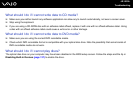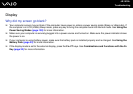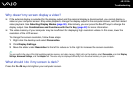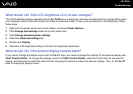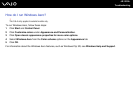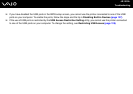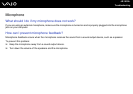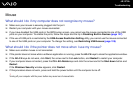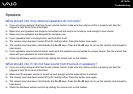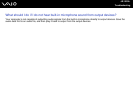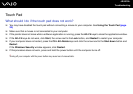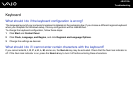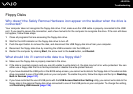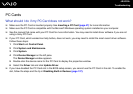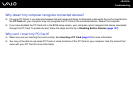197
nN
Troubleshooting
Mouse
What should I do if my computer does not recognize my mouse?
❑ Make sure your mouse is securely plugged into the port.
❑ Restart your computer with your mouse connected.
❑ If you have disabled the USB ports in the BIOS setup screen, you cannot use the mouse connected to one of the USB
ports on your computer. To enable the ports, follow the steps and the tip in Disabling Built-in Devices (page 137).
❑ If the use of USB ports is restricted by the USB Access Restriction Setting utility, you cannot use the mouse connected
to one of the USB ports on your computer. To change the setting, see Restricting USB Access (page 139).
What should I do if the pointer does not move when I use my mouse?
❑ Make sure another mouse is not connected.
❑ If the pointer does not move while a software application is running, press the Alt+F4 keys to close the application window.
❑ If the Alt+F4 keys do not work, click Start, the arrow next to the Lock button, and Restart to restart your computer.
❑ If your computer does not restart, press the Ctrl+Alt+Delete keys and click the arrow next to the Shut down button and
Restart.
If the Windows Security window appears, click Restart.
❑ If this procedure does not work, press and hold the power button until the computer turns off.
!
Turning off your computer with the power button may cause loss of unsaved data.