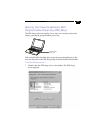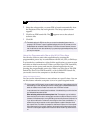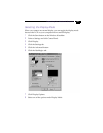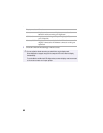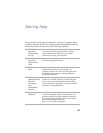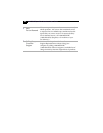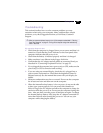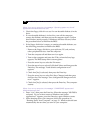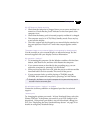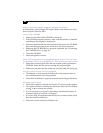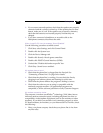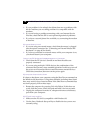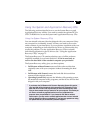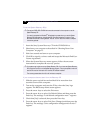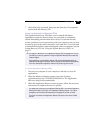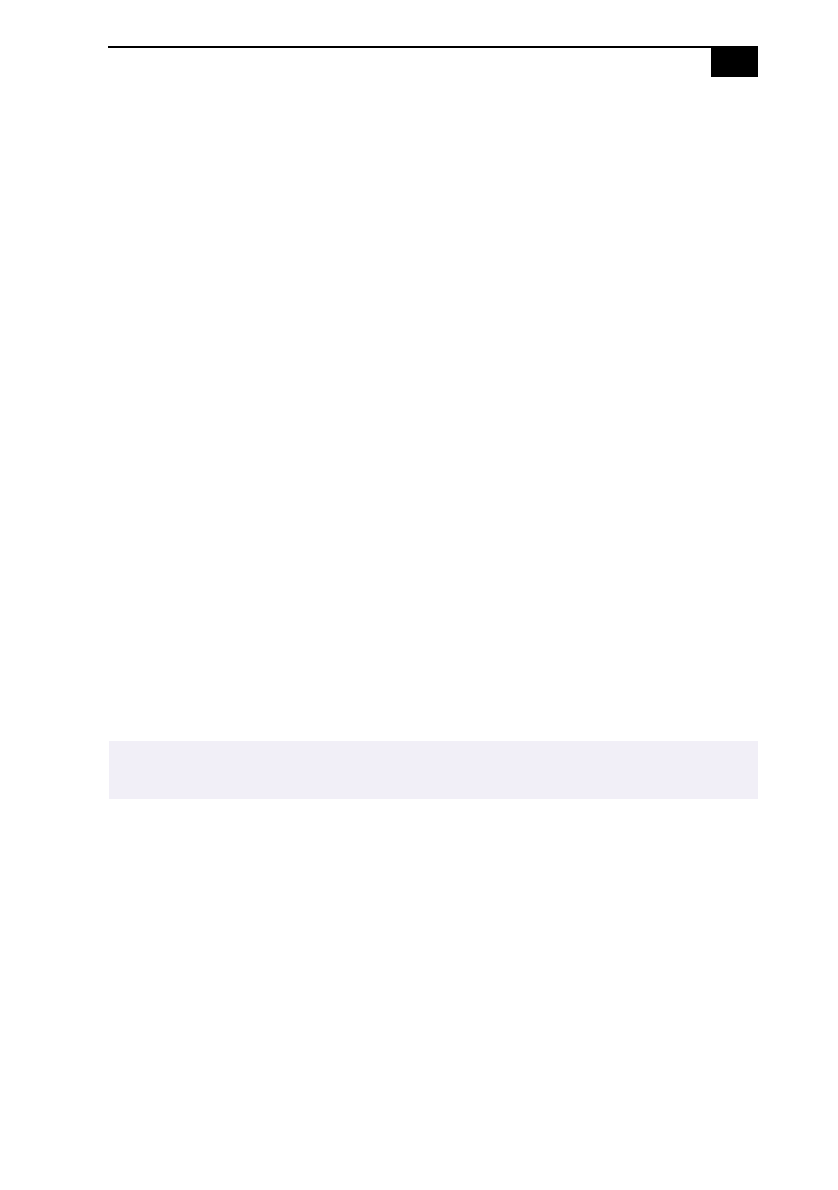
Getting Help
67
My LCD does not display anything
❑
Check that the computer is plugged into a power source and that it is
turned on. Check that the power indicator on the front panel of the
computer is on.
❑ Check that the battery pack is inserted properly and that it is charged.
❑ The computer may be in LCD (Video) Standby mode. Press any key
to activate the display.
❑ The video output may be directed to an external display attached to
the port replicator. Press Fn+F7 until video output appears on the
LCD.
The screen image on my external display is not centered or sized properly
Use the controls on your external display to adjust the image. See the
manual supplied with your display for more information.
My computer “locks up”
❑ Try restarting the computer. On the Windows taskbar, click the Start
button, click Shut Down, and then click Restart the computer.
❑ If you cannot restart as described in the preceding step, you can
restart the computer by pressing Ctrl+Alt+Delete.
❑ If the previous step does not work, slide the power switch toward the
front and hold it for four seconds. This turns off the power.
❑ If your computer locks up while playing a CD-ROM, stop the
CD-ROM, and restart the computer by pressing Ctrl+Alt+Delete.
My software program “locks up” or crashes
Contact the software publisher or designated provider for technical
support.
I cannot print
Try changing the printer port mode. In Sony Notebook Setup, select the
Printer/FDD tab. If the printer port mode is set to ECP, change it to bi-
directional. If the printer port mode is set to bi-directional, change it to
ECP. See “Displaying the Sony Notebook Setup Screen” on page 51 for
details on using Sony Notebook Setup.
✍
Pressing Ctrl+Alt+Delete or turning off the computer with the power switch may result in
data loss in files that are currently open.