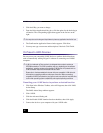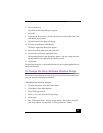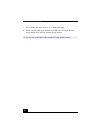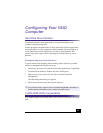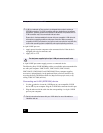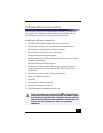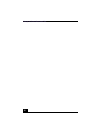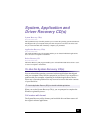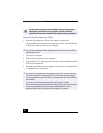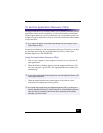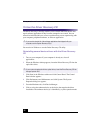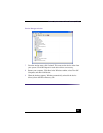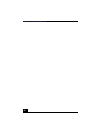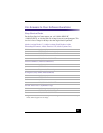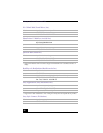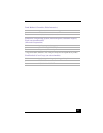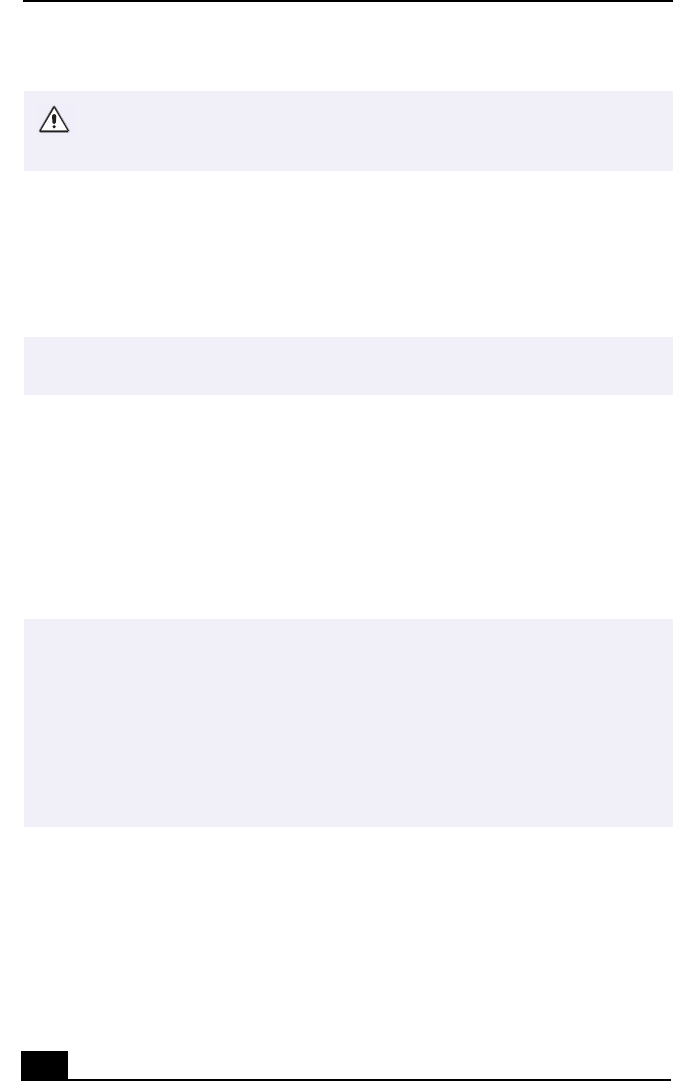
Change to Current Document Title
20
Using the System Recovery CD(s)
1 Insert the System Recovery CD in your computer’s optical drive.
The System Recovery utility starts from the optical drive. The first CD must
be in the drive when you turn on your computer.
2 Turn off your computer.
3 Wait 30 seconds and turn on your computer.
4 Type the letter “O” to signify you have read and accepted the Microsoft End-
User License Agreement.
5 When the System Recovery menu appears, follow the on-screen instructions
to complete the recovery process.
You will lose any software you have installed and any other files you have
created since you started to use your computer. You must reinstall any
applications that were not included with the computer when you purchased it.
✍
If your system is equipped with two optical drives, inset the Driver Recovery CD into
the upper optical drive.
✍
Your system may include one or more System Recovery CDs. If you have more than
one System Recovery CD, insert the first CD to run the System Recovery program.
You are prompted to insert the next CD(s) once the information from the first CD has
been installed.
The recovery process takes approximately 30 to 60 minutes to complete.
After recovering your system using the System Recovery CD(s), you may be prompted
to insert your Application Recovery CD(s) after restarting Windows. Use the
Application Recovery CD(s) to complete full restoration of your system.